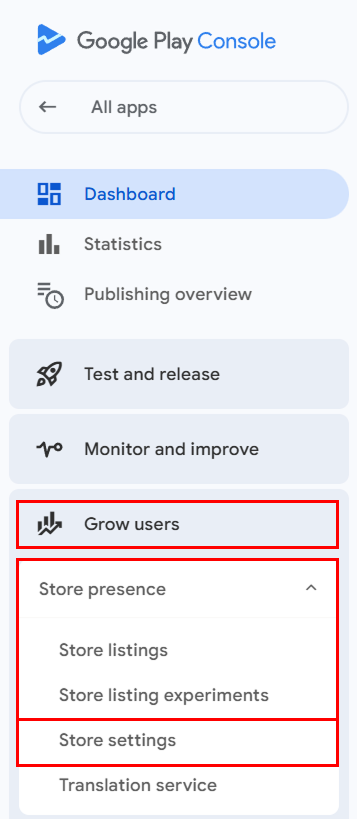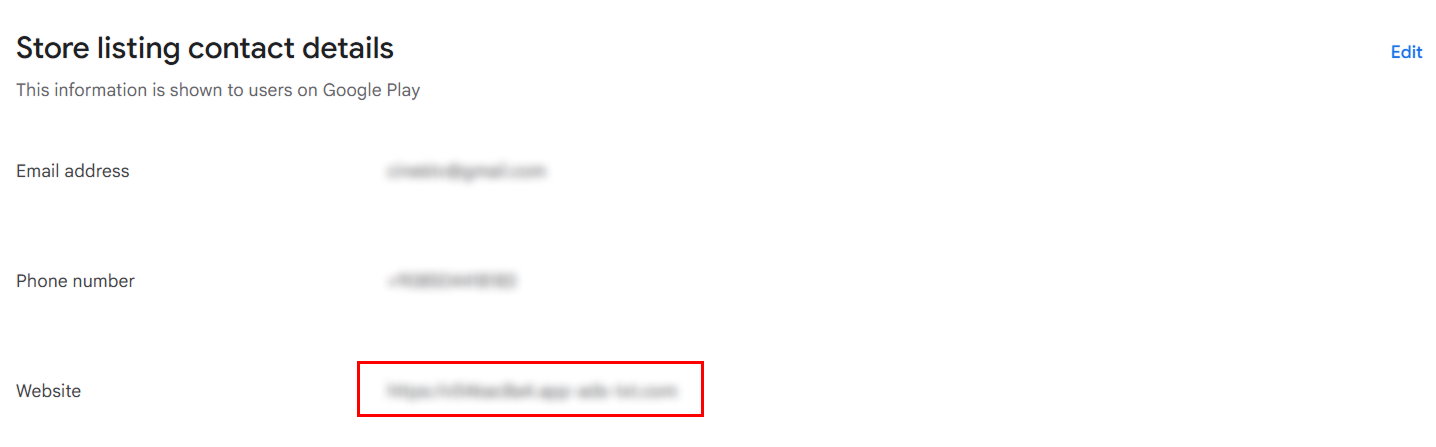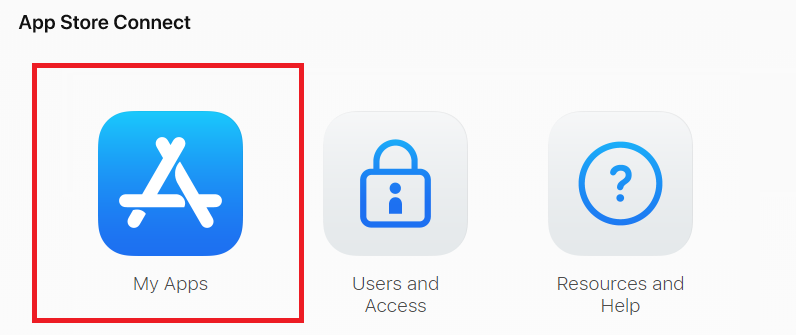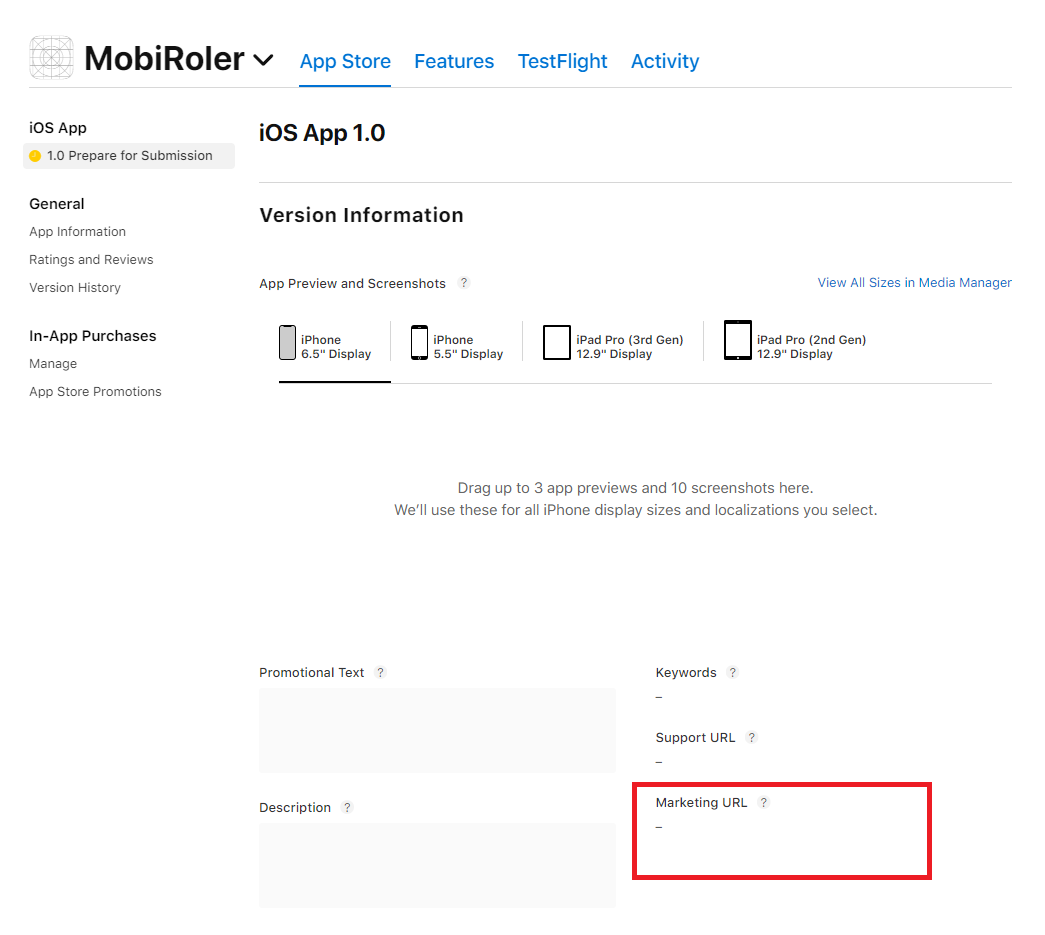The app-ads.txt file allows you to select the ads published in your app and helps advertisers reach you more easily, as well as helping to prevent ad fraud.
Here are the steps related to the app-ads.txt file:
- You must have (or create) a developer website.
- Create your app-ads.txt file.
- Publish the app-ads.txt file on your developer website.
- Wait for AdMob to crawl and verify your app-ads.txt file.
- Check your AdMob account to confirm whether your app-ads.txt file has been successfully verified.
You must have a developer website or create one
If you already have a website created to promote your app, you need to upload your app-ads.txt file to that website. In order for AdMob and other ad platforms to verify that the app belongs to you, the app’s listing on platforms such as Google Play Store or Apple App Store must include the website where the app-ads.txt file is hosted.
For example, if your developer website is www.exampledeveloper.com, your app-ads.txt file must be accessible at: www.exampledeveloper.com/app-ads.txt This is the exact path that ad platforms will crawl to verify ownership.
If you don’t have a website, you can create one for free using website builder platforms. For example: https://www.google.com/business/website-builder/
If you prefer not to create a full website solely for hosting your app-ads.txt file, you can use this platform to create a simple site dedicated only to displaying your app-ads.txt file.
You must add your existing or newly created website to your app store listing information.
To add your developer website to your app store listing:
- For Google Play Store: Add your website URL to the Contact Details section of your app listing.
- Sign in to your Google Play Console.
- Select one of your applications.
- In the left-hand menu, click on Grow users.
- Click on Store presence > Store settings.

- Go to Store listing contact details.

- Add the URL of your developer website.
- For Apple App Store: Add your developer website URL to the Marketing URL field in your app store listing.
- Sign in to your Apple App Store Connect account.

- Click on My Apps, where your applications are listed.

- Select one of your apps.
- On the opened page, enter your website URL in the Marketing URL field.
- Sign in to your Apple App Store Connect account.