Do you have a store on Shopify and want to add it to your mobile app? With a few simple steps, you can add your Shopify store to your mobile app, so more people can access your store.
If you follow the steps below in order, your Shopify store will be successfully added to your application.
1) Firstly, you need to go to the Shopify website and log in to your account. https://www.shopify.com/
2) After logging in, click on Apps on the left side of the screen.
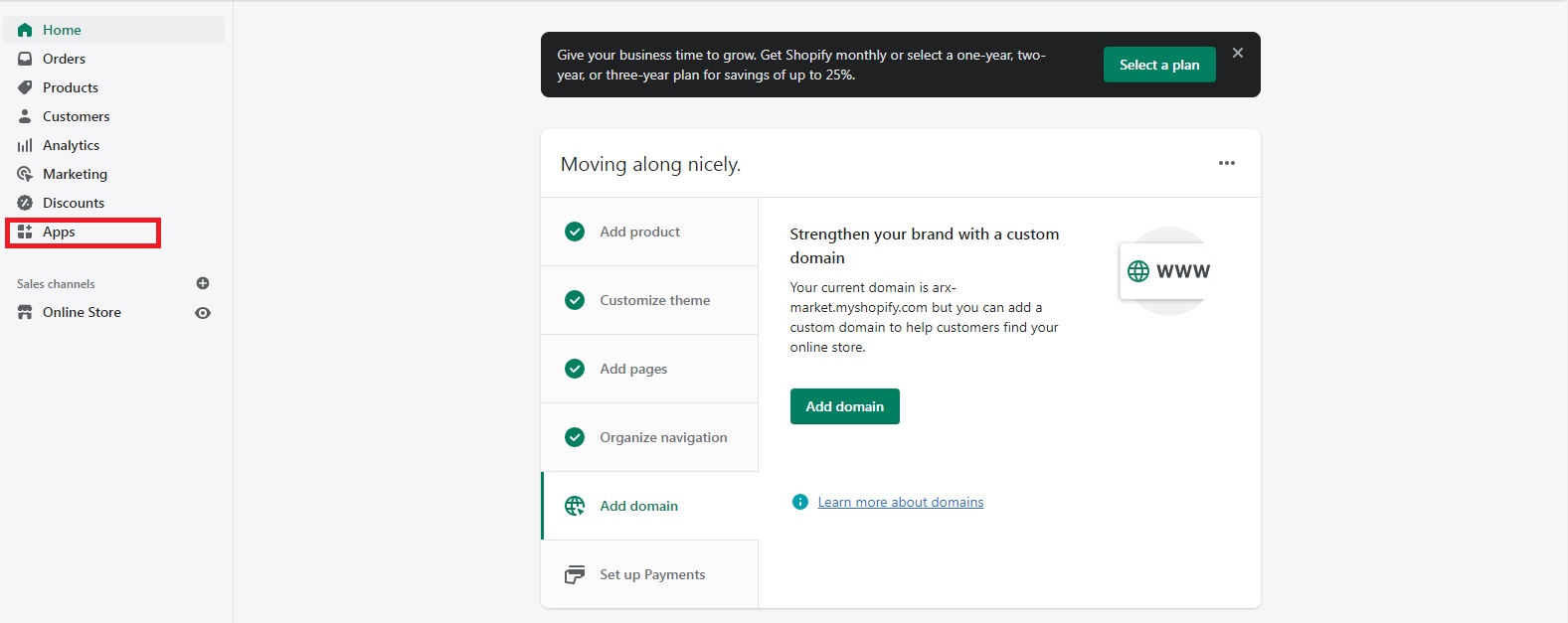
3 ) After entering the Apps section, click on the Develop Apps section at the top.
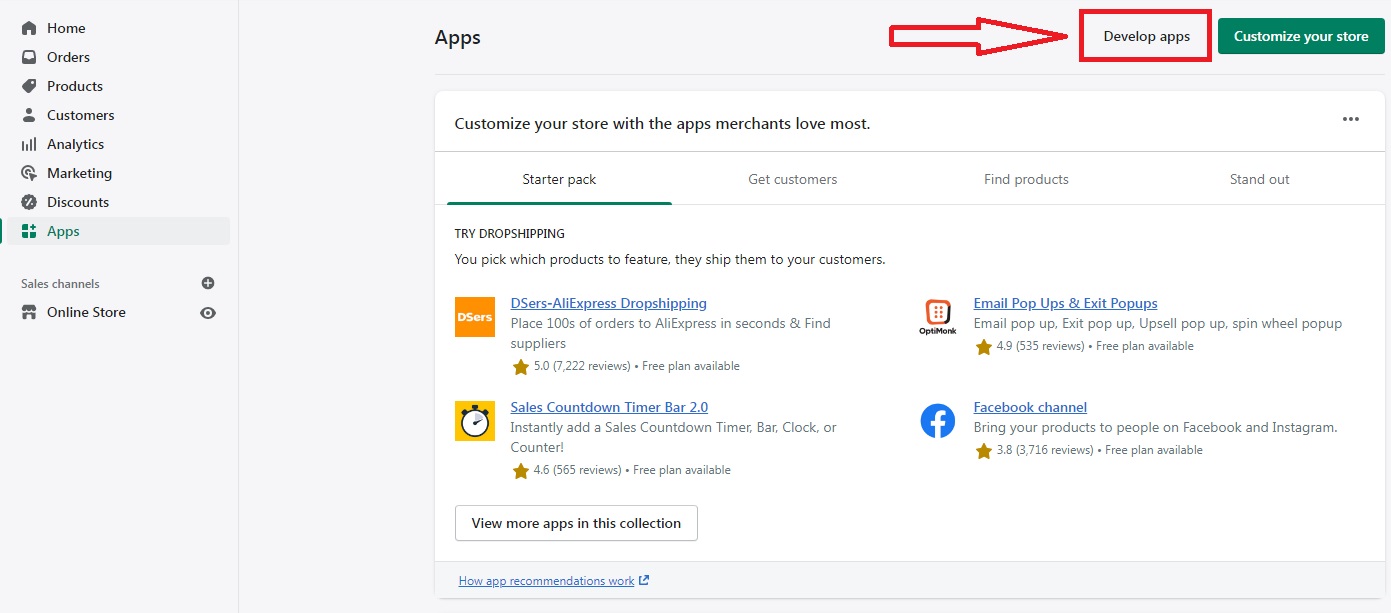
4 ) Click on the Create an App button in the upper right corner of the screen that appears.
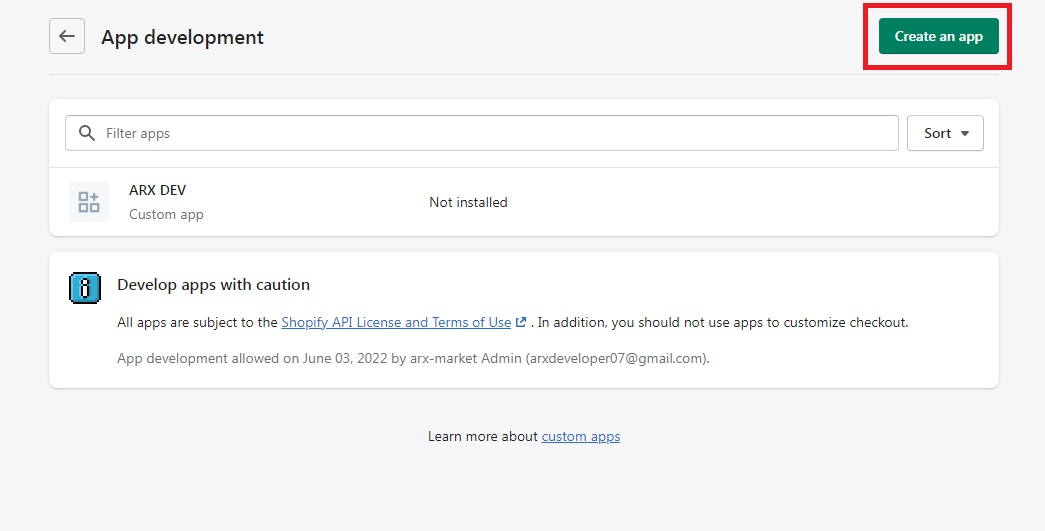
5 ) On this screen, enter the name of your application in the App Name section, select your developer account from the App Developer section, and click the Create App button.
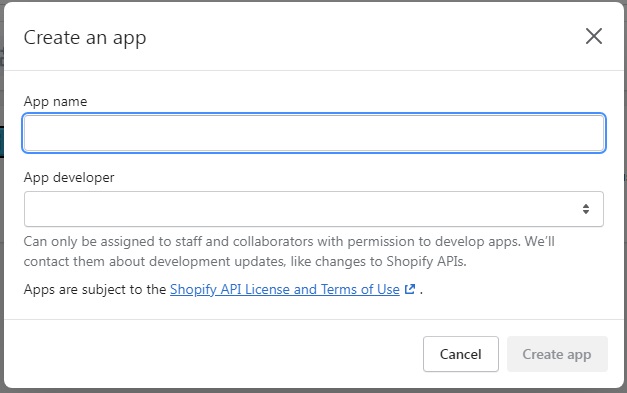
6 ) Click the Configuration section at the top of the screen and click the Configure button to the right of the Storefront API integration.
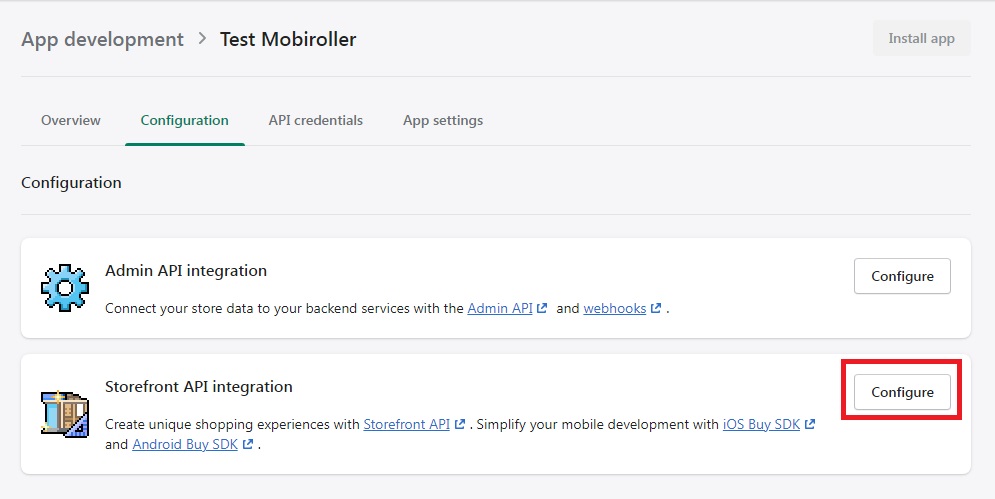
7 ) Select all the boxes in the Storefront API access scopes section and click the Save button.
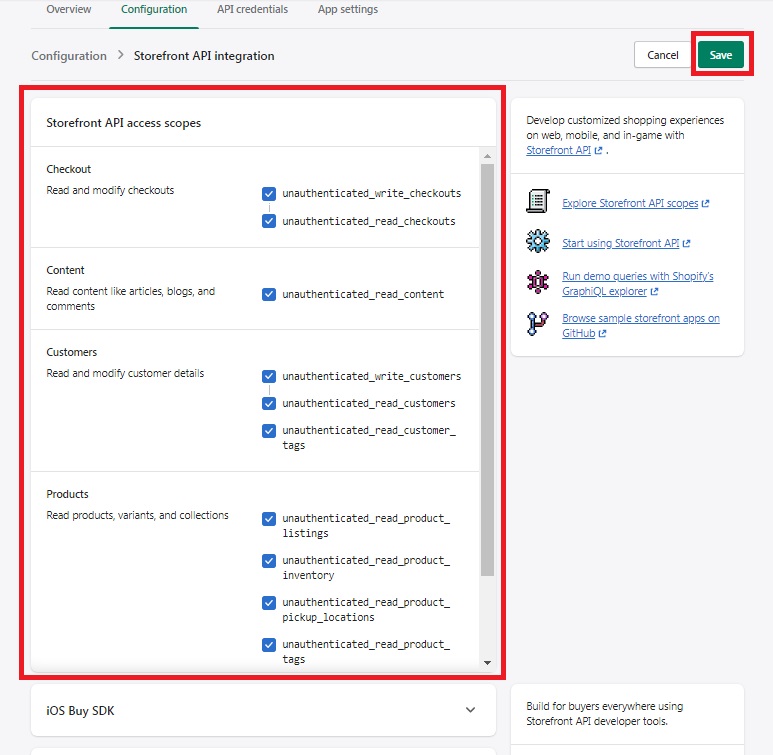
8 ) Then, click on the API credentials section at the top and copy the code written in the API key section.
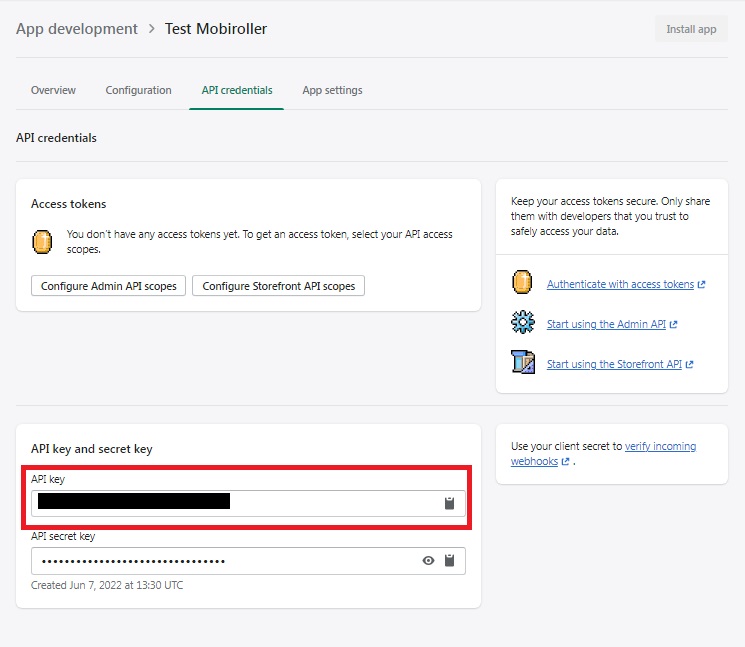
9) After copying the API code, log in to your Mobiroller account and click on the Content section from the left menu and click the Add to App button under the Shopify module from the screen that appears.
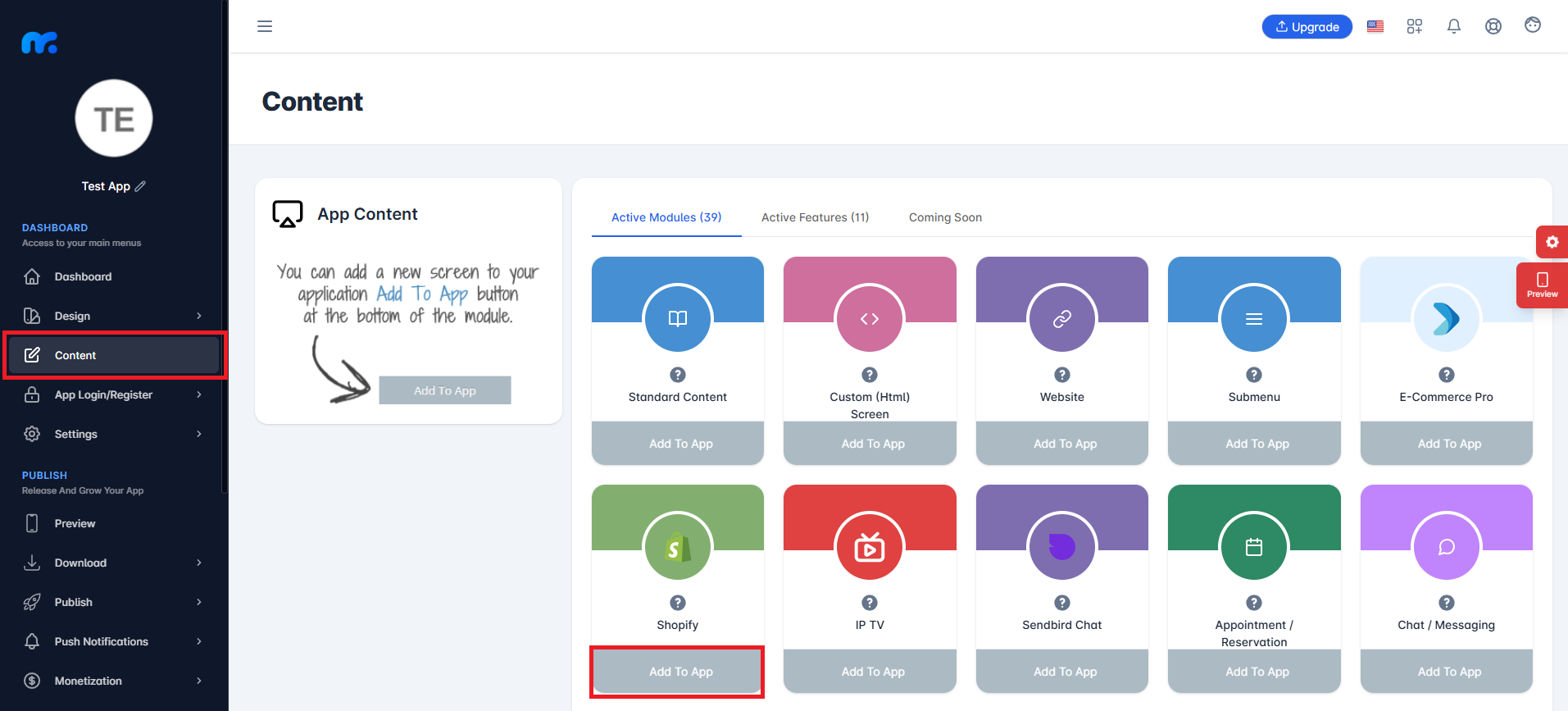
10 ) Add your information about your store in the fields here.
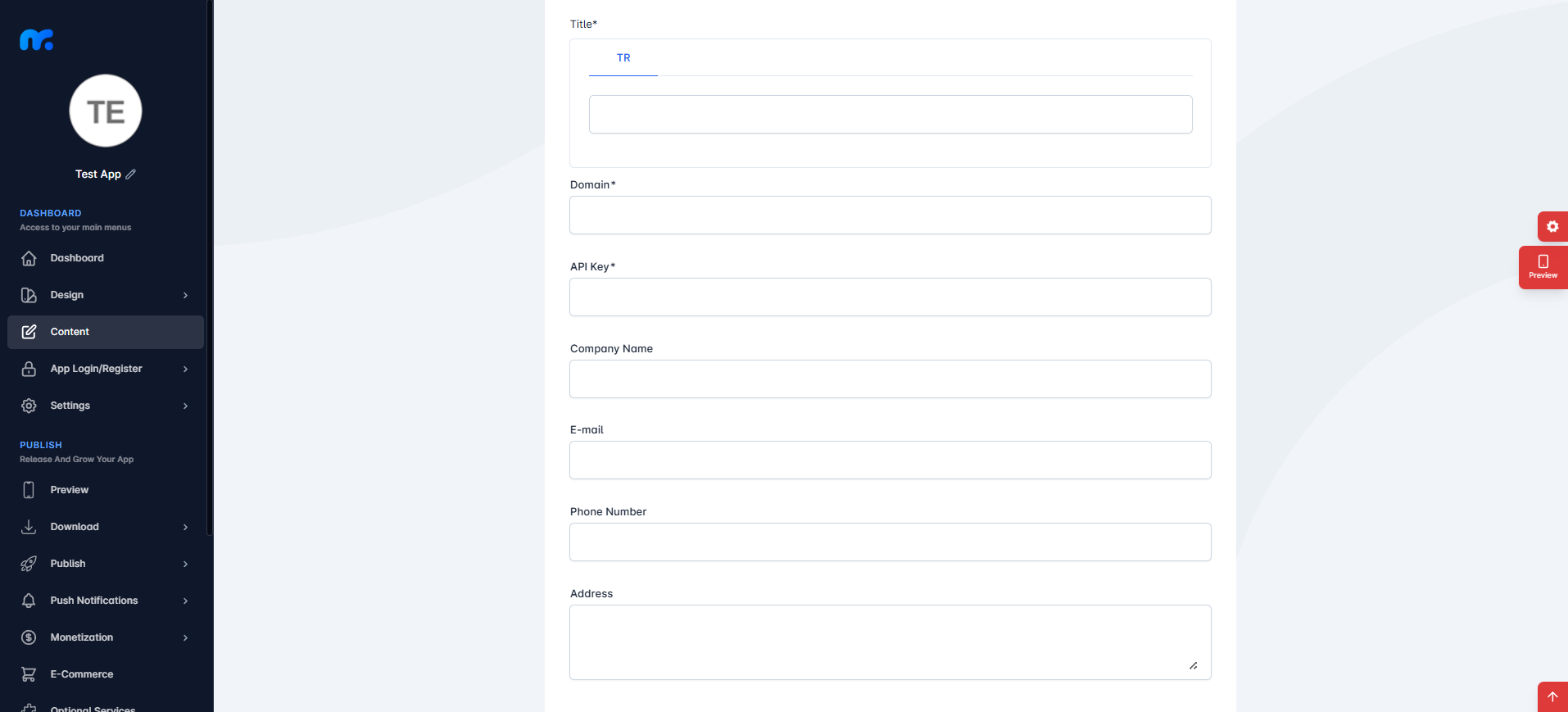
Title: Write the name you want your module to appear in your application.
Domain: You need to write Shopify store link to here. Example; storename.myshopify.com/
Api Key: Paste the API Key that you copied in Shopify.
Add information about your store to the Company Name, E-mail, Phone Number, Address sections and click the Save button.
NOTE: If you enter the Domain and Api Key incorrectly, your Shopify store will not appear in your application.
NOTE: Do not add the http:// or https:// part in the domain name. Otherwise, your products will not be visible.
