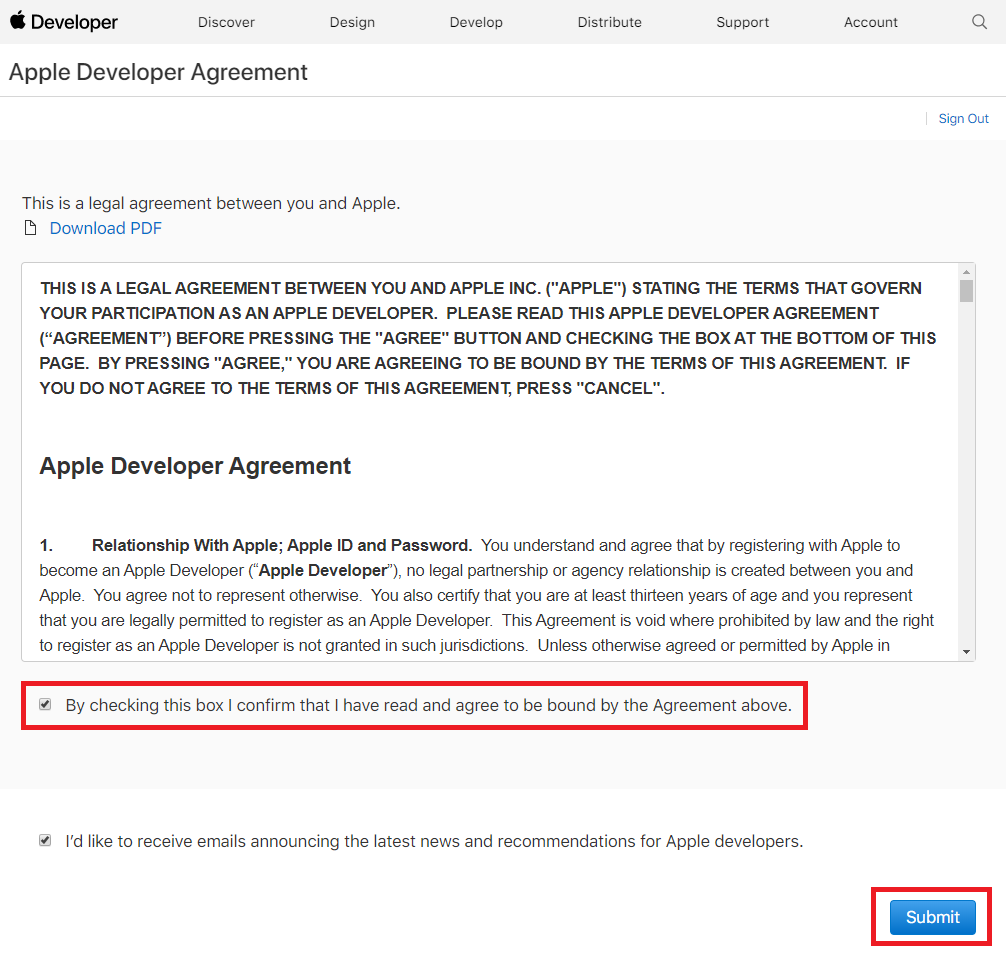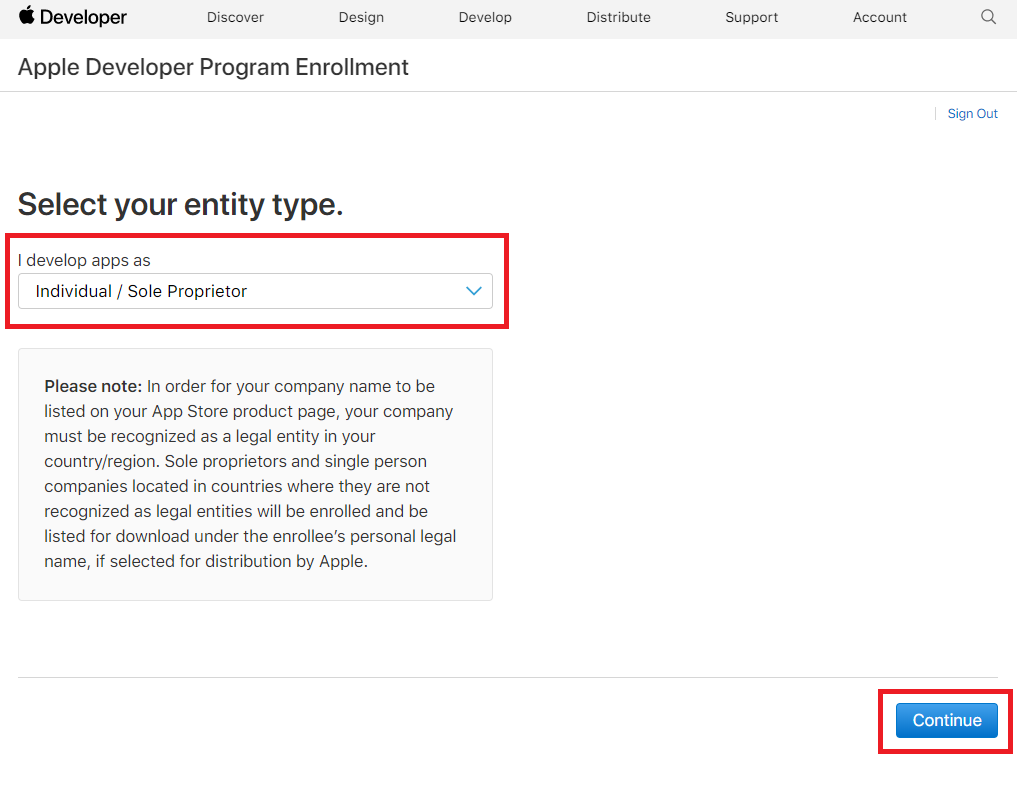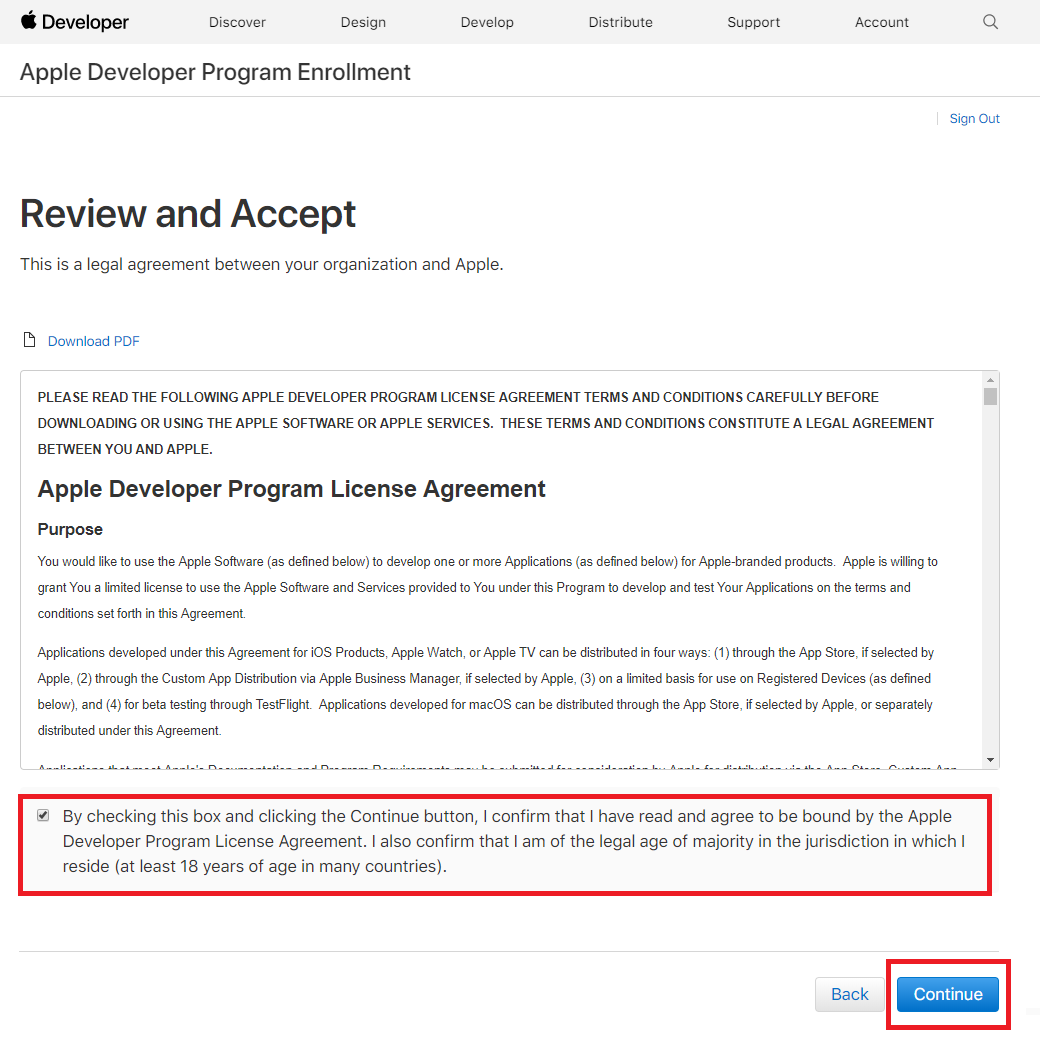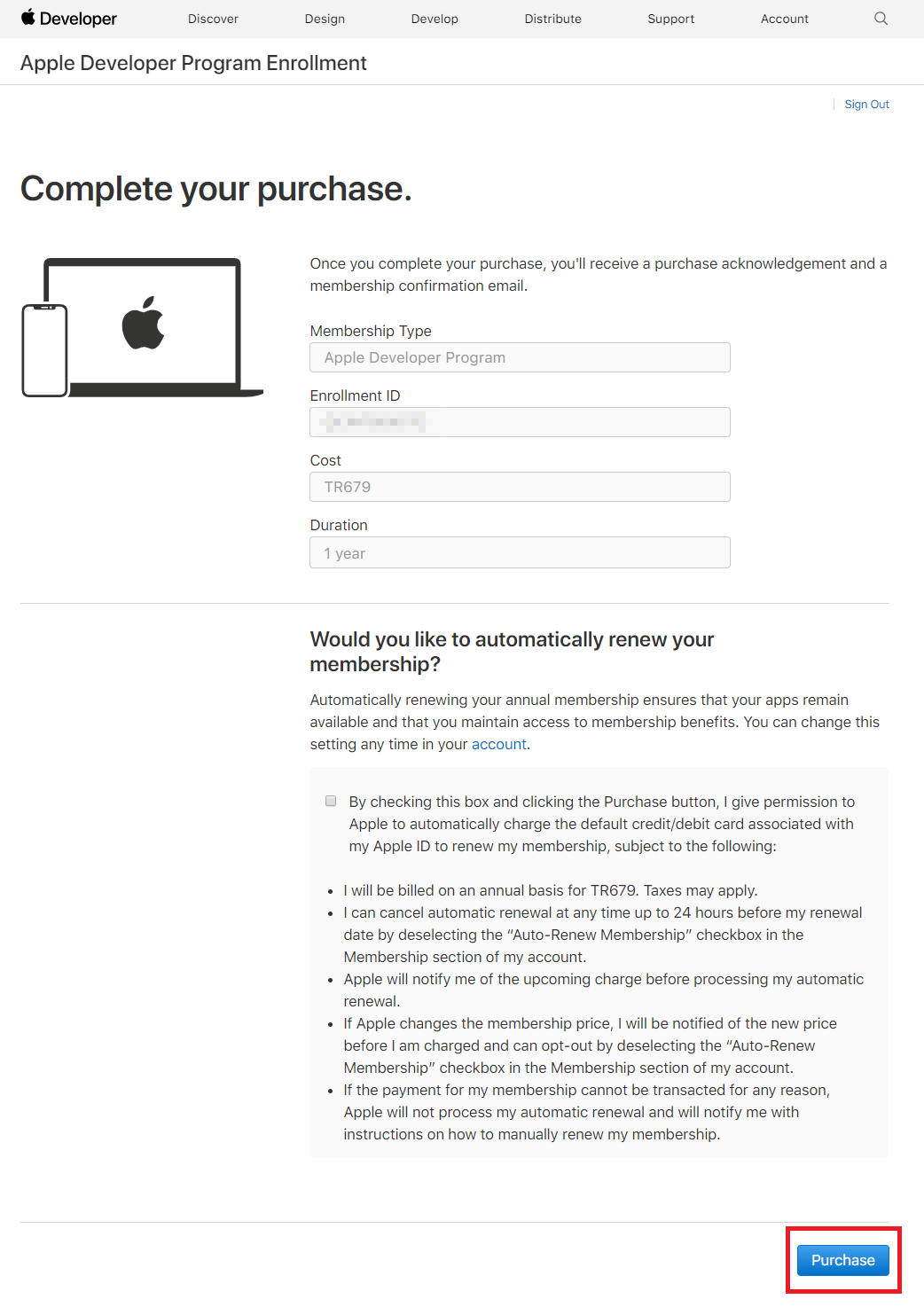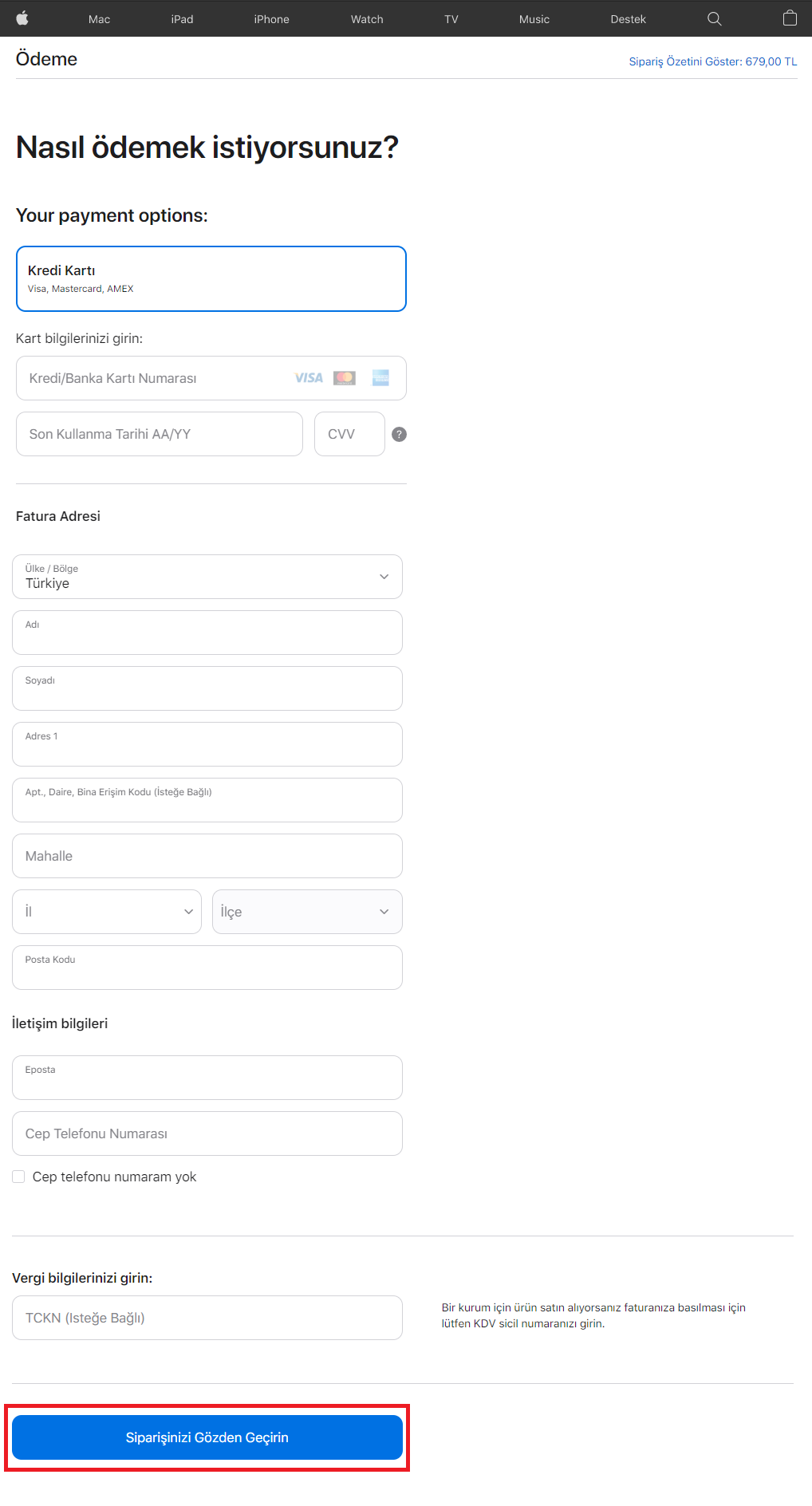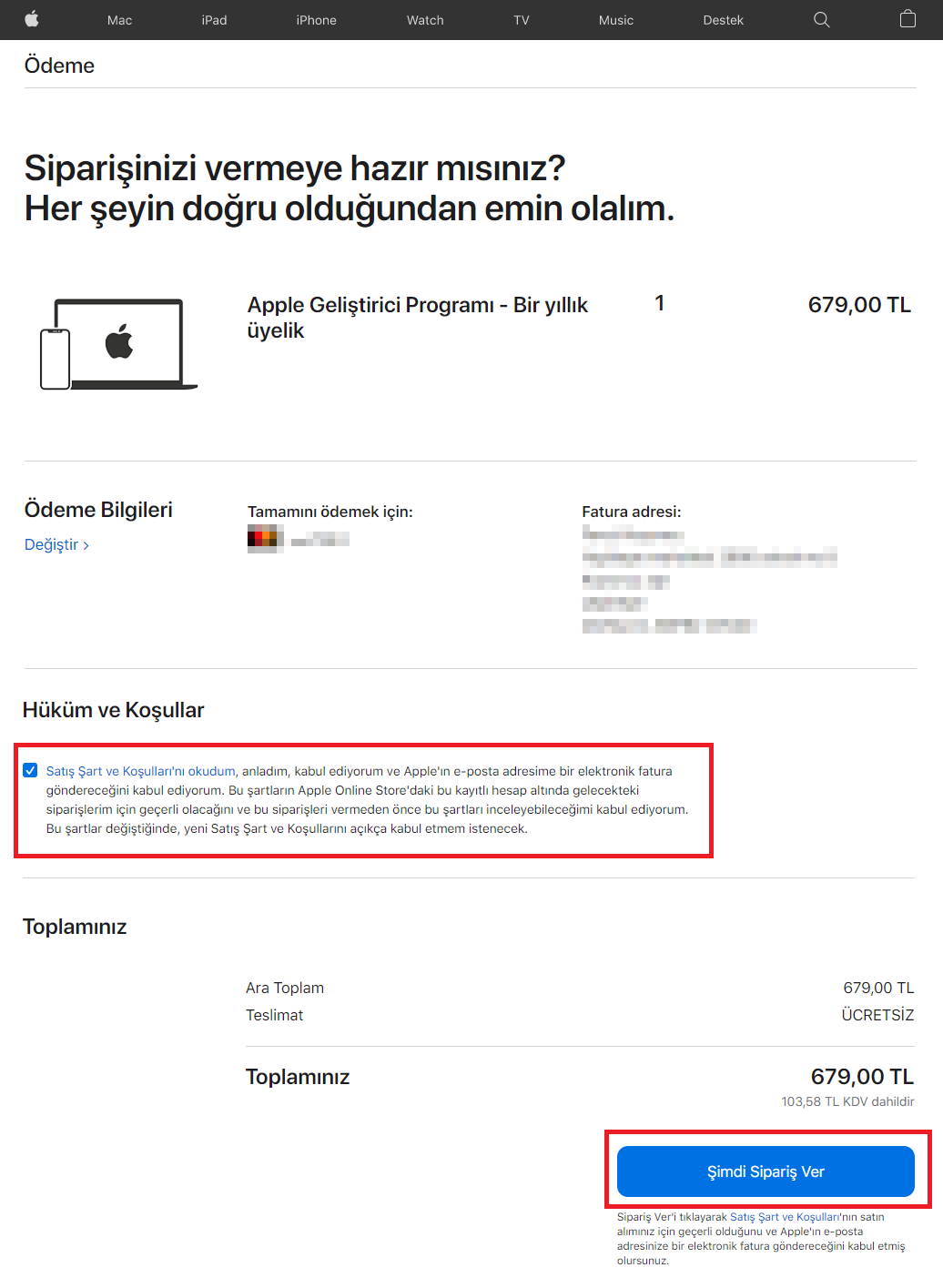If you want to publish your app on the Apple App Store, you must first create an Apple Developer Account. To open an Apple Developer Account, you need to pay Apple $99 per year.
Here’s what you need to do to create an Apple Developer Account:
First, go to the Apple Developer Program page from [here].
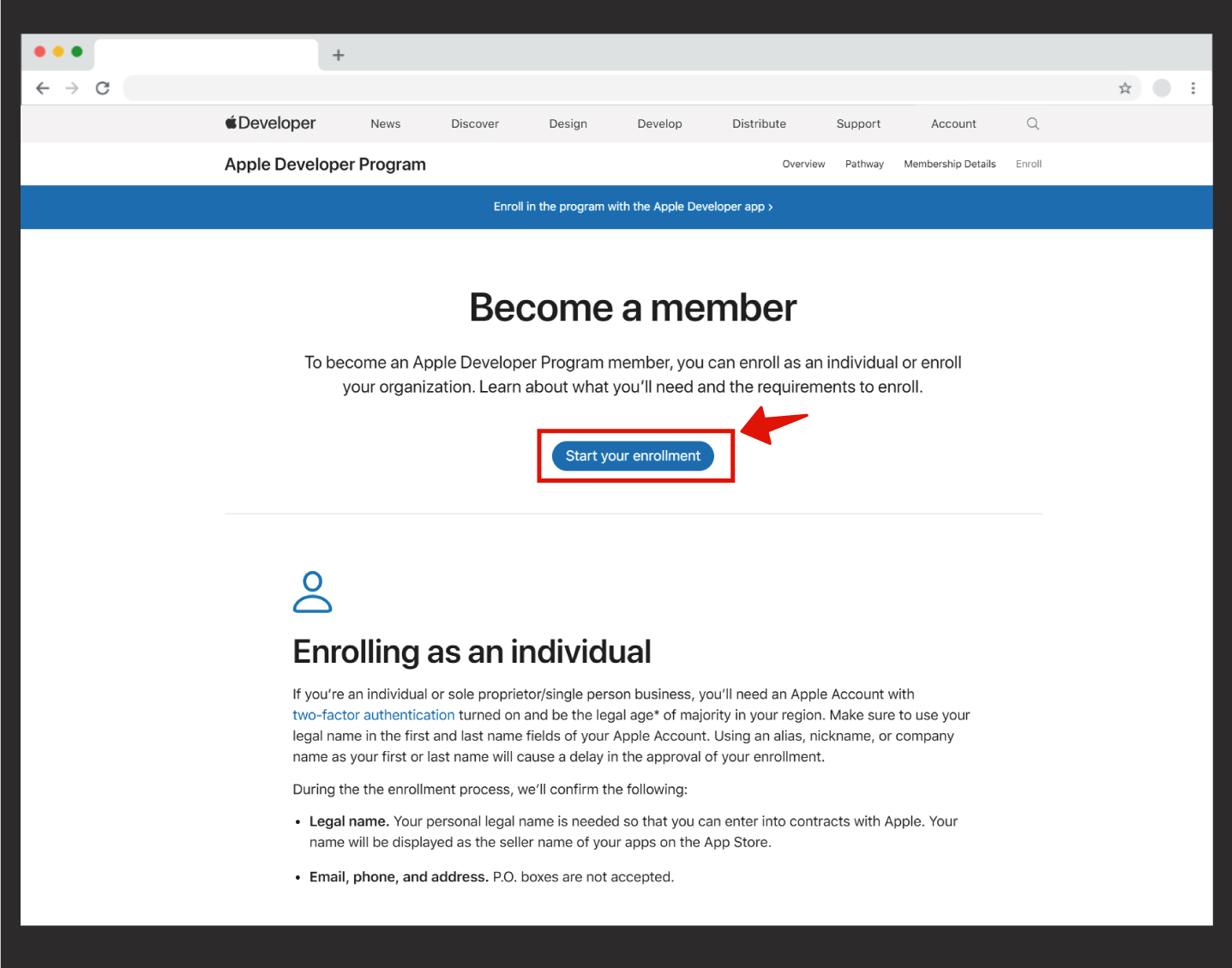
Click the Start Your Enrollment button on the page that opens.
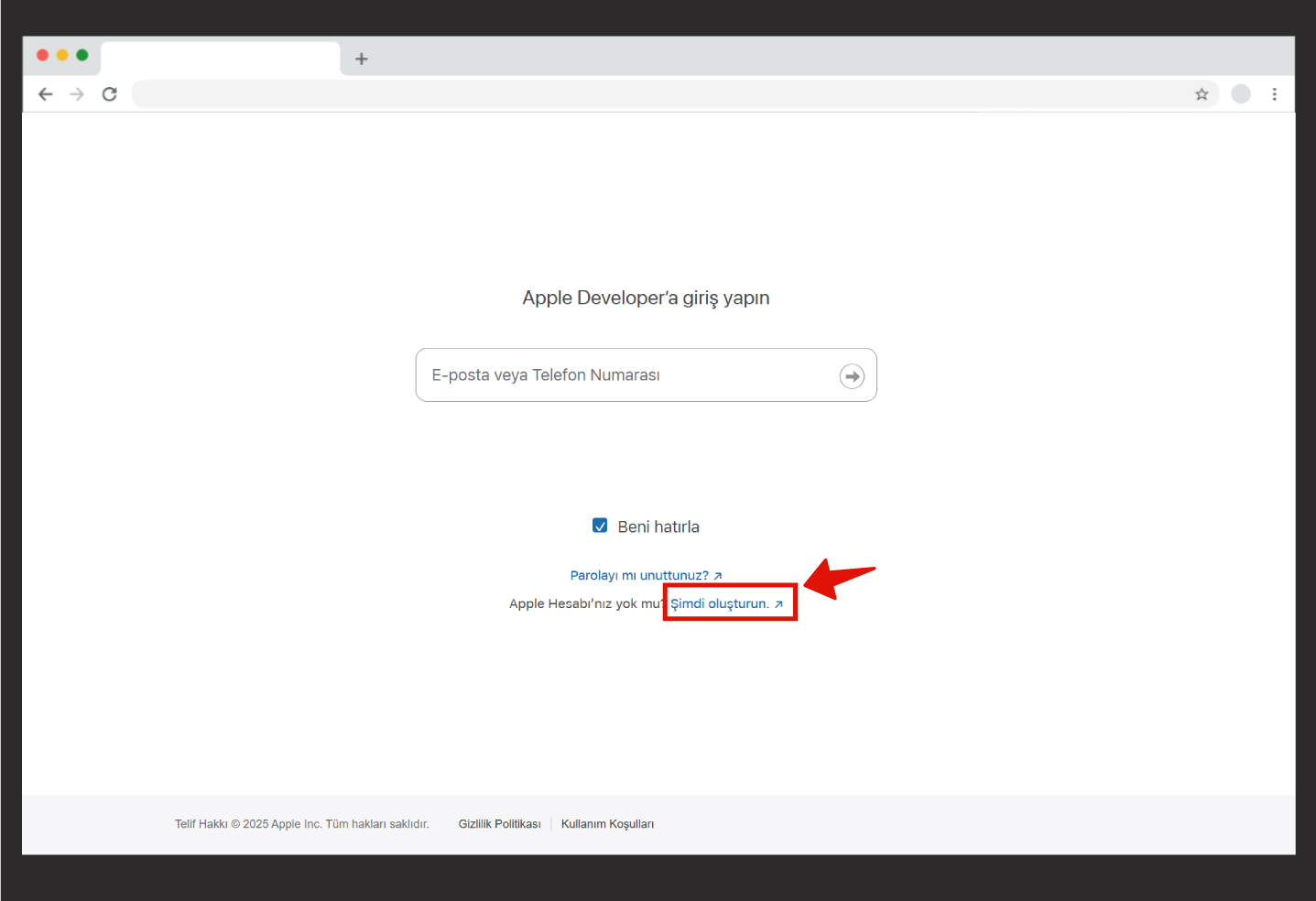
On the next screen, you will be asked to enter your Apple ID and password, because creating an Apple Developer Account requires an Apple ID.
If you don’t have an Apple ID, click the “Don’t have an Apple ID? Create yours now.” button on the screen.
In this section, you will be asked to provide personal information such as your first name, last name, date of birth, and email address.
For the email address, make sure to use one that will never be deactivated, as all future communication will be sent to this email. After filling in the required information, click the Continue button.
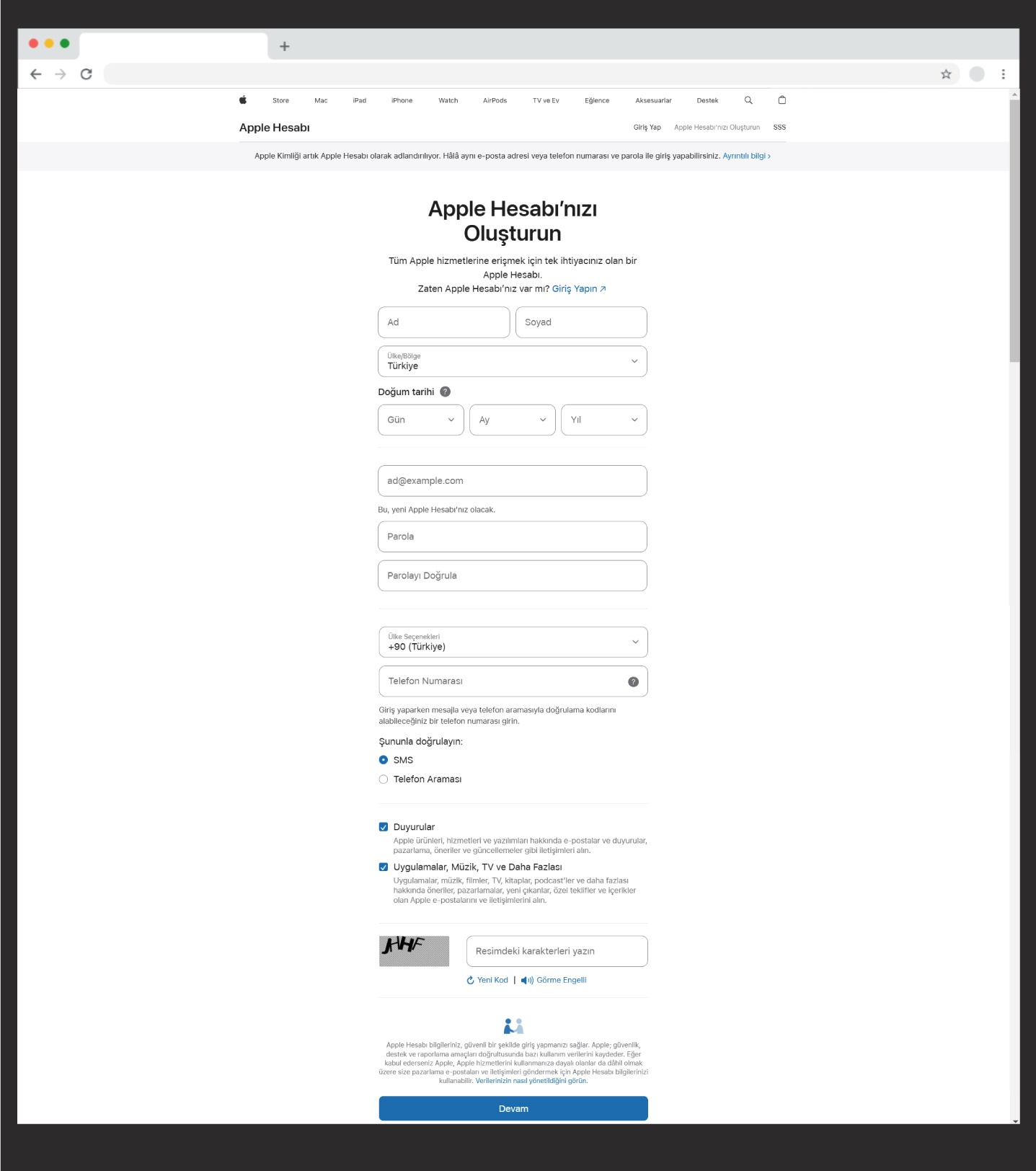
Next, Apple will verify the information you provided. After entering the code you receive into the relevant fields, the Continue button will become active — click it to proceed.
In the following step, you will need to accept the Apple Developer Agreement. After reading the agreement, check the first box and click Submit.
If you’d like to receive the latest news for Apple Developers, you can also check the second box — but this option is optional, and you can proceed to the next step without selecting it.
When you click the Submit button, your Apple ID will be created. You can then proceed with creating your Developer Account. To create a Developer Account, your Apple ID must have two-factor authentication enabled. For this, you will need an Apple device. To learn how to set up two-factor authentication, click here.
If you already have two-factor authentication enabled or have just activated it, the next step is to choose your account type.
Go to https://developer.apple.com/enroll/ and sign in with your Apple ID.
At this stage, you’ll be asked whether you want to open an individual or organization account.
If you’re an individual user, you should select Individual.If the account will be for a company or organization, please refer to our article titled;
“How to Open an Apple Developer Account for Organizations.”We strongly recommend creating an Organization Developer Account if you are a company.
If an app developed for a company is submitted under a personal account, Apple will not approve it.
After selecting Individual as your account type, click the Continue button.
Before reaching the payment screen, you will be asked to accept the Apple Developer Agreement. By checking the box, you confirm that you accept the agreement and that you are not below the legal age of majority.
Then, click the Continue button.
In the next step, you will be presented with a screen showing the annual fee and registration number required to join the Apple Developer Program. After verifying the information displayed, click the Purchase button.
At this step, for security purposes, you may be asked to enter your username and password again. After entering your details and proceeding, you will reach the screen where you are asked for your payment information.
Fill in the billing address and credit card details on the screen, then click the Review Your Order button.
In the final step, after reviewing everything, check the confirmation box and click the Place Order button. This will complete your payment, and your account will be pending approval.
During the approval process, Apple may ask you to fax some documents in order to verify certain information. If there are no issues with the information and documents you provided, your account will be approved, and you will receive an email confirmation.
For any questions regarding the process, you can contact us by sending an email to support@mobiroller.com