To publish your app on the Google Play Store, you first need to create a Google Play Developer Account. This developer account is a space that shows your ownership of the apps you publish. All the apps you publish will be available in this account. On various platforms, this account is also referred to as the Google Play Console Account.
Developers with individual developer accounts must meet certain app testing requirements before they are eligible to publish their apps on Google Play.
Starting from November 13, 2023, developers creating personal accounts must test their apps with at least 20 test users for 14 days before publishing. Otherwise, Google Play will not allow the app to be published. If you already have a developer account created before November 13, 2023, this requirement does not apply, and you can directly submit your app for publishing.
If you don’t want to deal with the testing process and you are a company, our recommendation is definitely to open a Corporate Developer Account.
Here’s what you need to do to create a developer account:
How to Create an Individual Developer Account?
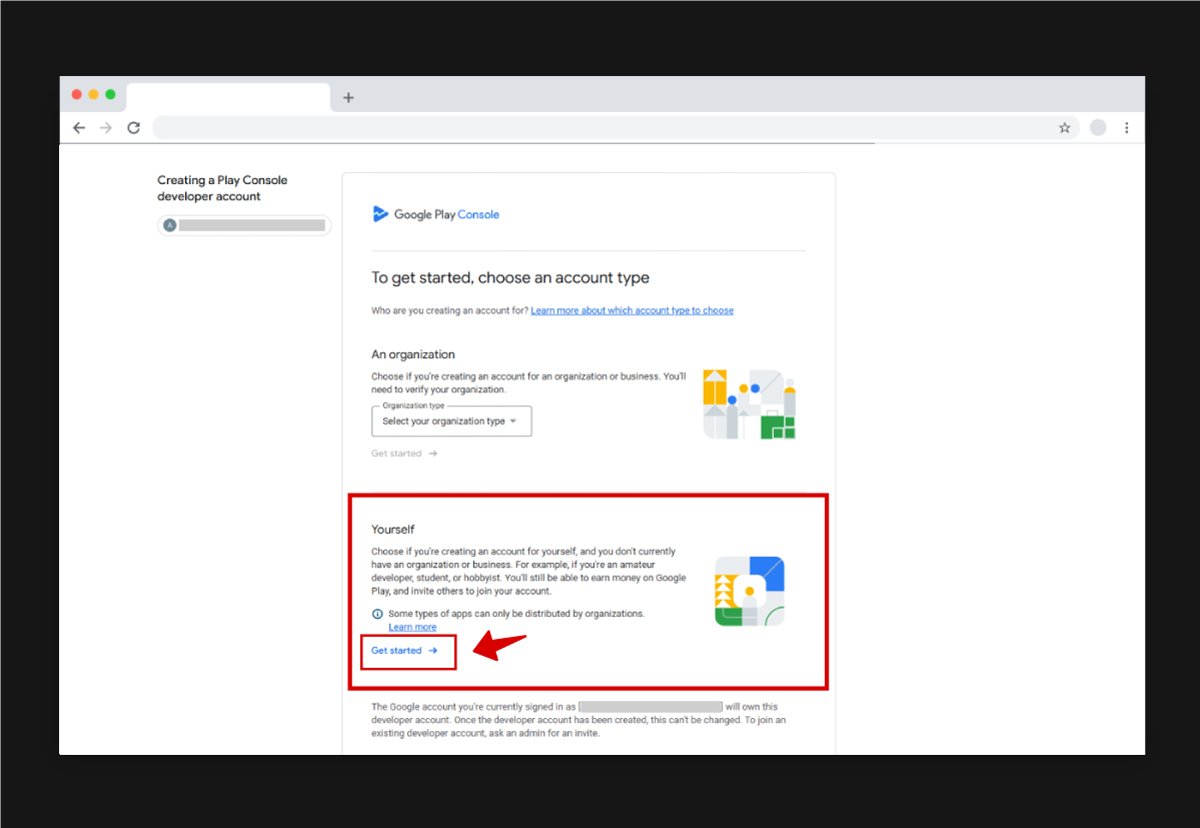
On the screen that appears, click the Get Started button under the For Yourself section.
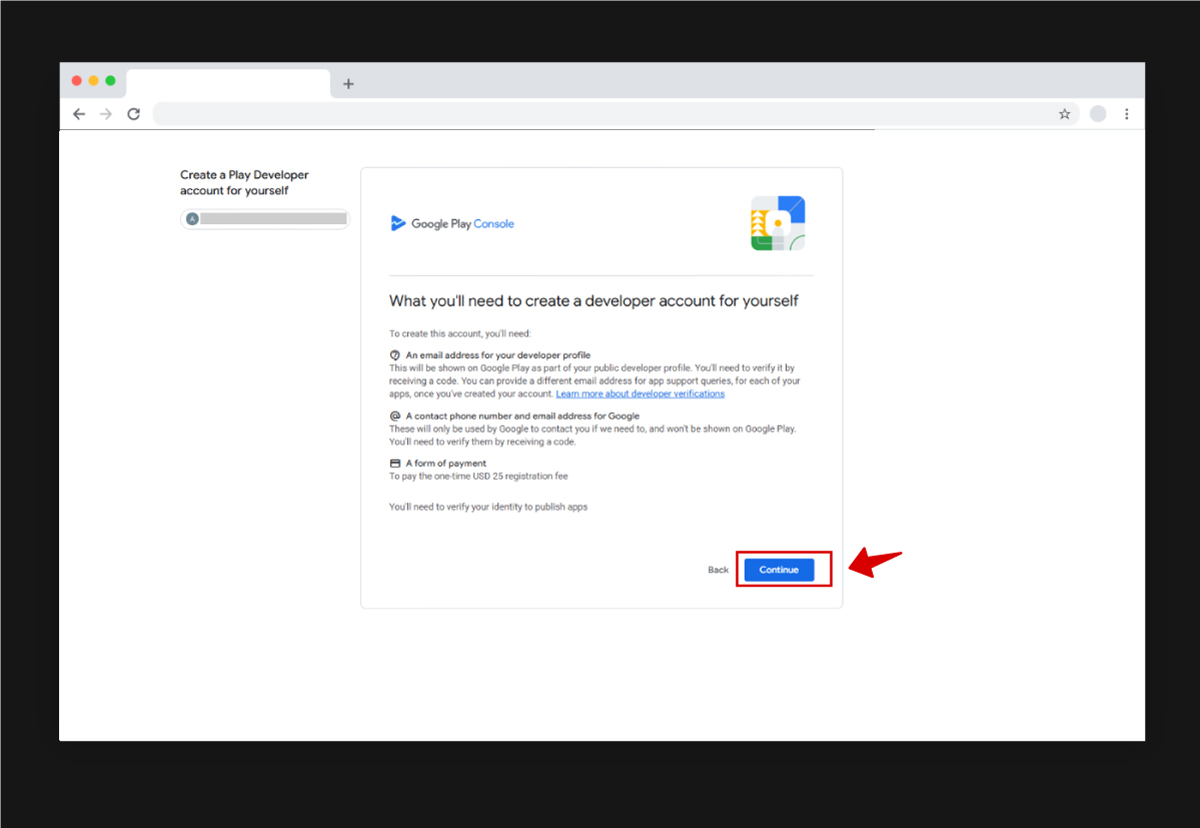
On the screen that appears, some information will be provided to you. To create a developer account, you will need to make a one-time payment of 25 USD. After this payment, you can upload an unlimited number of apps.
After reviewing this information, click the Continue button.

You will need to assign a name to the developer account you are creating. If the name you choose has already been used by someone else, the system will prompt you to select a different name. The developer account name you specify here will appear beneath the names of the apps you publish in the future. Therefore, you should carefully consider your choice of developer name.
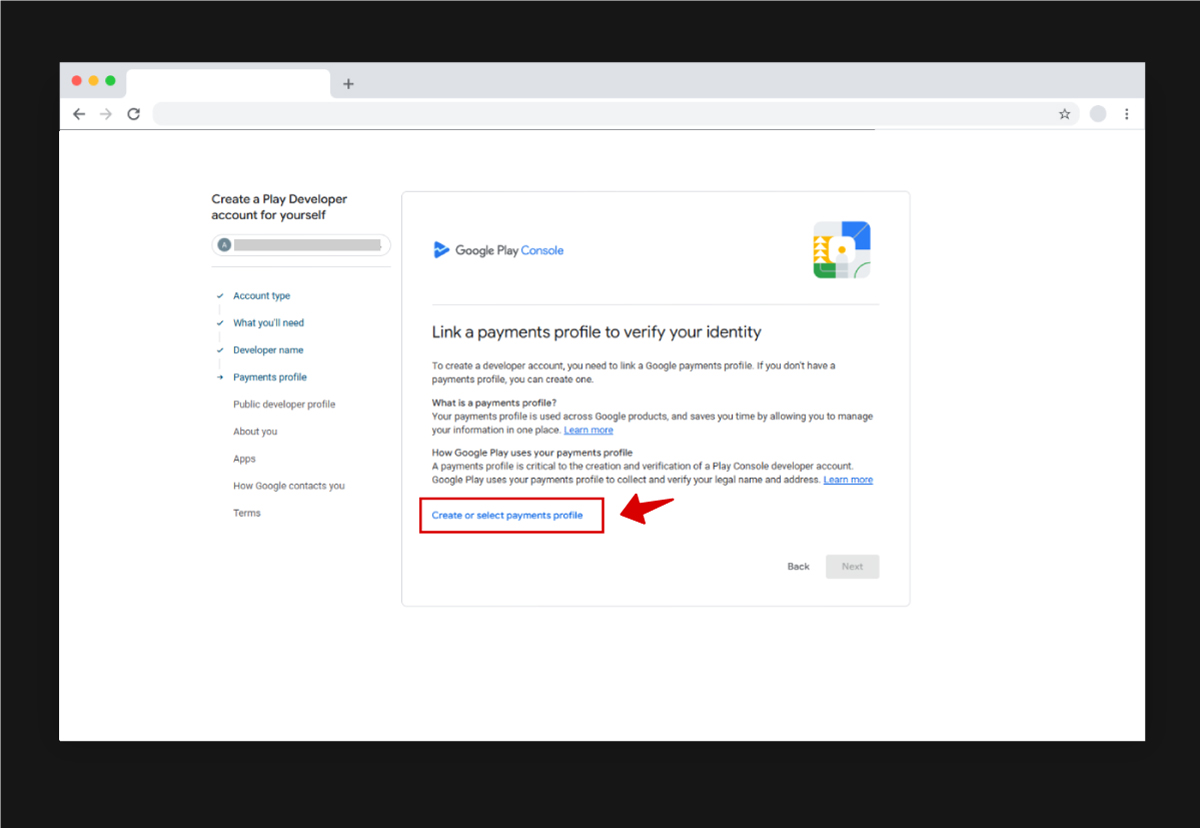
If you already have a payment profile on the Google Play Store, you can select it directly from this screen.
However, if you don’t have a payment profile, you will need to create a new one.
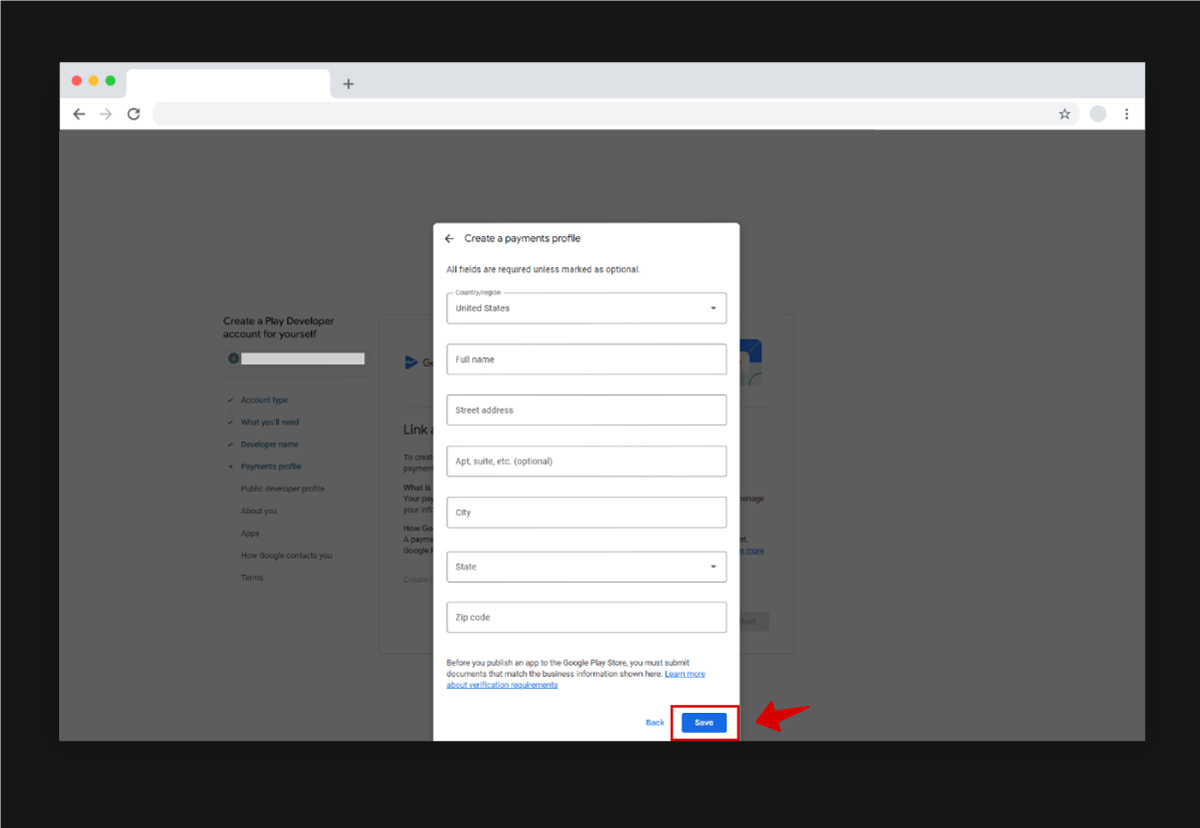
To create a payment profile, fill in all the required information on the screen that appears, and then click the Save button.
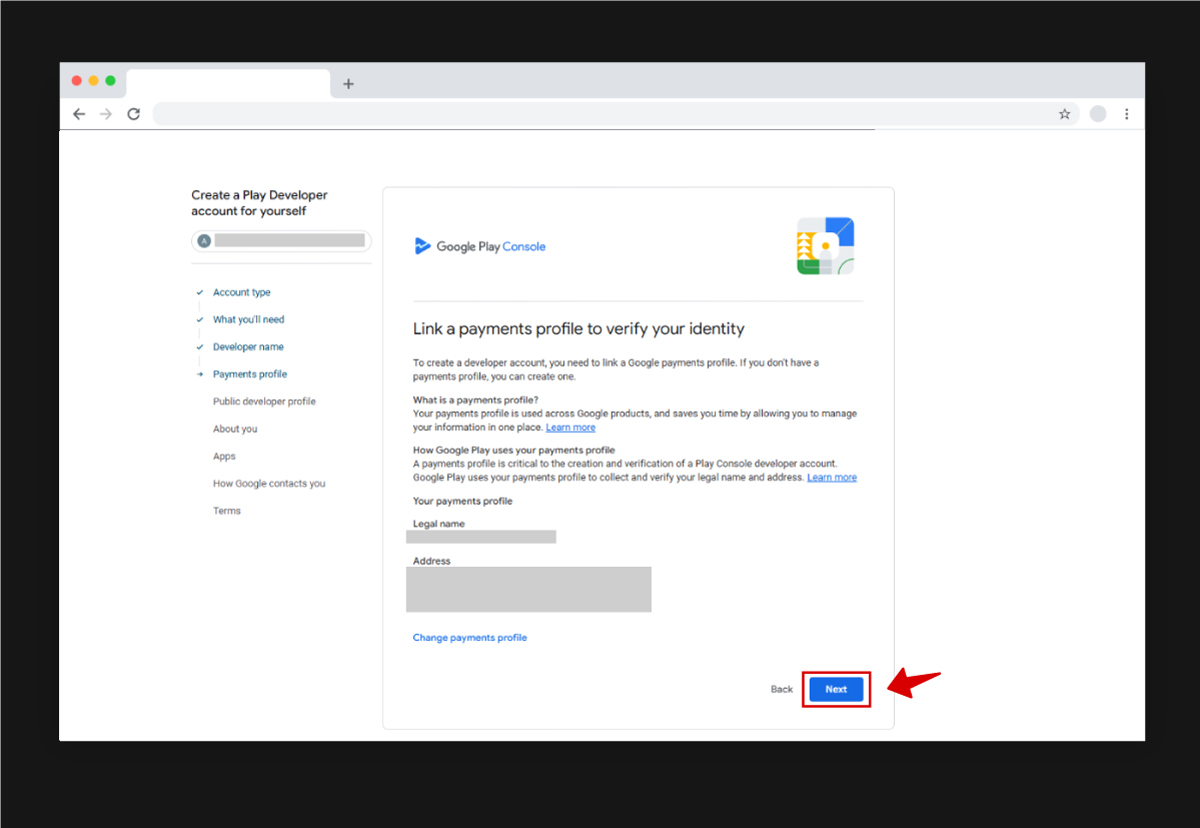
After saving the payment profile, click the Next button.
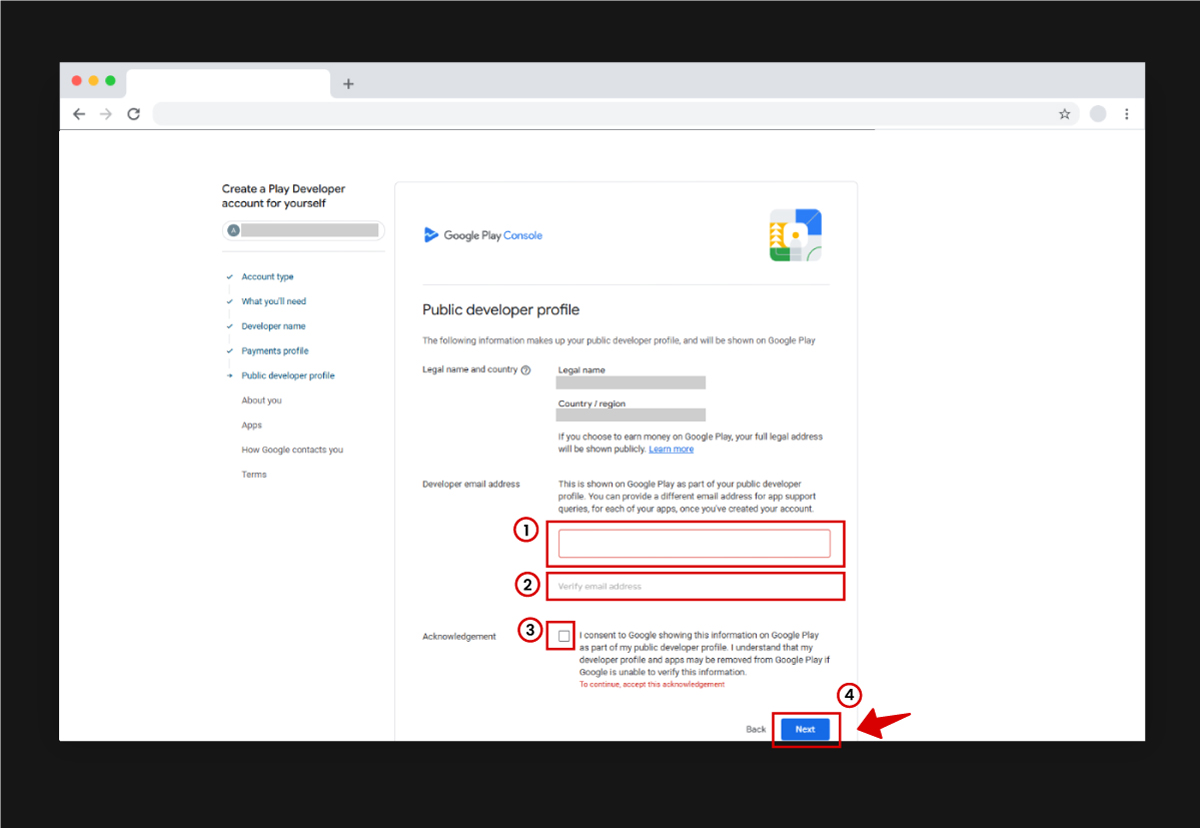
In the screen that appears, enter the email address where users of your app can contact you in the area marked as 1 in the image.
Once you enter the email address, the Verify Email Address button will become active. Click the button to receive a confirmation code at the email address you entered. Afterward, enter the code from the email to verify the address.
In step 3, check the checkbox indicated and click the Next button.
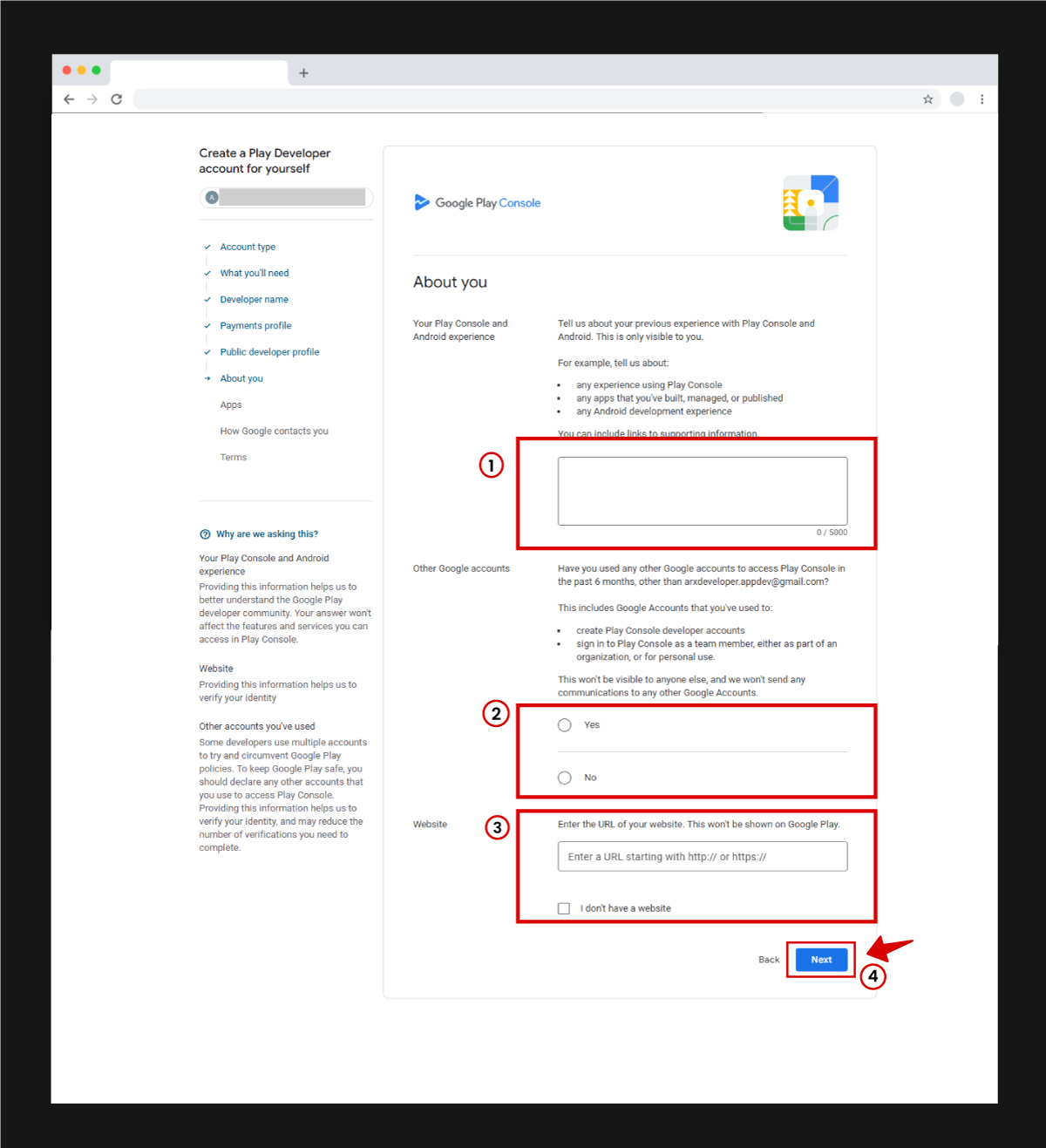
In the About You section, there are three information fields.
In the area marked as 1 in the image, you should enter your previous experience with Google Play Store and app development, if any. If you have no experience, you can write “No experience.”
In the area marked as 2, you are asked whether you have created a Play Console account with a different email address before. If this is your first time starting the process, select “No.”
In area 3, you can add your website if you have one. If you don’t have a website, you can select “I don’t have a website.”
After filling out all these fields, click the Next button.
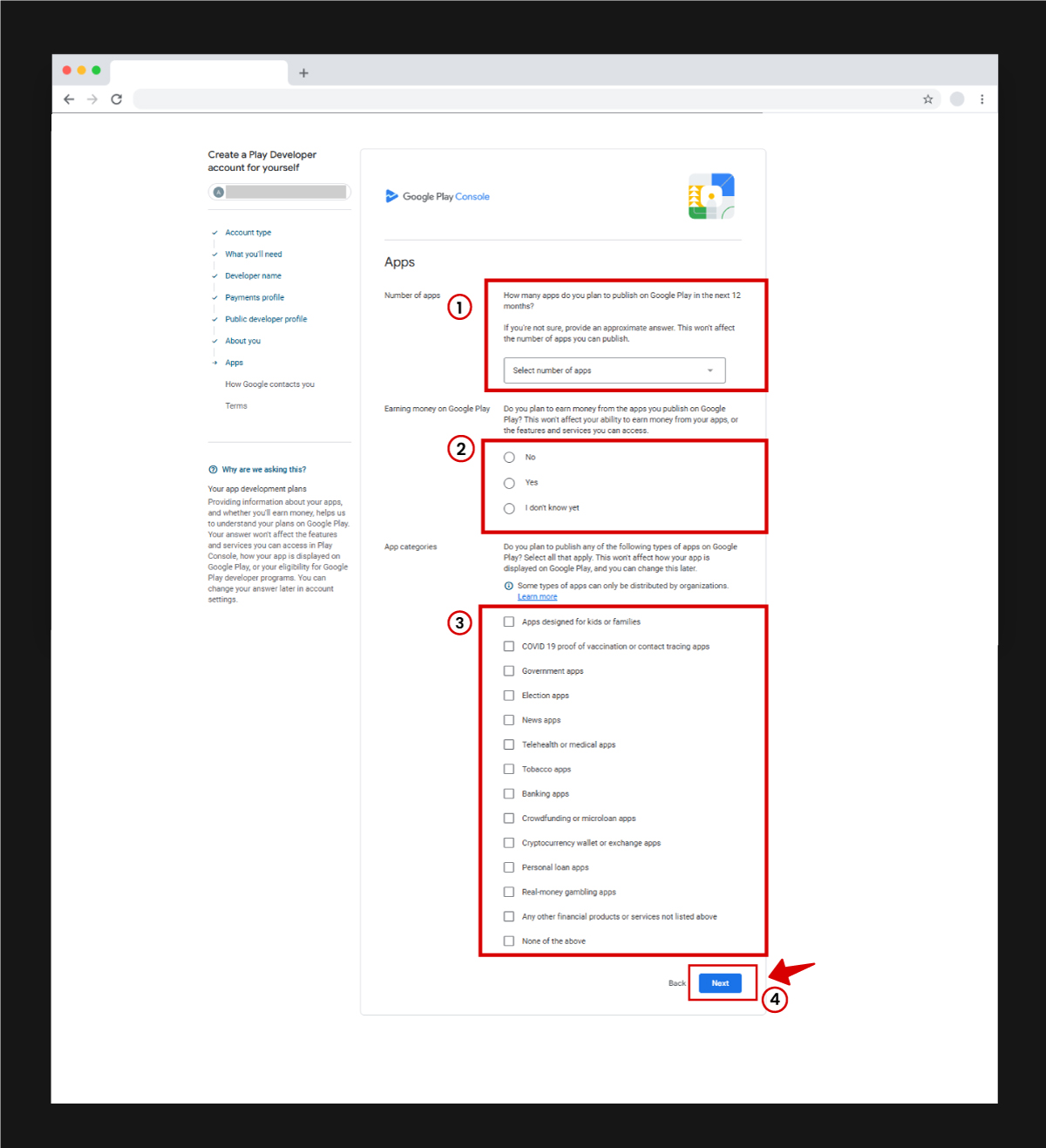
In the Apps page, in area 1, you are asked how many apps you plan to develop in the next year. Select the appropriate option for you from the pop-up window.
In area 2, you are asked whether you plan to monetize your apps on Google Play. You can choose the option that suits you here as well.
In area 3, you are asked which types of apps you plan to develop. The categories listed here are highly sensitive, so if possible, select the “None” option.
After filling out all the fields, click the Next button.
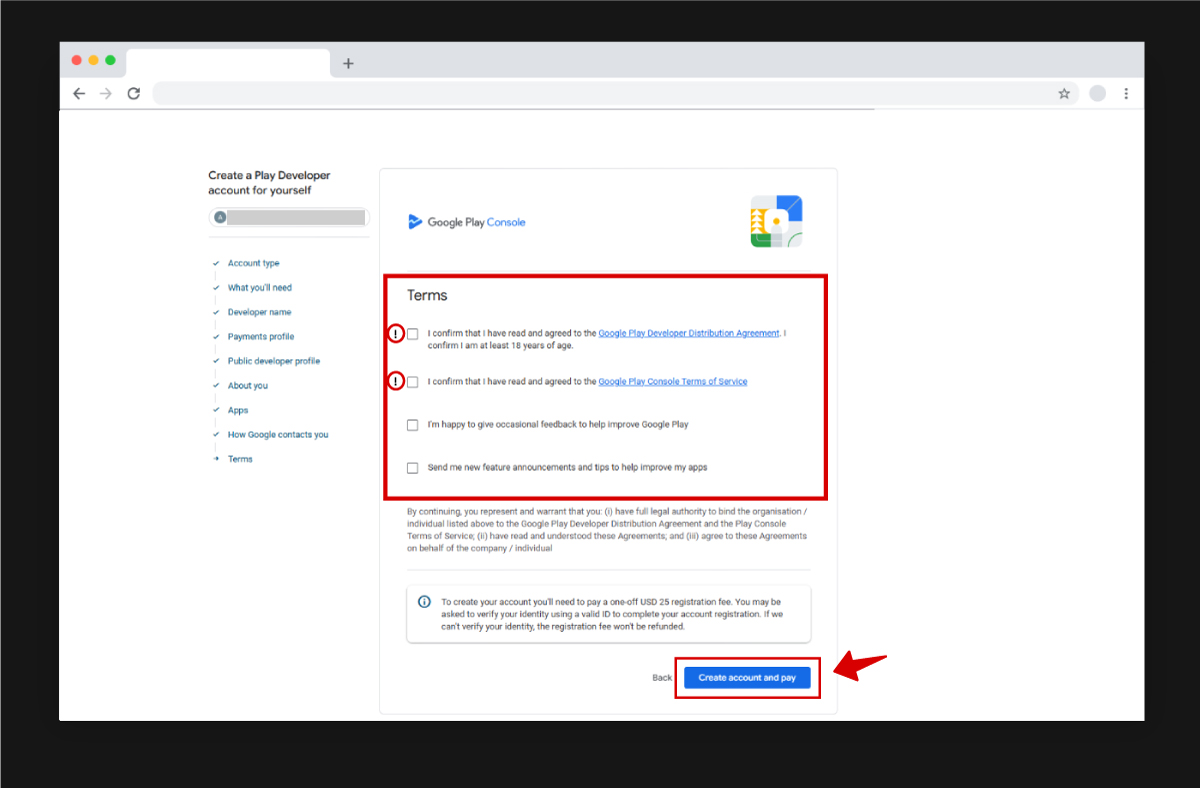
Finally, on the Terms screen, four different options are presented.
The first two items (marked with an exclamation mark) are mandatory. Select these two items. The other two items are optional and can be selected according to your preference.
After marking the items, click the Create Account and Pay button.
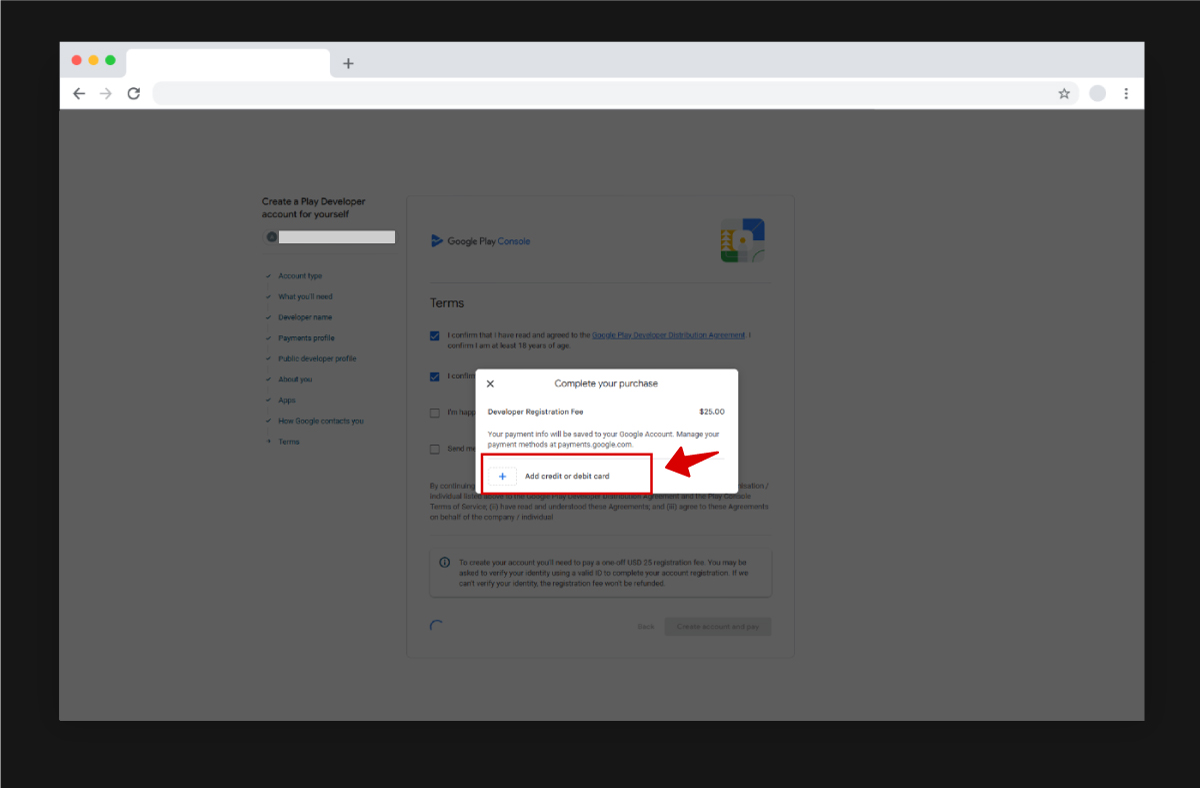
Finally, we are at the payment stage.
On the page that appears, click the Add Credit or Debit Card button to enter your card details. Afterward, proceed to the payment step and complete the payment.
This fee is collected by Google as a one-time charge. Once you pay the fee and activate your account, you will have the right to publish as many apps as you wish (as long as they comply with Google Play’s rules).
After completing all these steps, your developer account will be created.
After the payment, identity verification will be required in your Google Play Console account dashboard. You must complete this step fully. The system will not allow you to add apps without completing this process.
Once you have successfully created your Developer Account, you are ready to publish Android apps on the Google Play Store.
Next, it’s time to upload the AAB file of your app to the store. You can learn how to upload the AAB files created with Mobiroller to Google Play Store by referring to our article “How to Upload a Mobile App to Google Play Store?”.
