The Data Safety form is one of the information forms required during the app upload process on the Google Play Store.
This form must be filled out carefully and accurately to provide the required details. One of the most common reasons for rejection during the Google Play Store publication process is the Data Safety form. Providing incomplete or incorrect information here may result in your app being rejected.
Let’s now review how to properly fill out the Data Safety form:
Step-1: From your Google Play Console account, navigate to the dashboard and click on the Data Safety button under the “Set up your app” section.
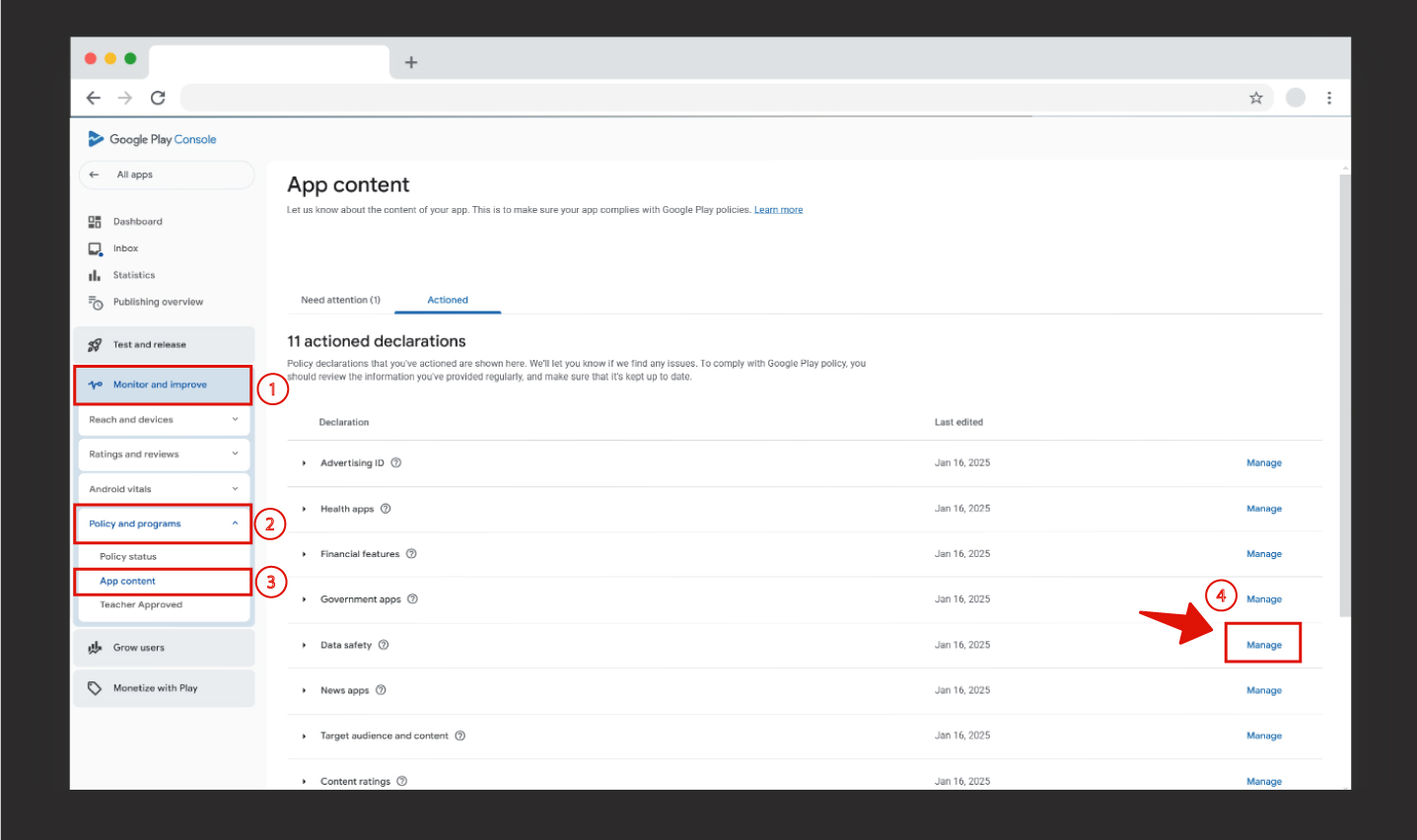
Step-2: On the screen that appears, click the Next button to continue.
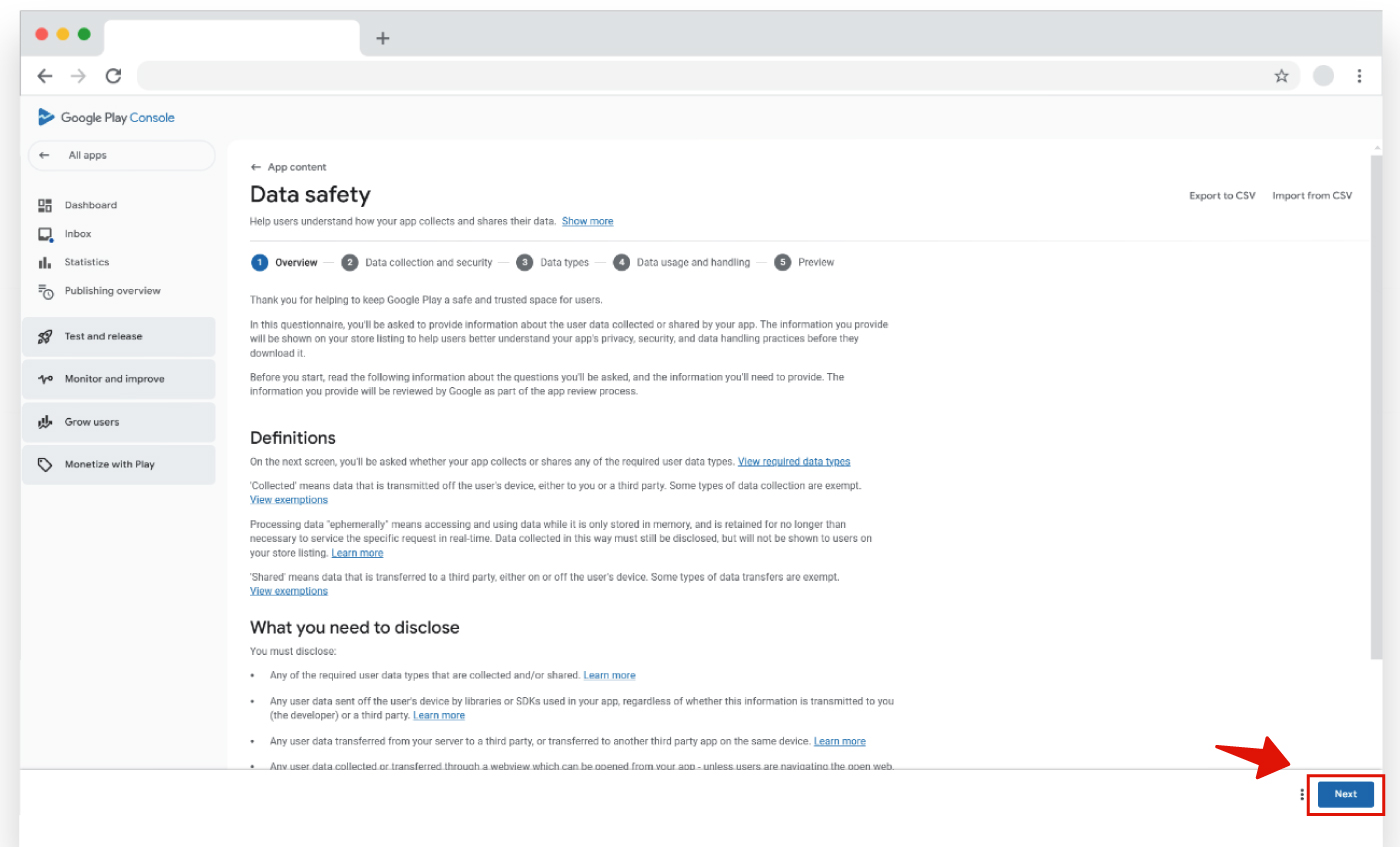
Step-3: Fill in the information in the “Data Safety” section according to the visuals provided below.
- If the account creation/membership feature is enabled within the application, it should be filled out as shown in the visual below:
Note: The Account Deletion URL field can include the URL link to your Privacy Policy. If you do not have a privacy policy, you can access the privacy policy prepared for you by Mobiroller from [here].
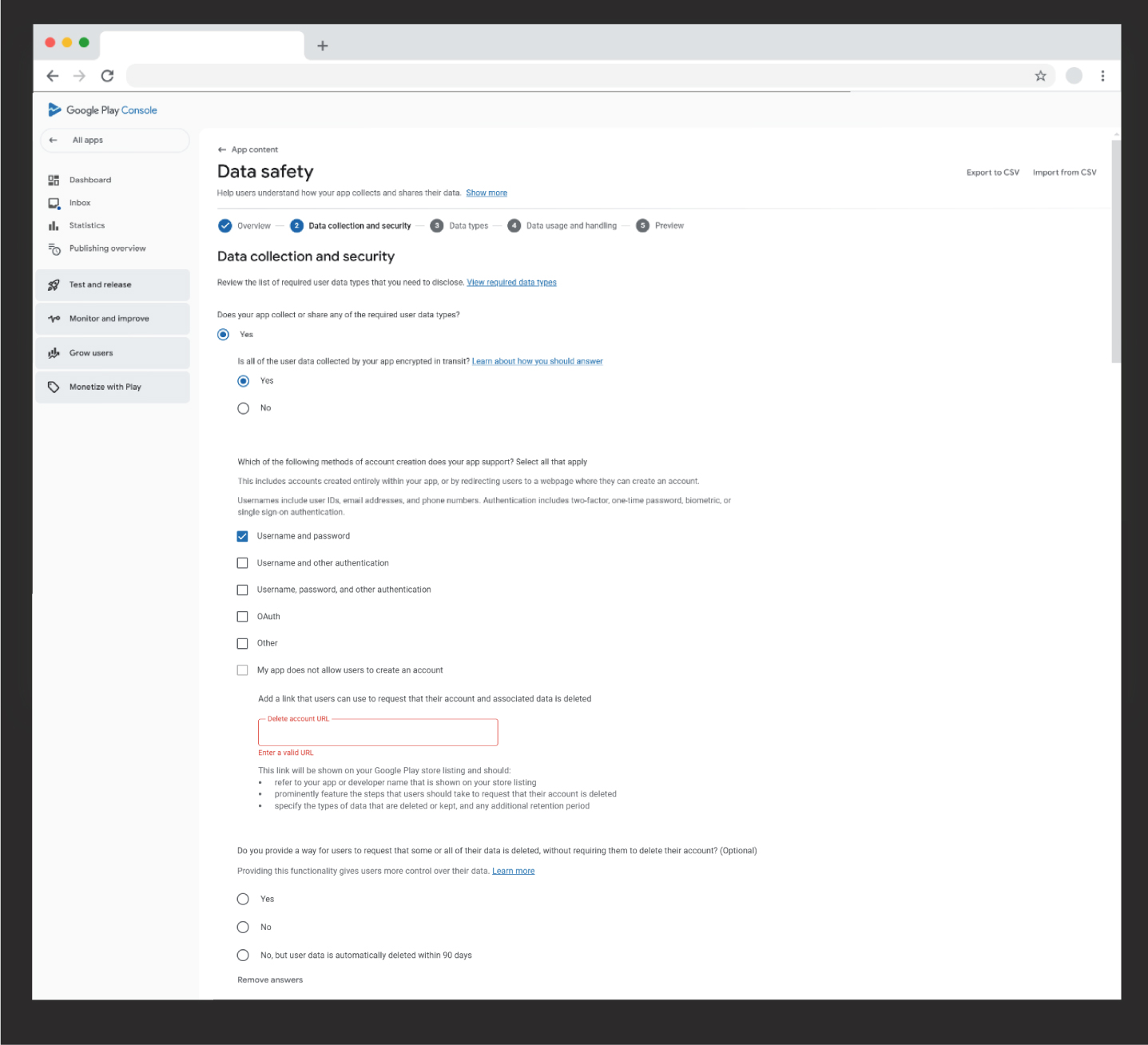
- If the application does not include an account creation/membership feature, it should be filled out as shown in the image below:
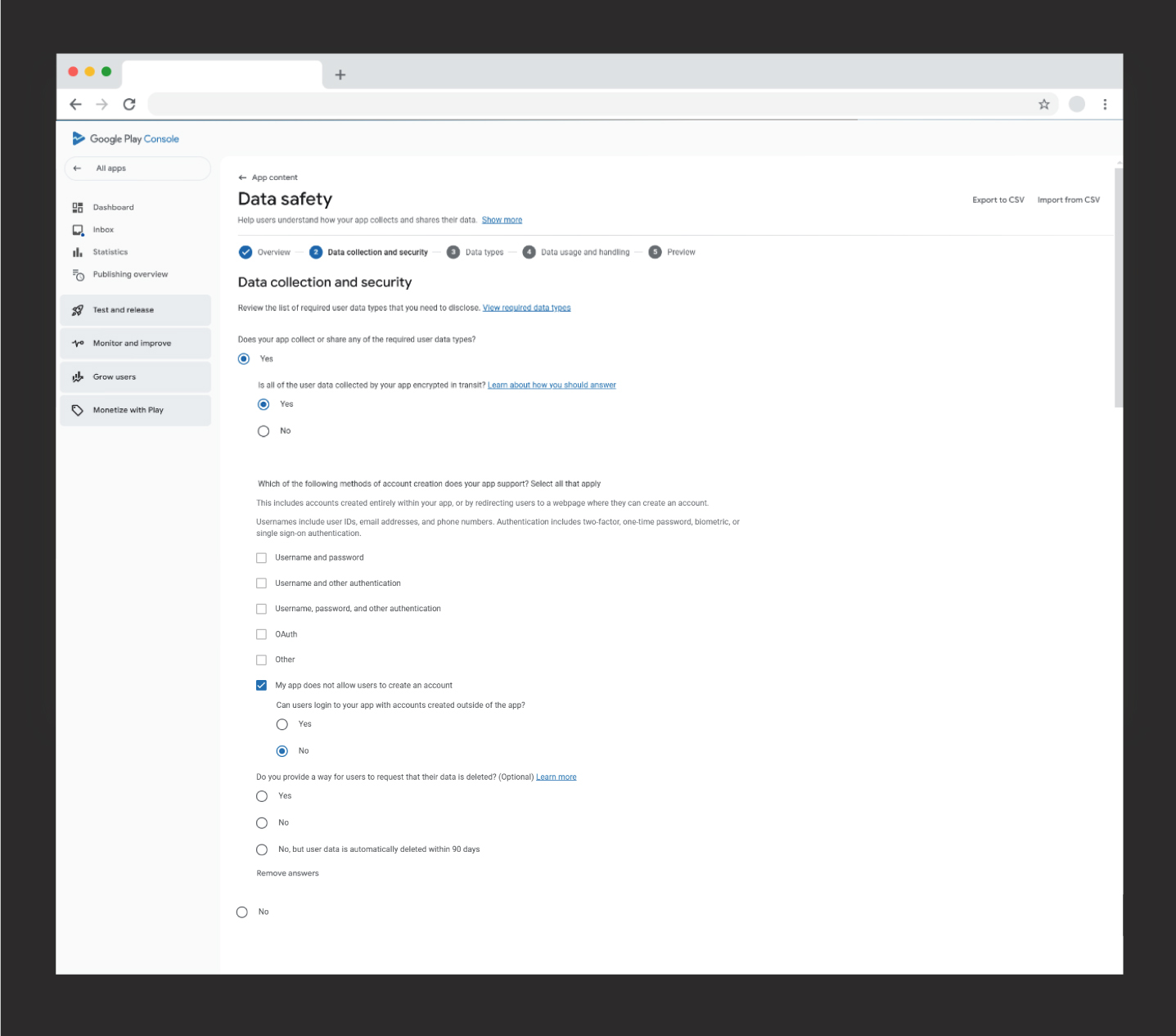
Step 4: In the next screen, we select the types of data collected.
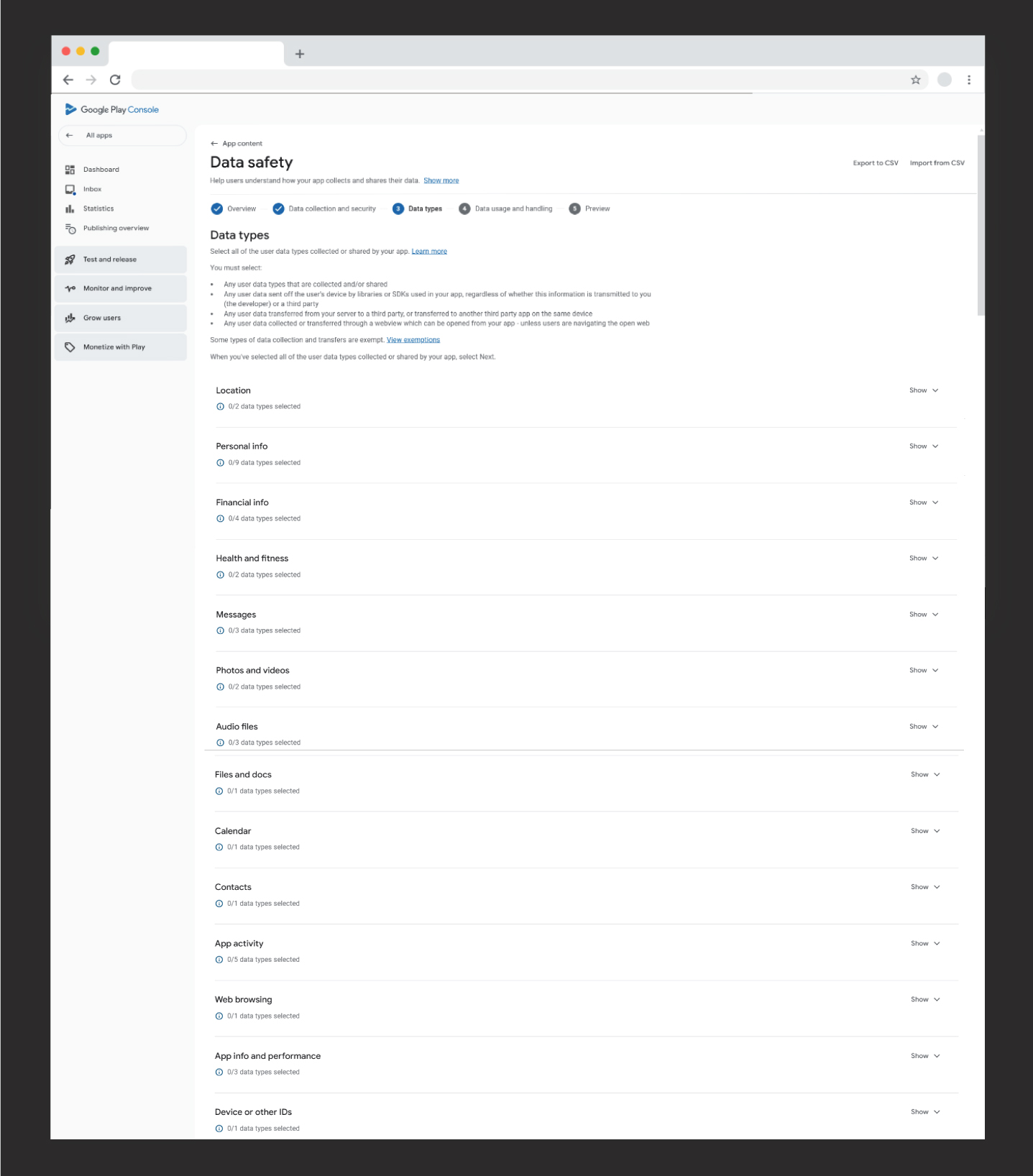
- If your app includes the Maps module, the selection should be made as shown below.

- If your app includes the account/registration feature, the selection should be made as shown below.


- The following fields must be filled in regardless of the app content.
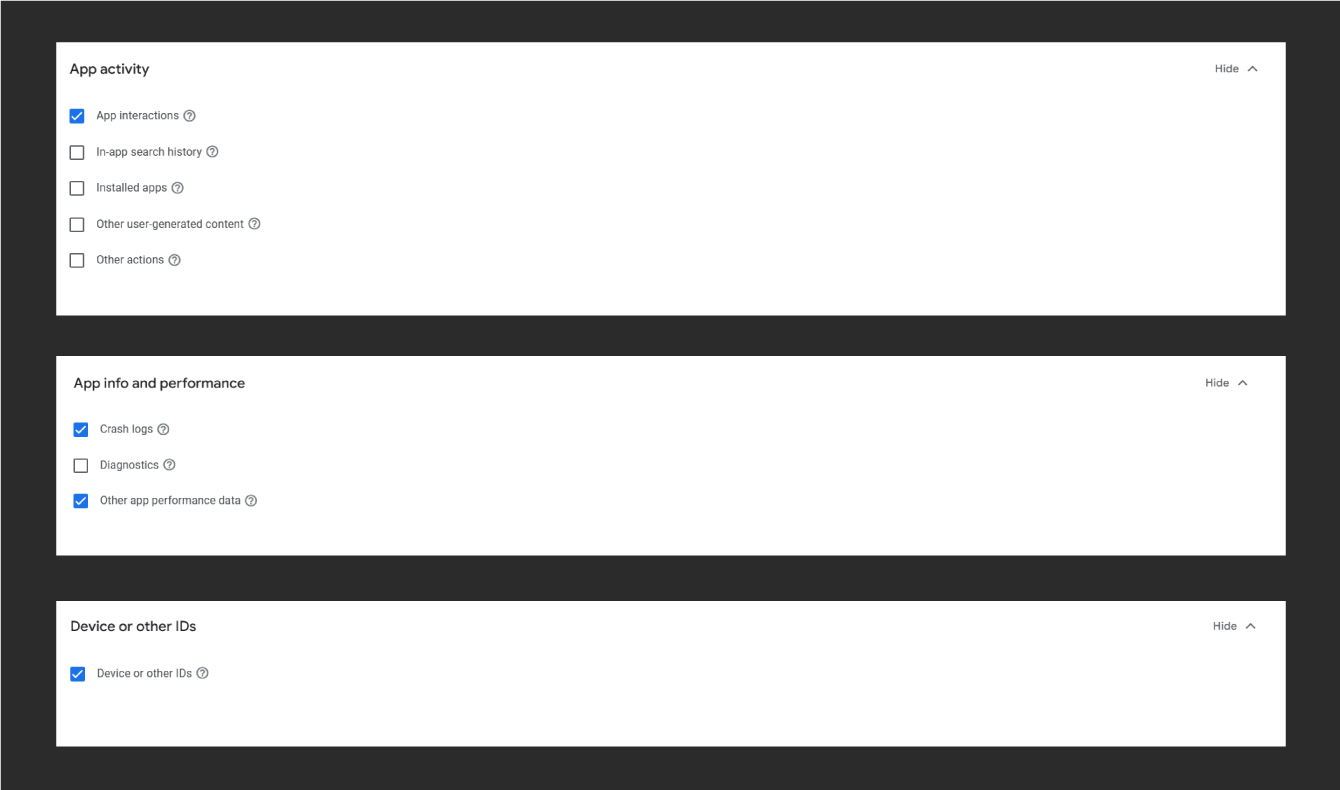
Once the relevant fields are filled out, click the Next button.
Step 5: In the next step, we will specify the purpose for which the selected data will be used.
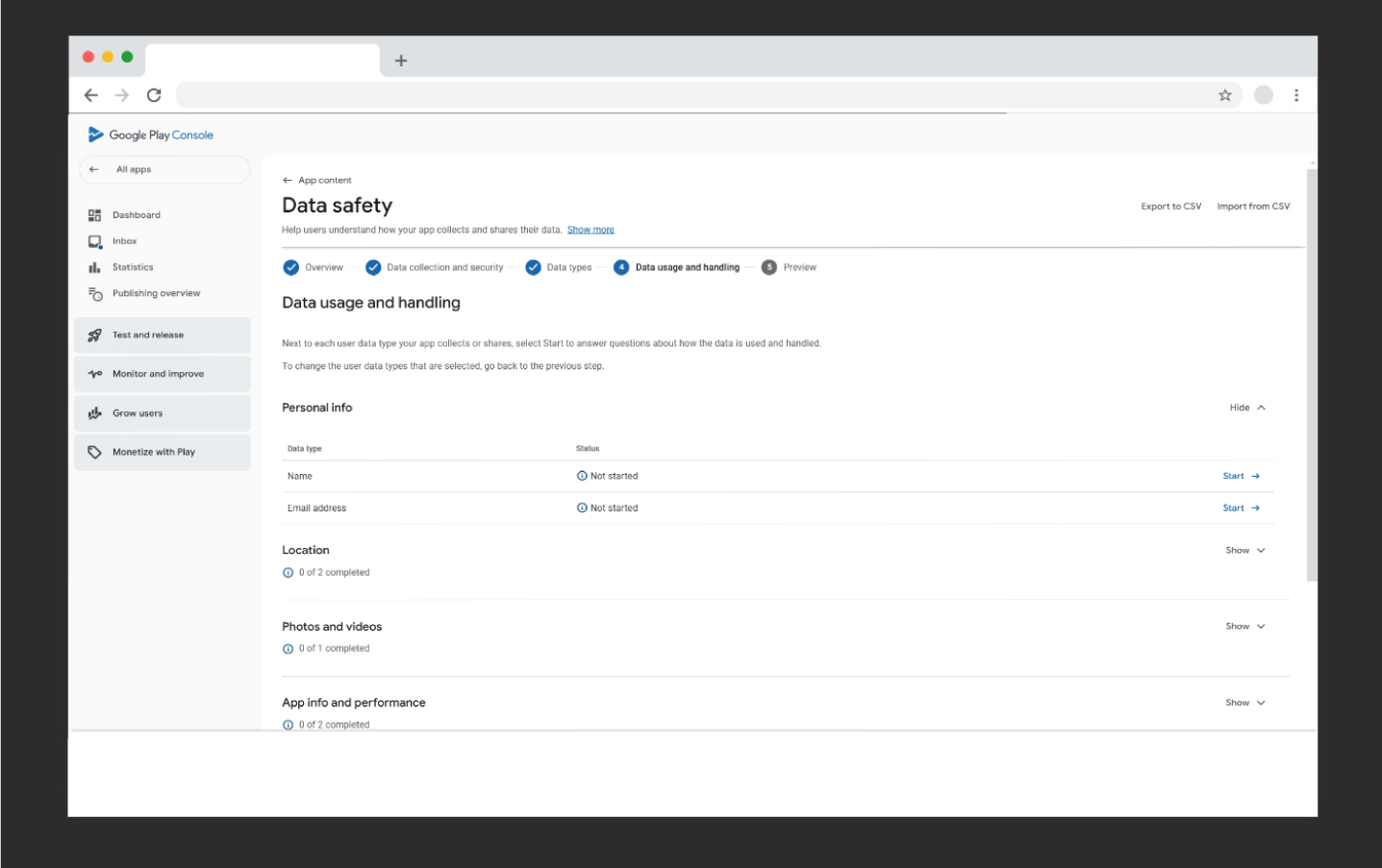
- If the app cannot be accessed without account/member registration, the following options should be selected when filling out each data type for “Personal Information.”
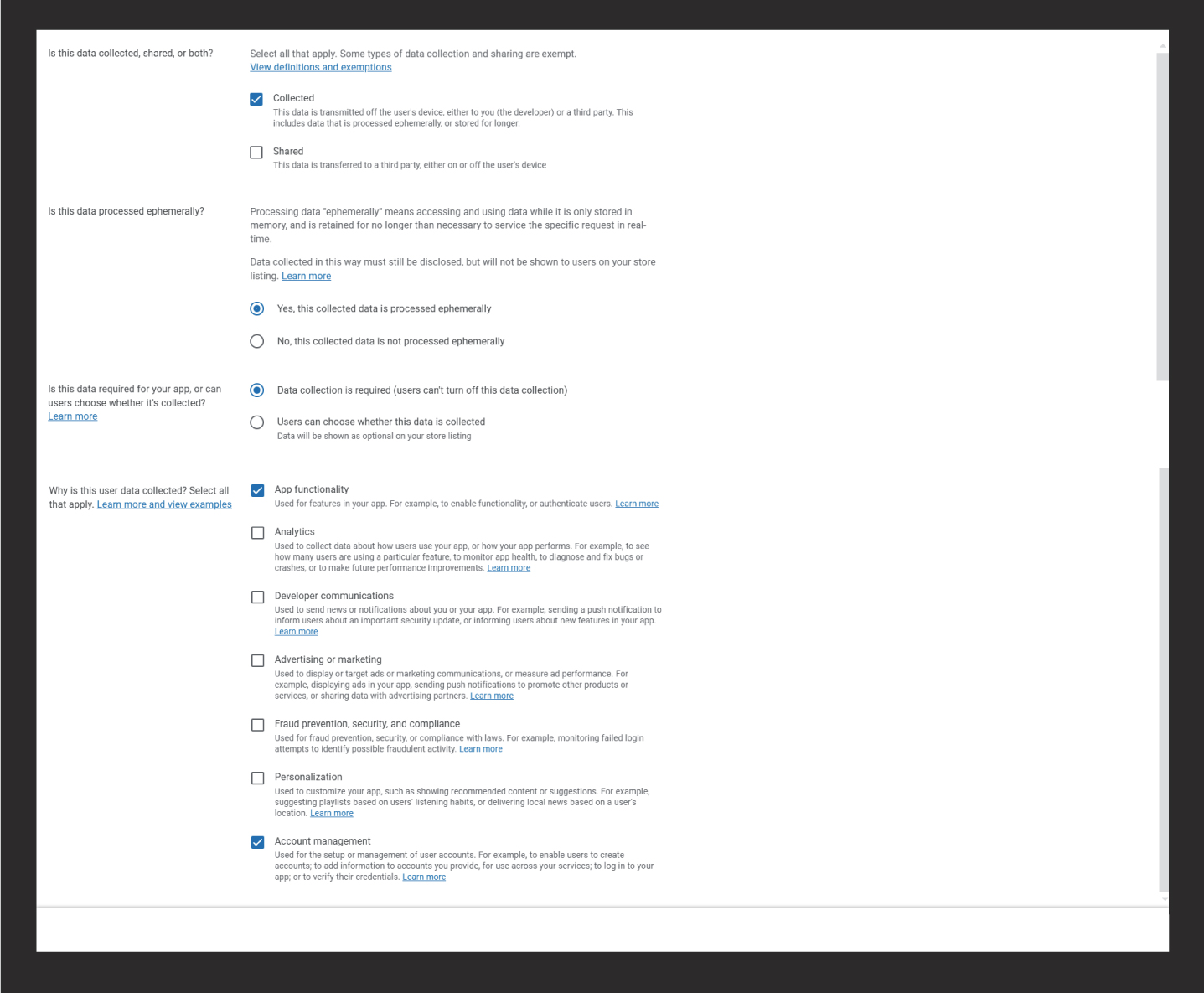
- If access to some screens is available without account/member registration, the following options should be selected, and the process for “Personal Information” should be completed.

- For data related to “Location,” the following options should be selected.
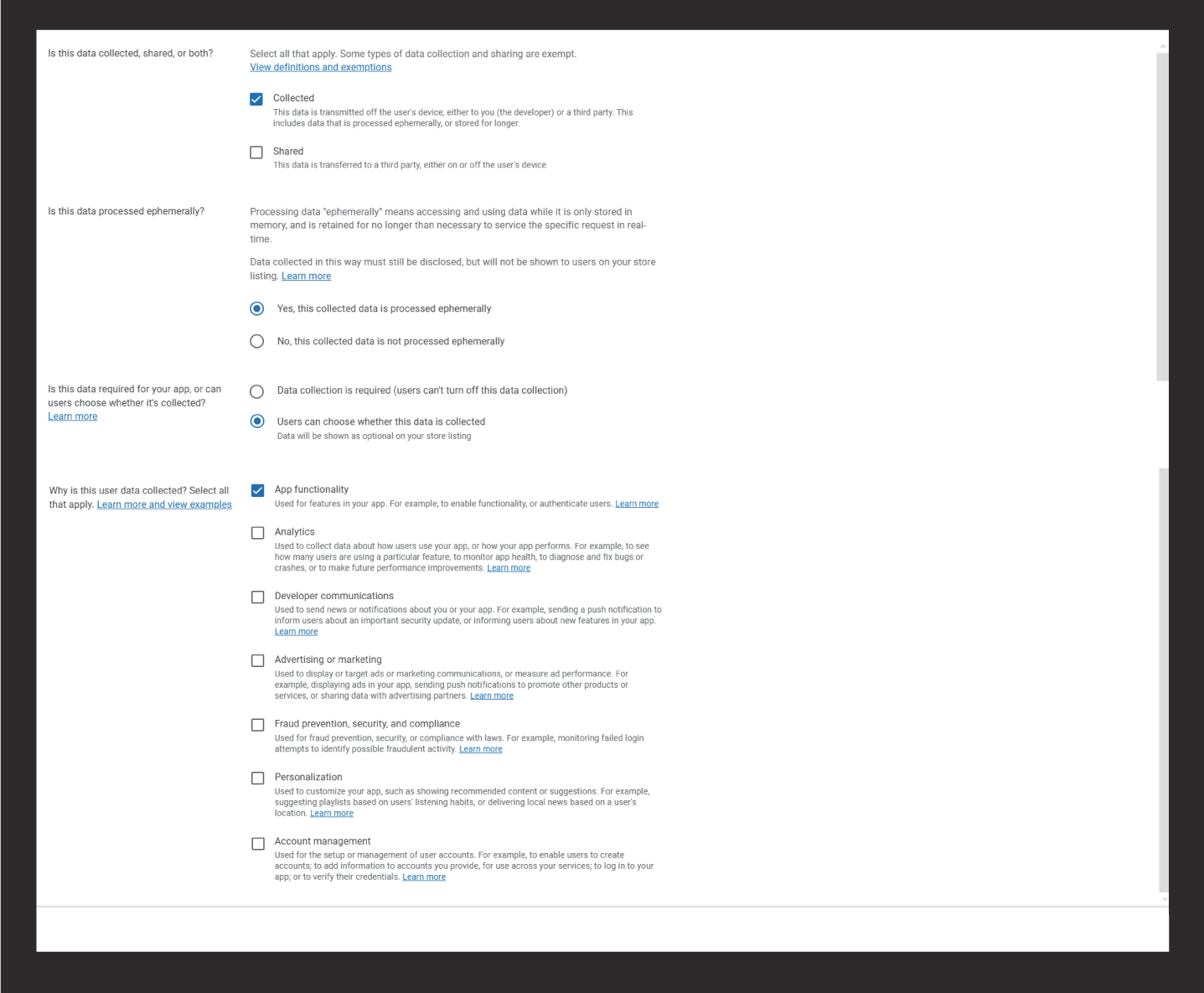
- For data related to “Photos and Videos,” the following options should be selected.
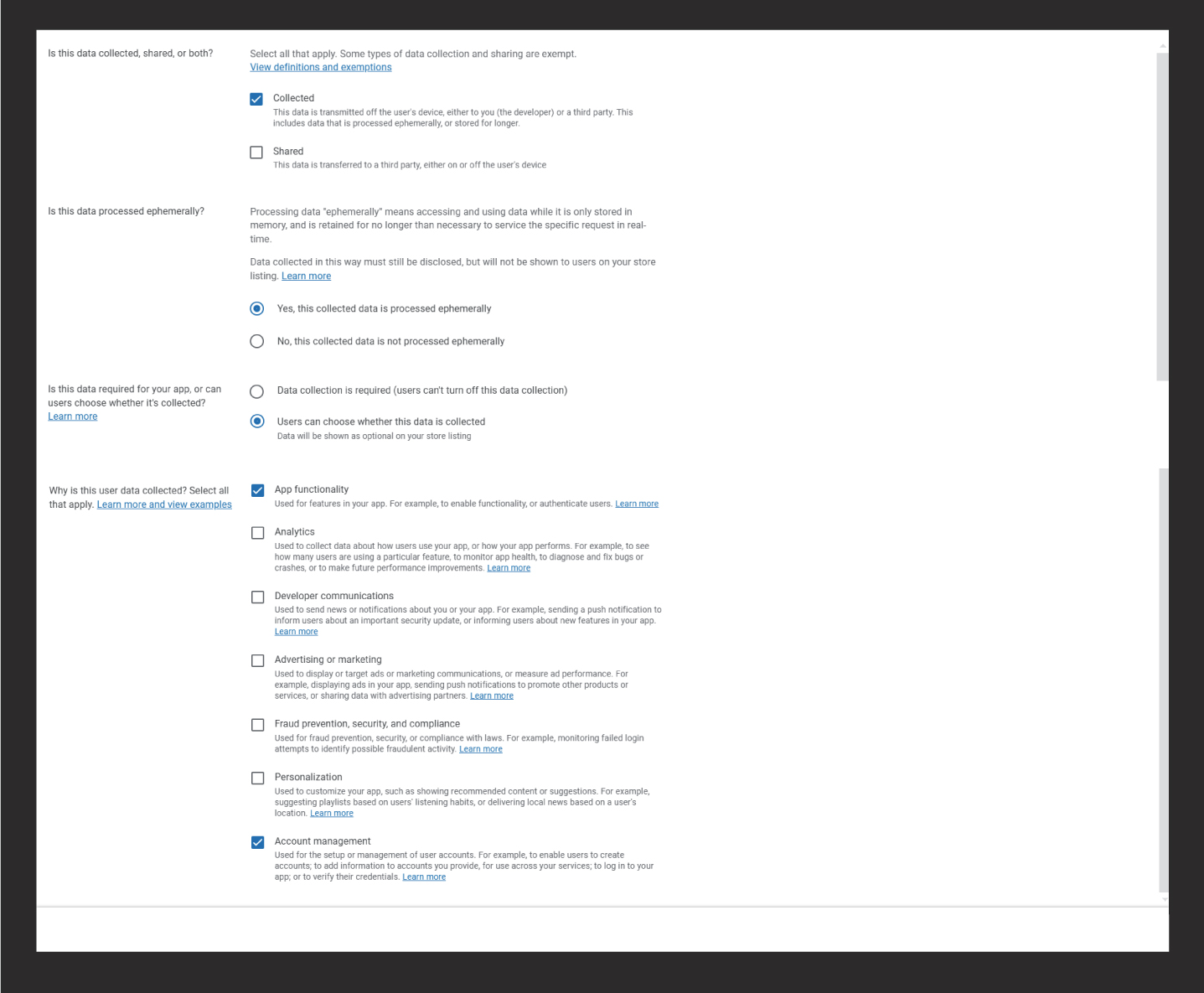
- For “App Information and Performance,” “App Activity,” and “Device or Other Identifiers,” the following selections should be made.
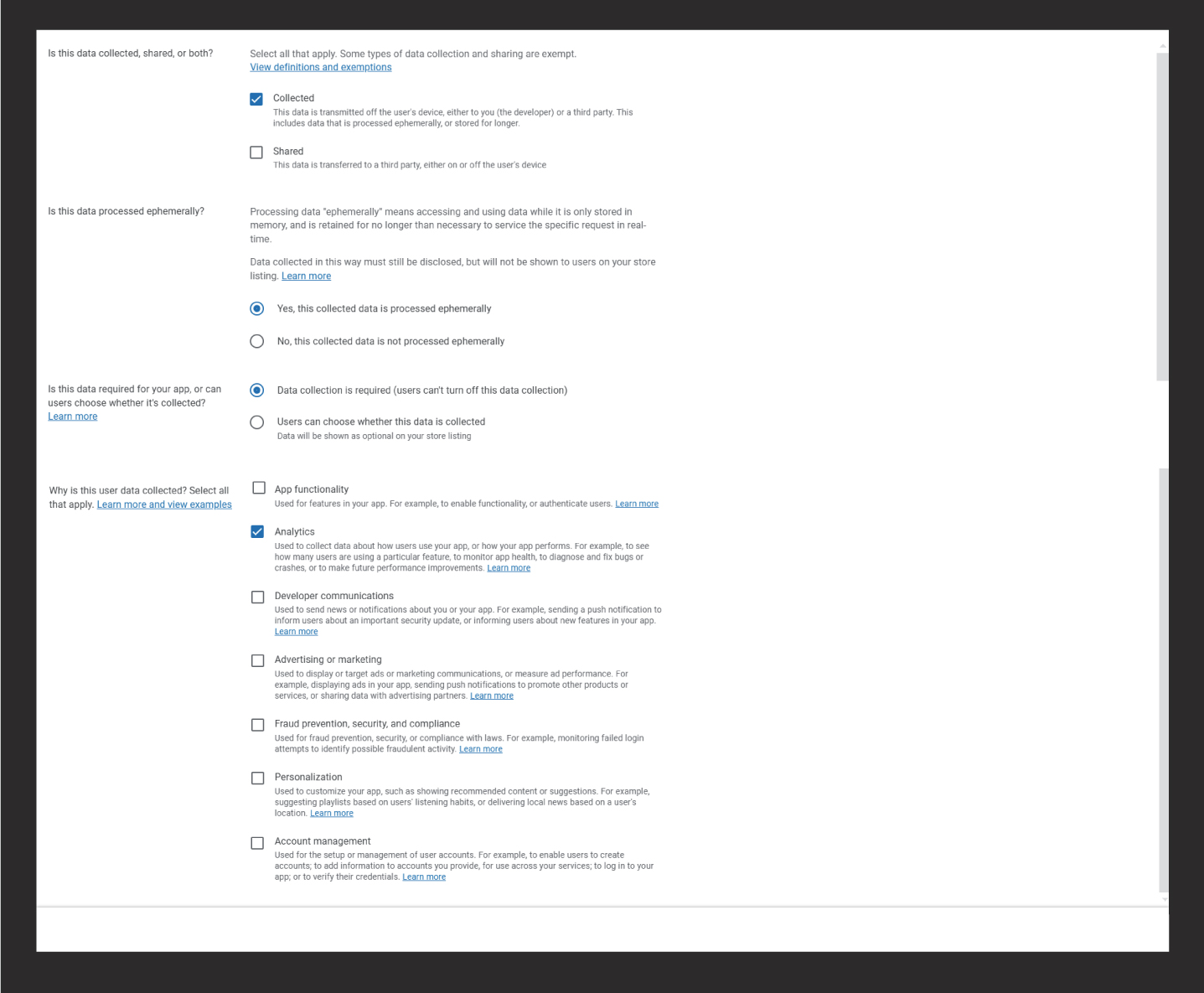
Once all these steps are completed, click the “Next” button.
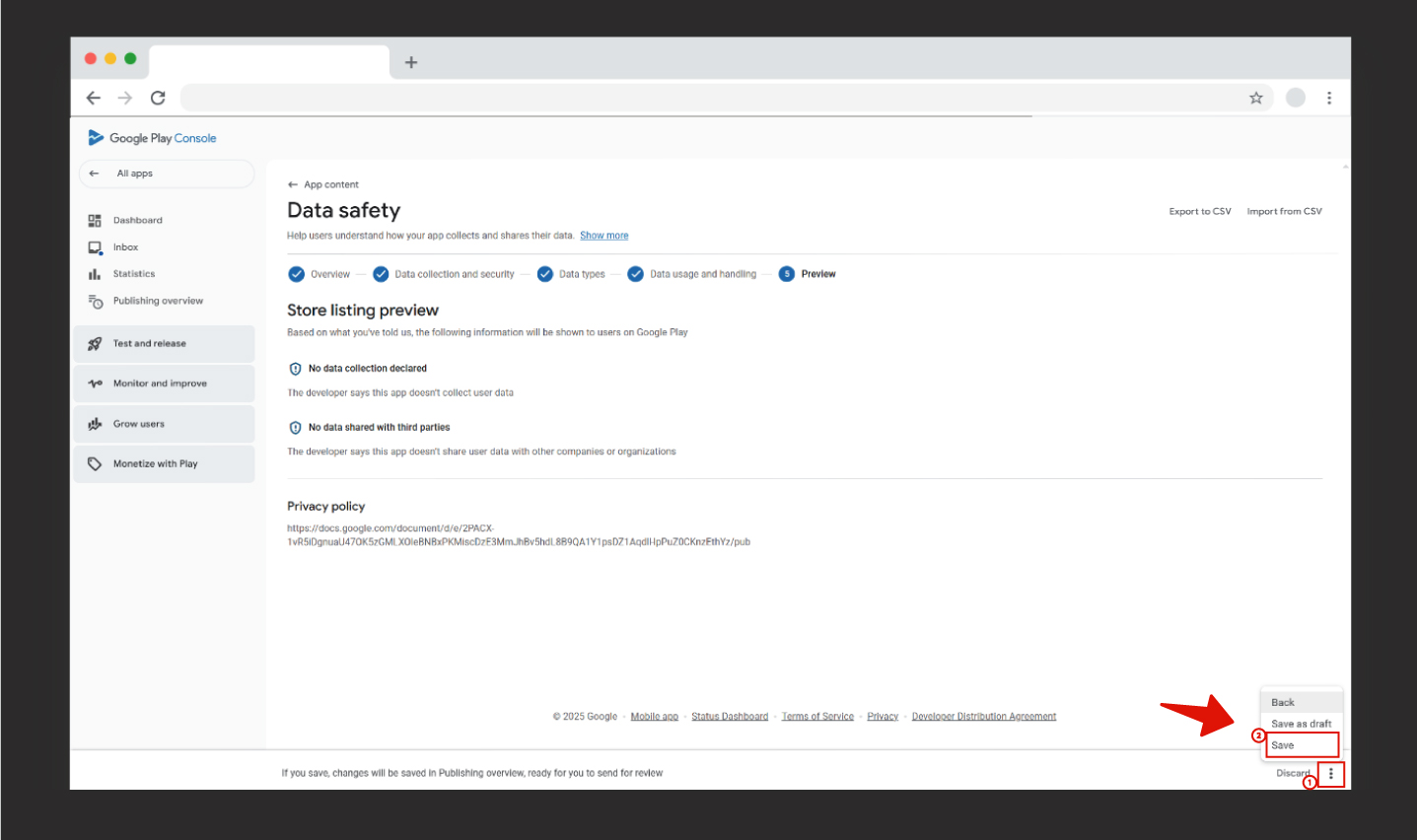
In the store entry preview screen, you will complete the process. Click on the three-dot icon in the lower-right corner. Then, in the small pop-up window, click the “Save” button.
After saving, you will see the message “Changes saved. Submit for review from the publishing summary page.” This means that you have completed filling out the Data Security Form.
To complete the other app publishing steps, you can refer to the “How to Publish an App on Google Play Store?” article.
