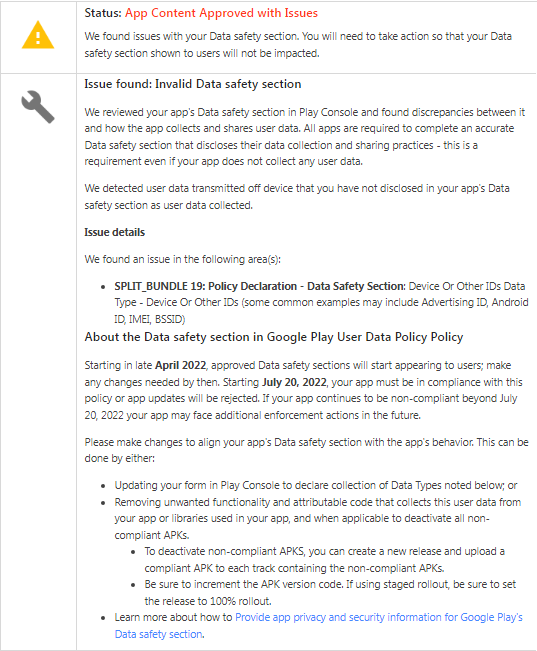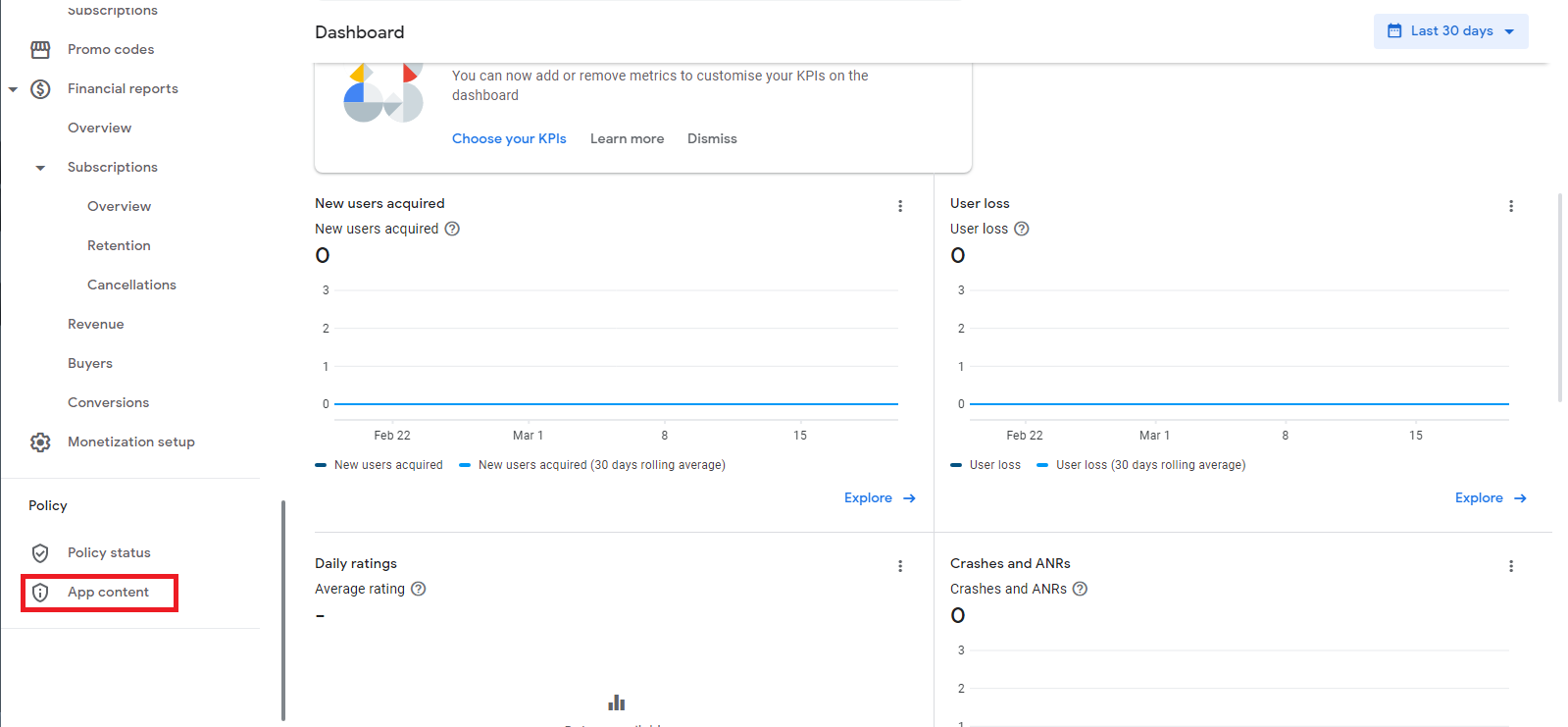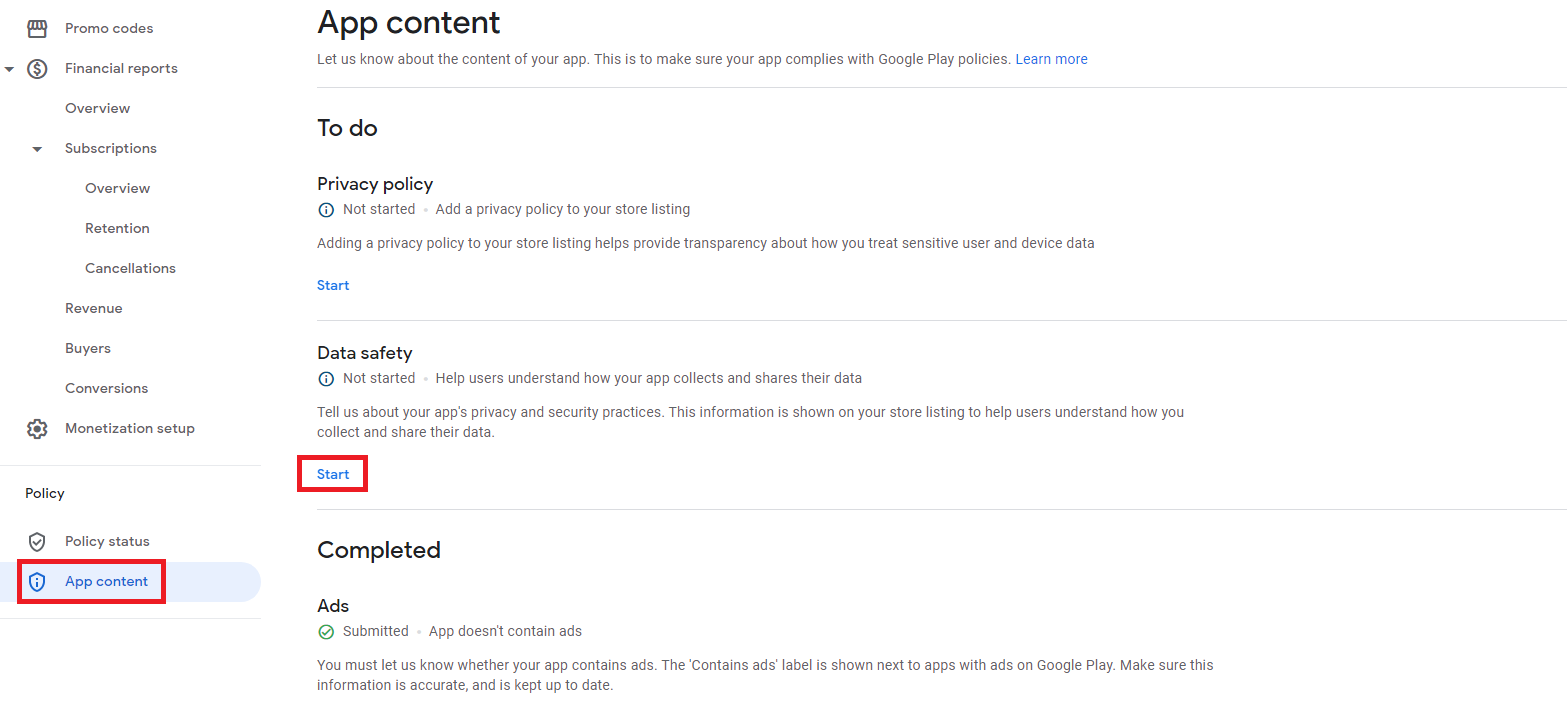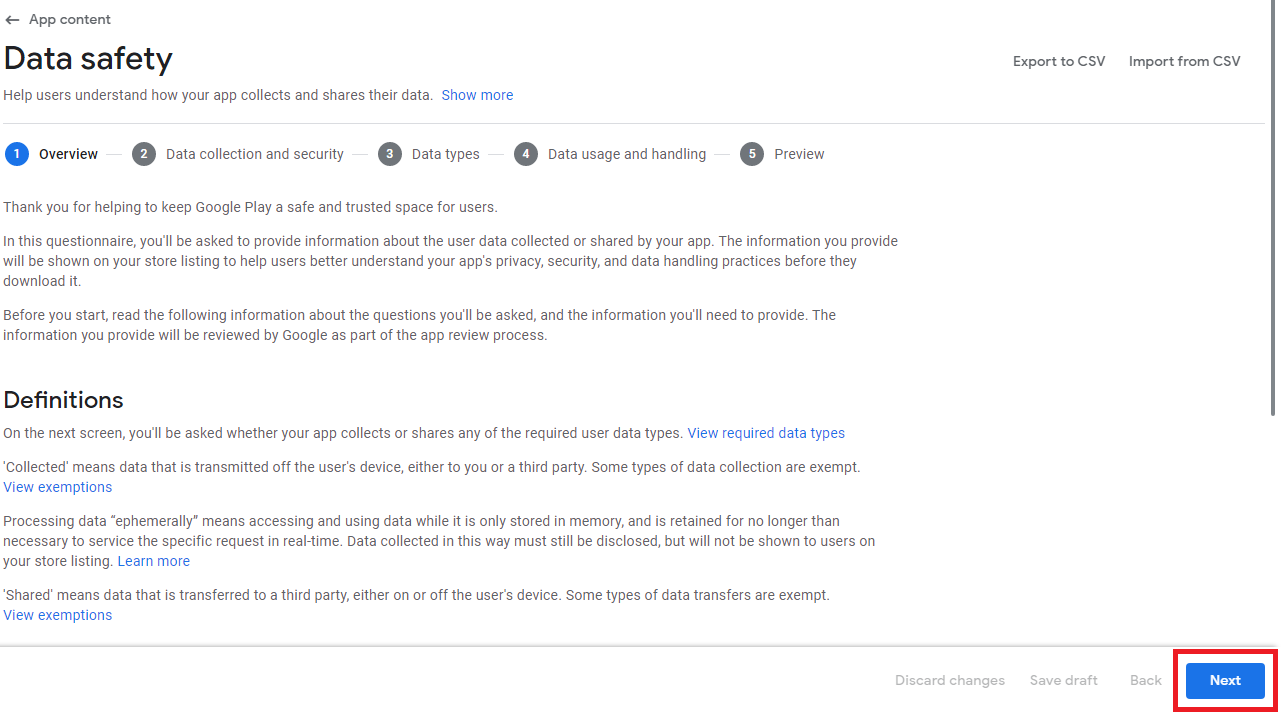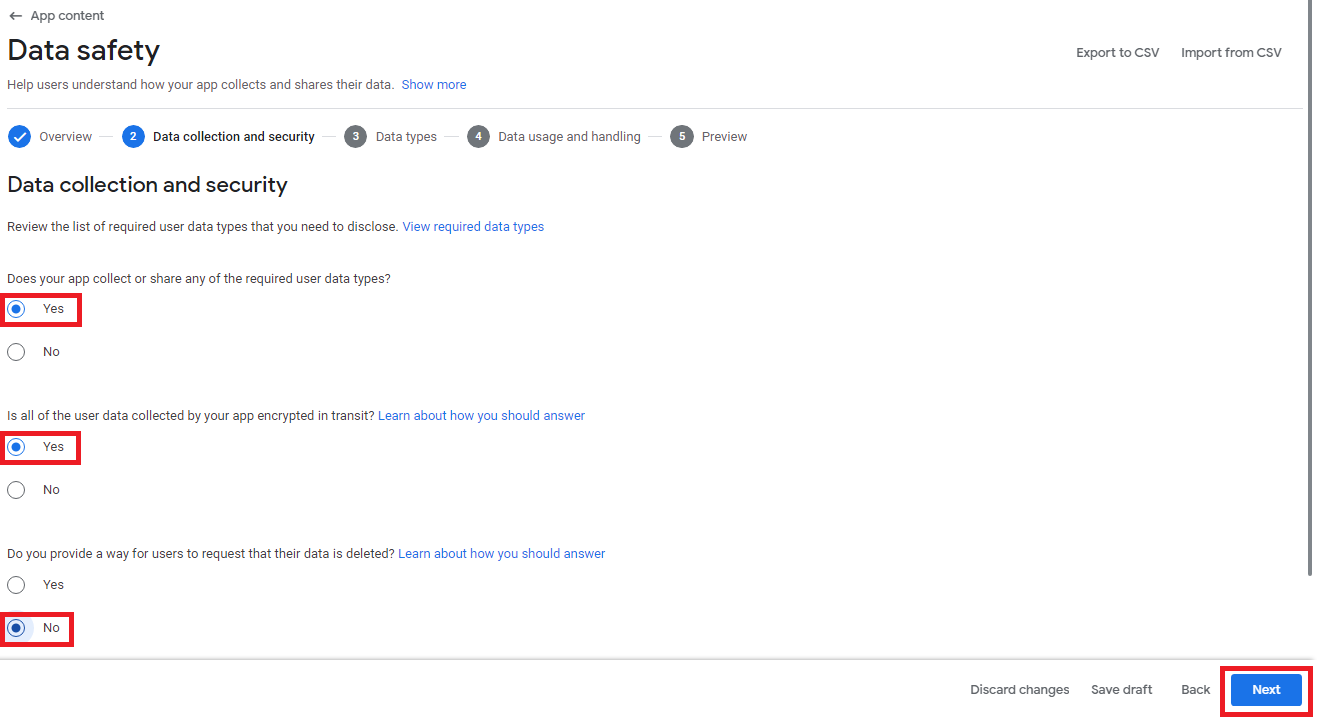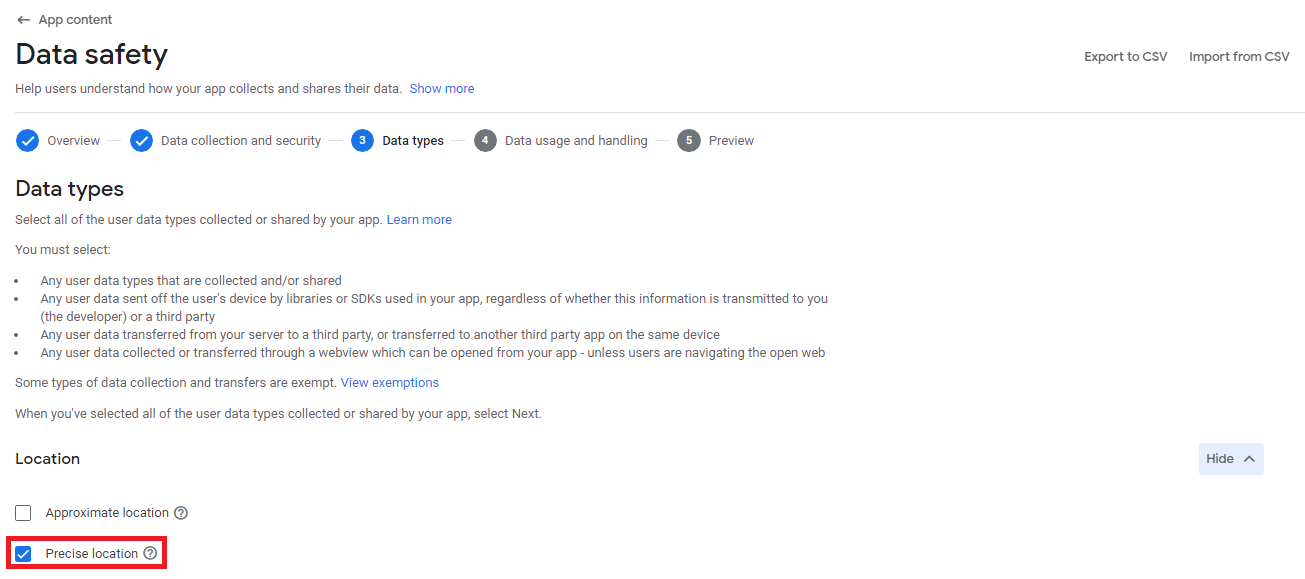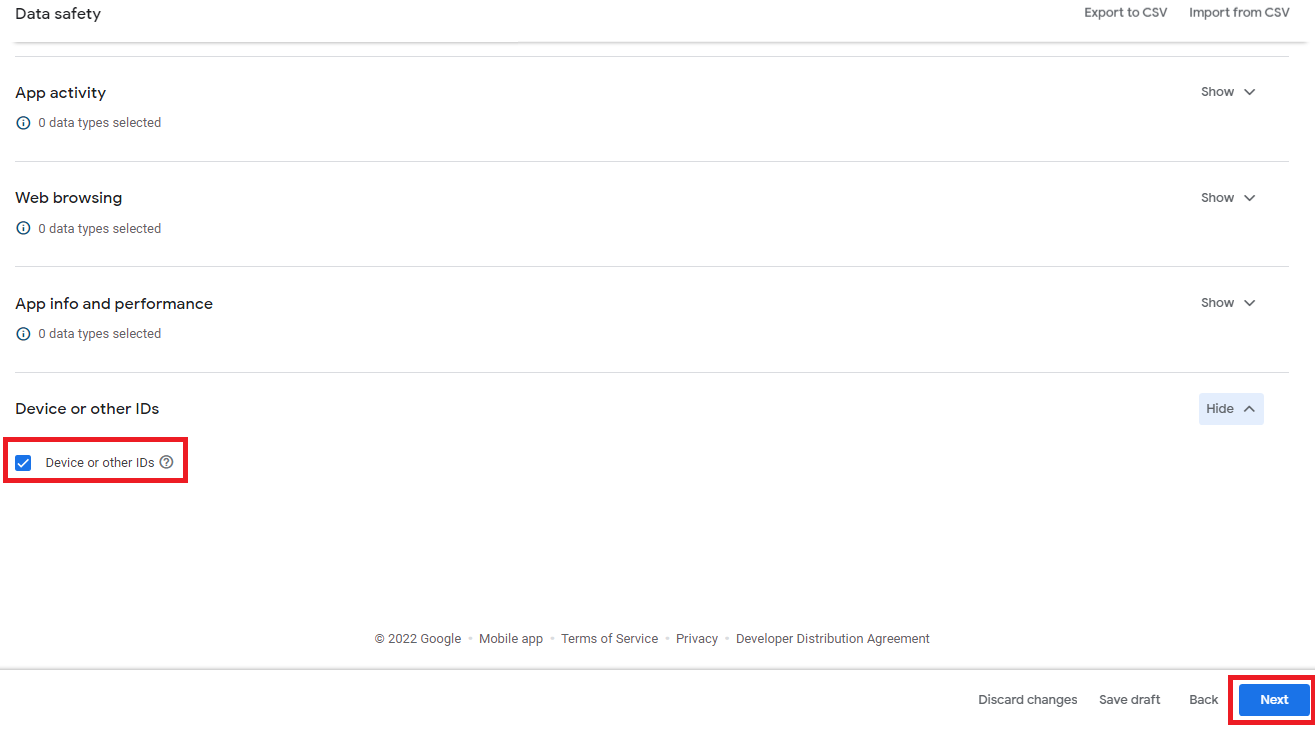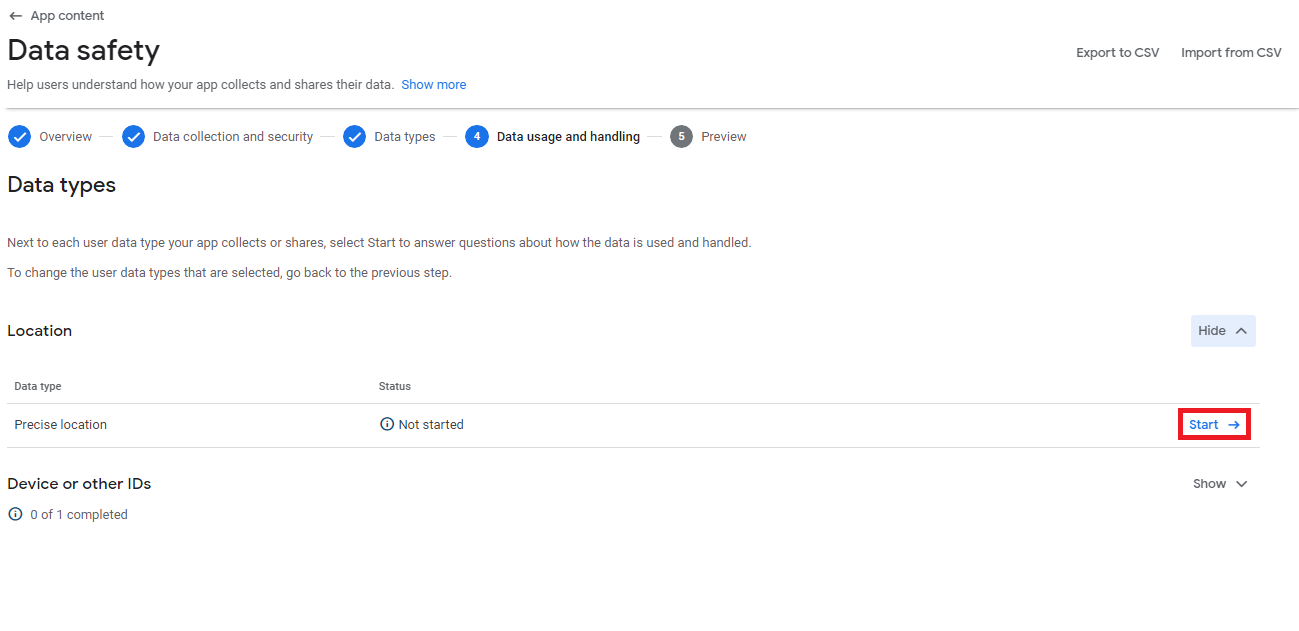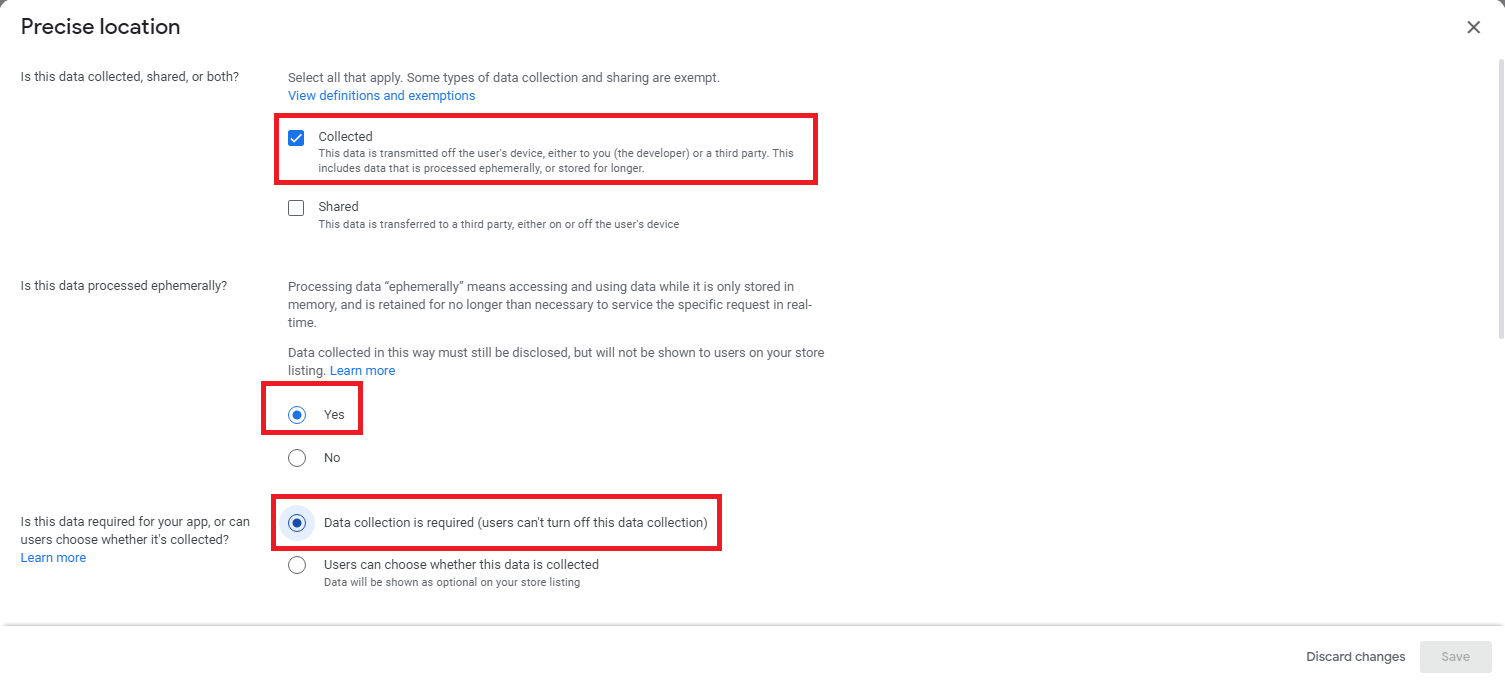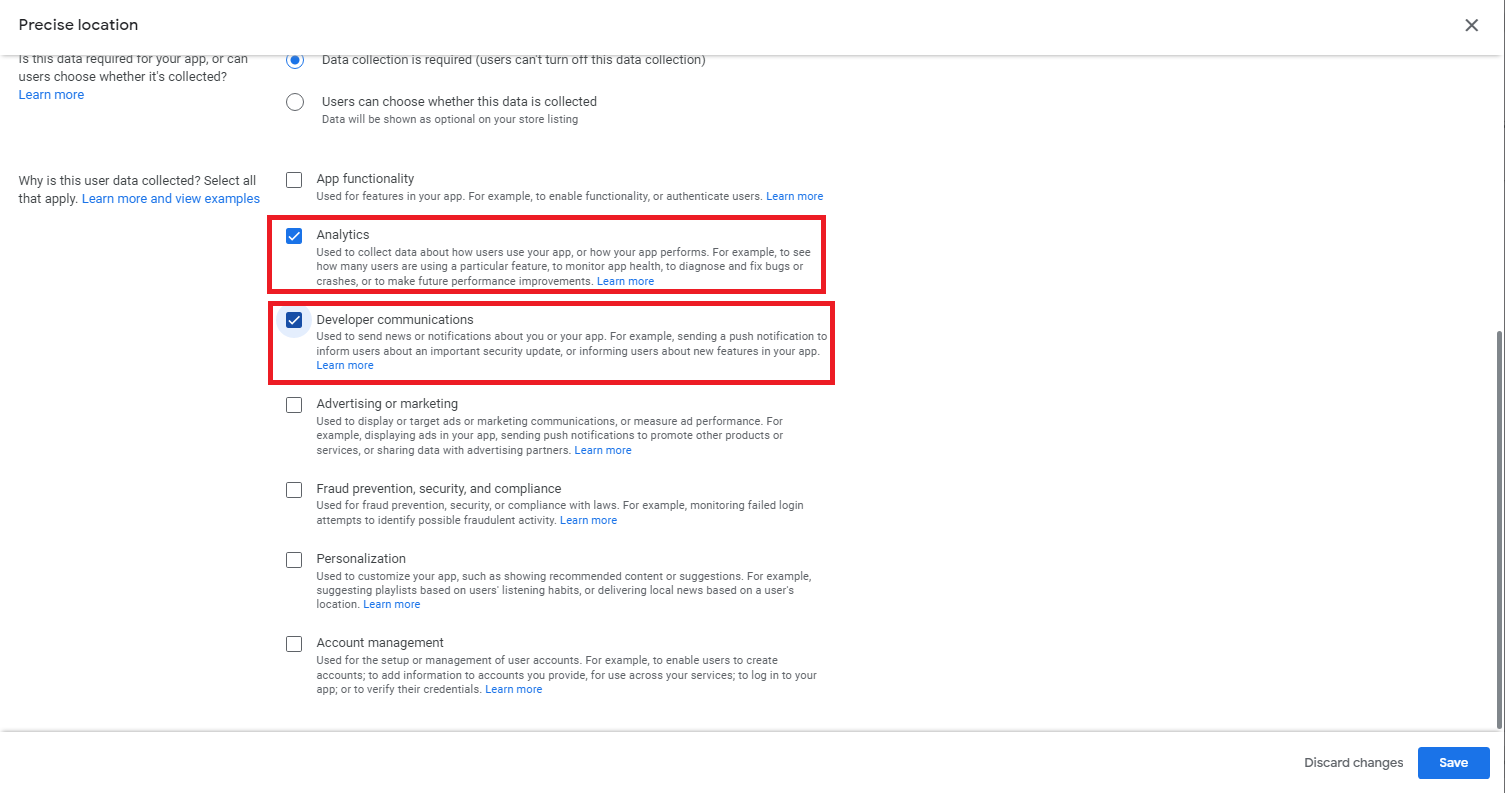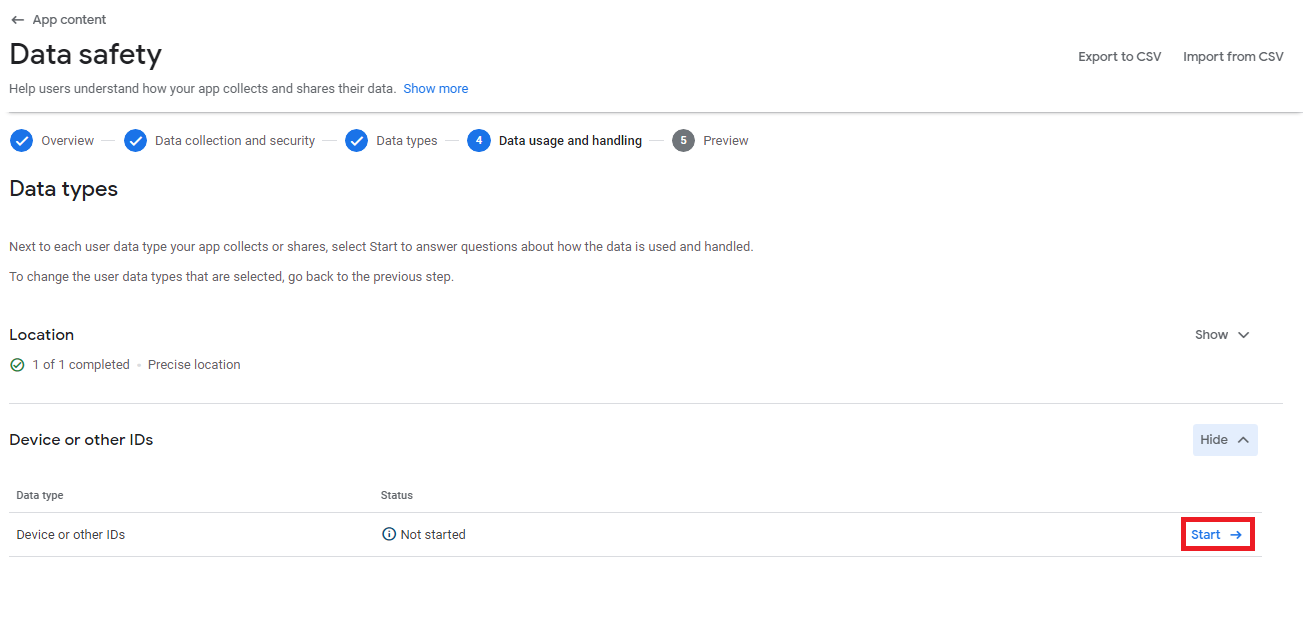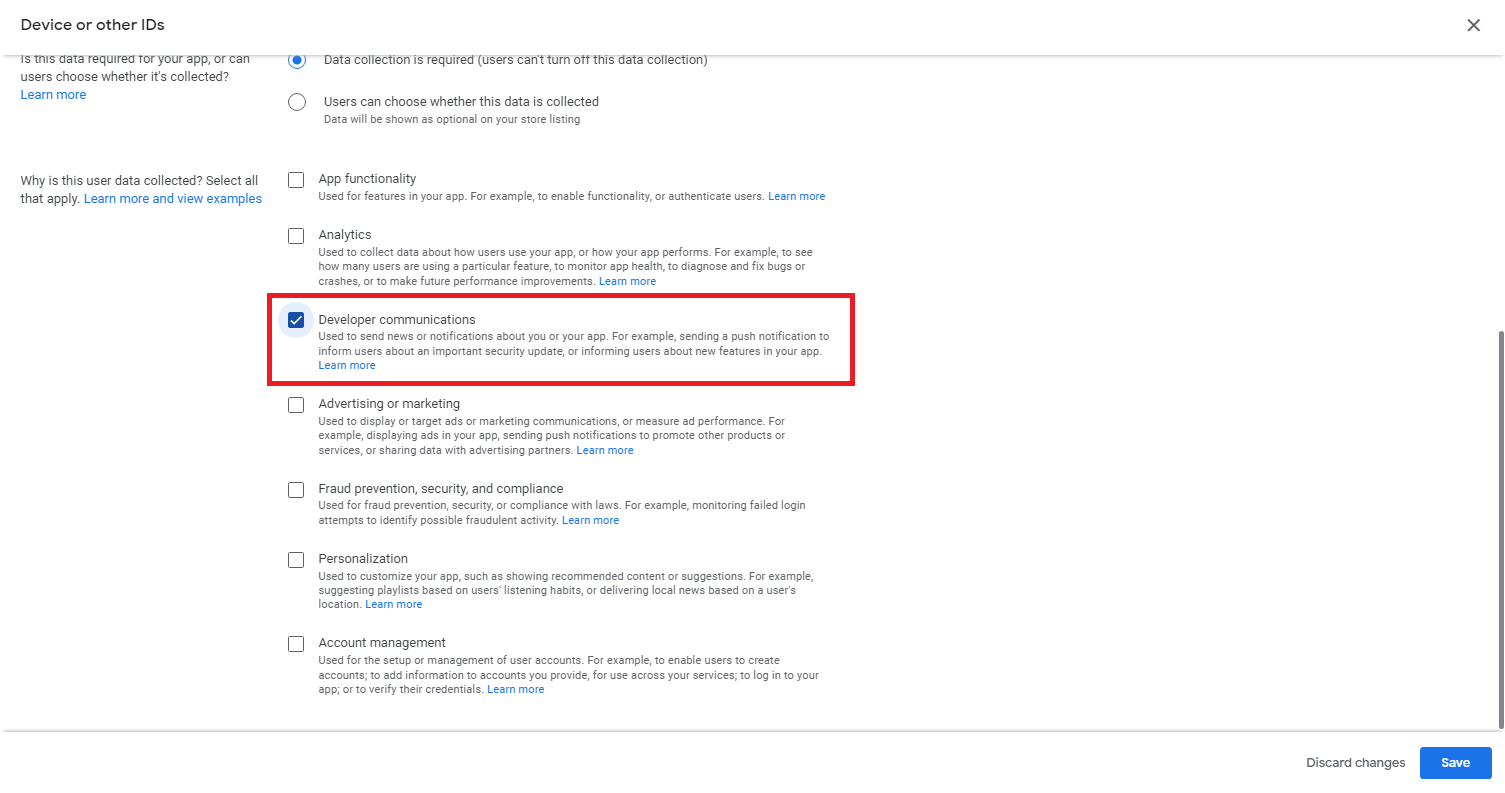If you have sent your application for review, but you have received an e-mail like the one below, you do not need to worry. You can quickly resolve this situation by filling out Google Play’s Data Safety Form.
Issue details can be “Policy Declaration for Play Safety Label: Location Data Type – Precise Location” or “Policy Declaration – Data Safety Section: Device Or Other IDs Data Type – Device Or Other IDs (some common examples may include Advertising ID, Android ID, IMEI, BSSID)”. To solve it, you need to follow the steps below.
1 ) After entering your application in your Google Play Console account, click on App Content under Policy on the left menu.
2 ) Click the Start button under Data Safety on the screen that appears.
3 ) Just click on the Next button.
4 ) Select as seen in the pictures and click the Next button. (Yes, Yes, No)
5 ) Select Precise Location from the screen that appears and scroll down the page.
Select Device or other IDs at the bottom of the page and click Next.
6 ) Click the Start button on the far right of Precise Location.
7 ) Make the markings as follows on the screen that appears.
Then, select these 2 options at the bottom of the same page and click the Save button.
8) After finishing the Precise Location process, Click the Start button on the far right of Device or other IDs.
9 ) Make the markings as follows on the screen that appears.
Then, select this option at the bottom of the same page and click the Save button.
10 ) Just click on the Next button.
11 ) Click on the Save button
And now your app’s data security problem will be solved. If there is no other problem with your app, Google will publish your app.
If you have any problems, send an e-mail to support@mobiroller.com describing the problem you have experienced with a screenshot.