If you have received an e-mail from the Google Play Store regarding your application, this document will guide you on how to solve this problem.
Your app com.asdasd123456.mobiasd123456 version code 15 includes SDK com.flurry.android:analytics or an SDK that one of your libraries depends on, which collects personal or sensitive data that includes but may not be limited to Android ID, Advertising ID identifiers. Persistent device identifiers may not be linked to other personal and sensitive user data or resettable device identifiers as described in the user data policy.
Starting from 23 January 2023 midnight (UTC), new app releases containing the SDK version(s) that do not comply with the user data policy may be blocked from release. You may consider upgrading to a policy-compliant version of this SDK that does not include the violating code, if available from your SDK provider, or removing this SDK from your app.
According to your SDK provider, you may consider upgrading to 14.0.0, and/or contacting your SDK provider to see if a suitable later version might be available. Google is unable to endorse or recommend any third-party software.
ACTION REQUIRED: Upload a new compliant version AND deactivate the non-compliant version.
1) First of all, go to your Mobiroller panel and see when you created the version code written in the e-mail you received. The first 3 digits are Mobiroller’s own version number, 3.36.2.x, and the last digit is your APK/AAB file version code. If you have created 19 APK/AAB files for your app, your version code will usually be x.x.x.19.
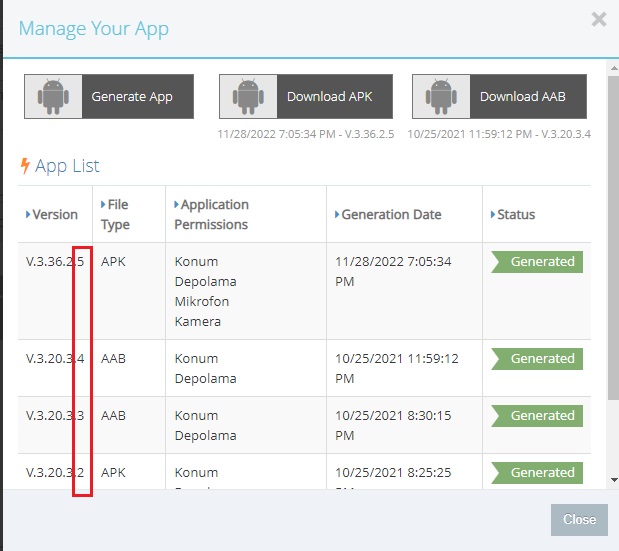
2) If the version code sent to you by Google belongs to your previous APK/AAB file, not the last one you produced, you need to update your application via Google Play Console by creating a new AAB file.
3) If you click on the Include the old version option while uploading the new version of your application to the Google Play Console, you will have sent the version you had problems with in your last publication and the Google Play Console will still send you an SDK error.
4) You should not click the Include button in the “Not Included” section. Including old versions when publishing new versions to update your application will cause you and your users to experience errors from old versions. Therefore, you should never click on this part.
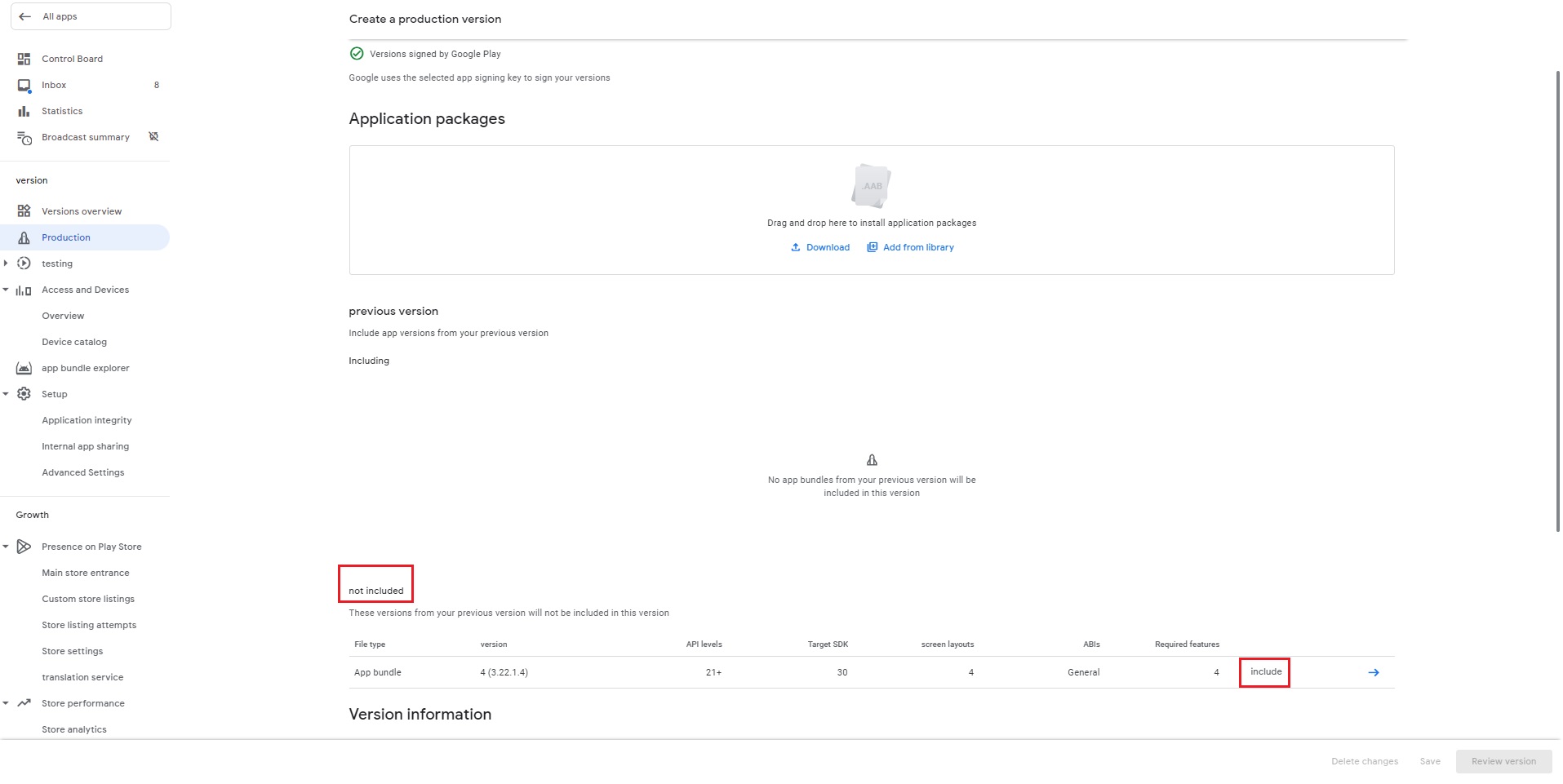
If you have done the above-mentioned actions regarding your application and submitted a new AAB file for review on the Google Play Console, your problem will be resolved after the review is completed.
NOTE: If you are having problems due to an old version remaining active despite all you have done, unfortunately, as Mobiroller, we do not have any authority to intervene in this part. Because all control of this place belongs to Google. Therefore, you can contact the Google Play Technical Support team and request that the versions you have experienced are removed from your developer account.
