Click here to get Google API Key from Google Cloud Platform. If a confirmation window appears when you enter Google Cloud Platform, click the Agree and Continue button after making your selections.
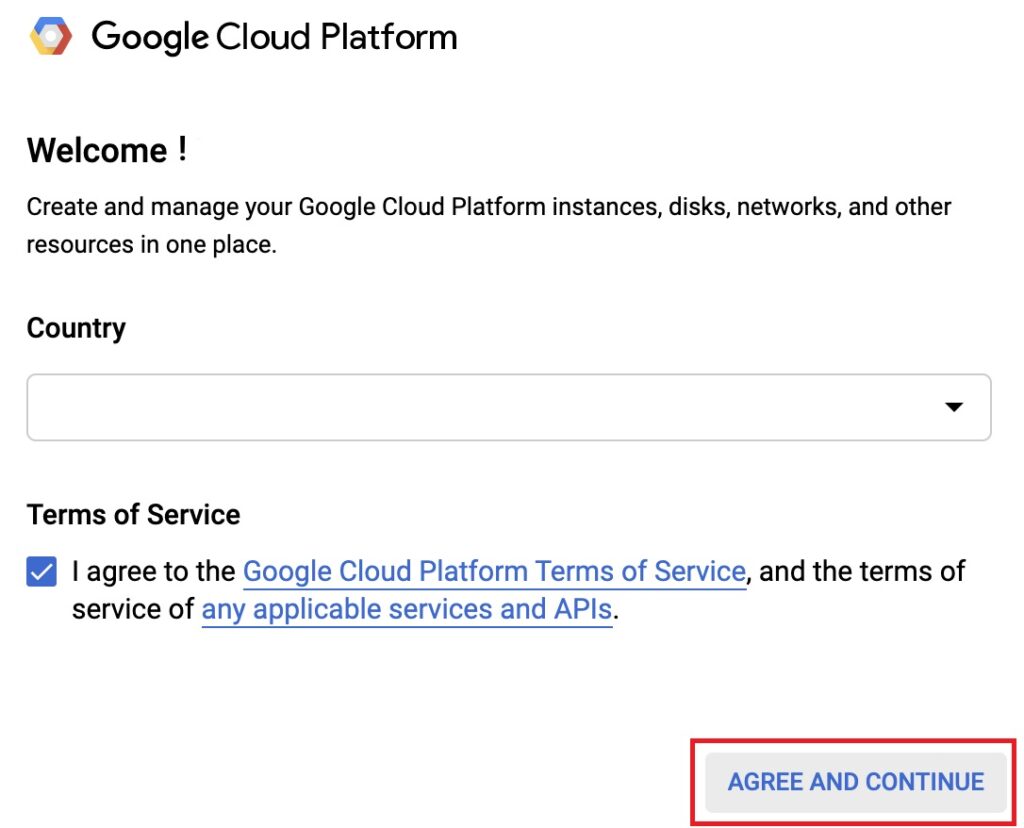
1) If you haven’t entered Google Cloud Platform before and created a Project, click the Create button on the right from the screen that opens.
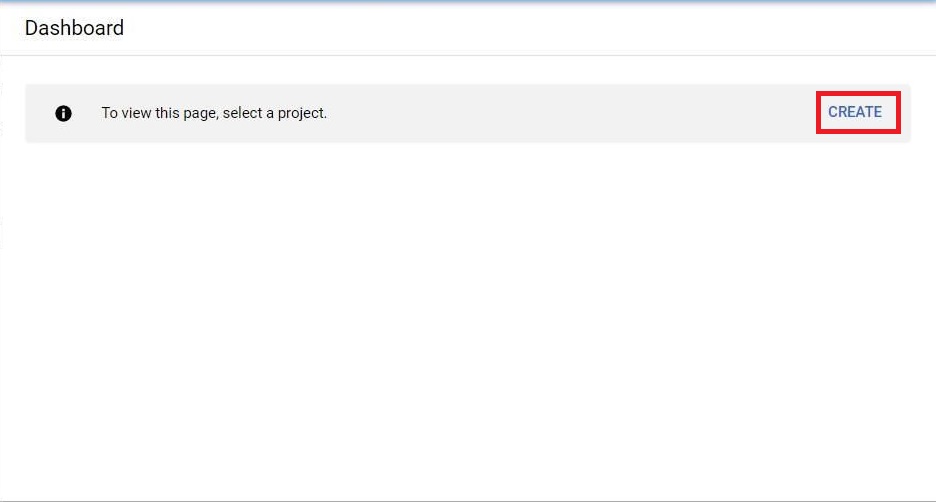
Project Name: You can write the name of your application here, but you cannot change it later, so you should enter it carefully. You can also edit and customize the Project ID under the Project name, it is recommended to create this part with your app’s name as well. You cannot change this later.
Organization: If your account has an organization, you will see this area to choose your organization.
Location: If you have other projects that you have created on Google Cloud Platform, it is the part that you can add below. Otherwise, you can continue without changing.
After entering your information, click the Create button to continue.
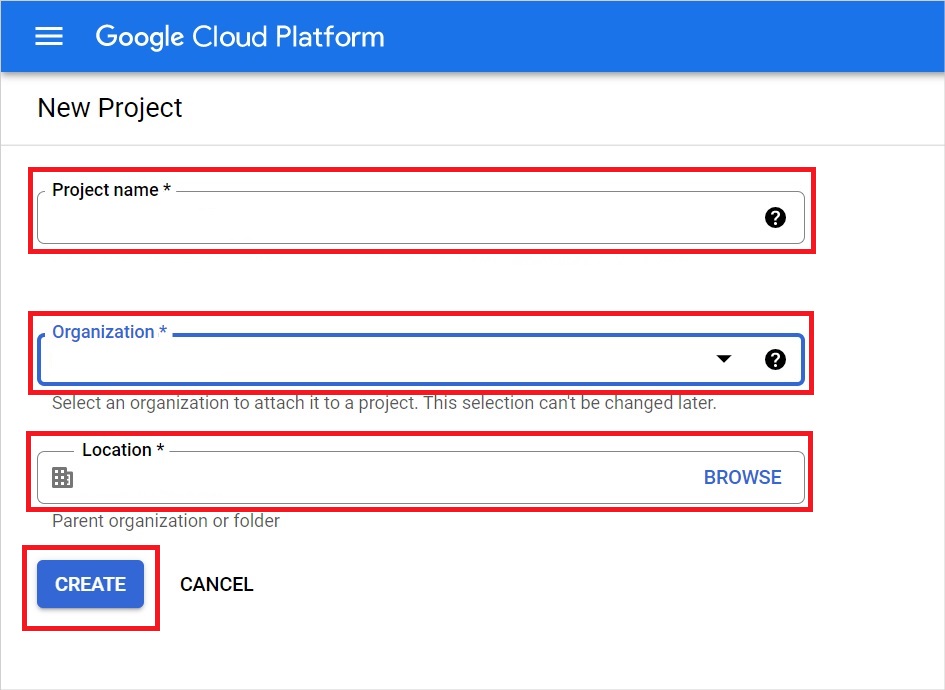
2) After your project is created, you will be redirected to this page. Click the Credentials tab from the panel on the left of the page.
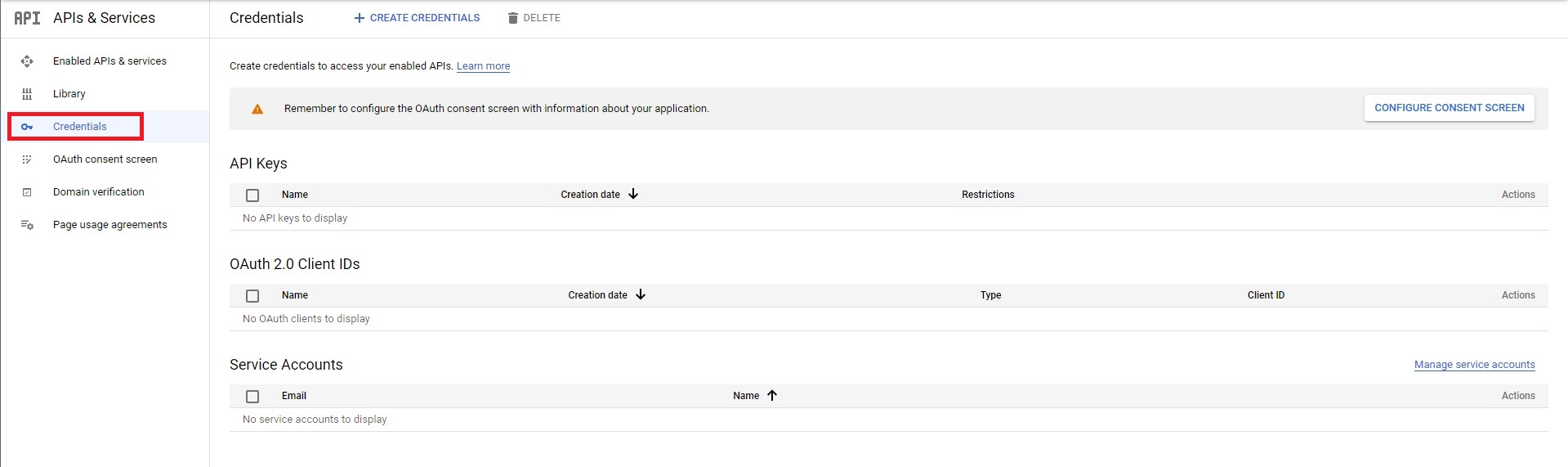
3) On the Credentials screen, click Create Credentials and select API Key from the drop-down box.
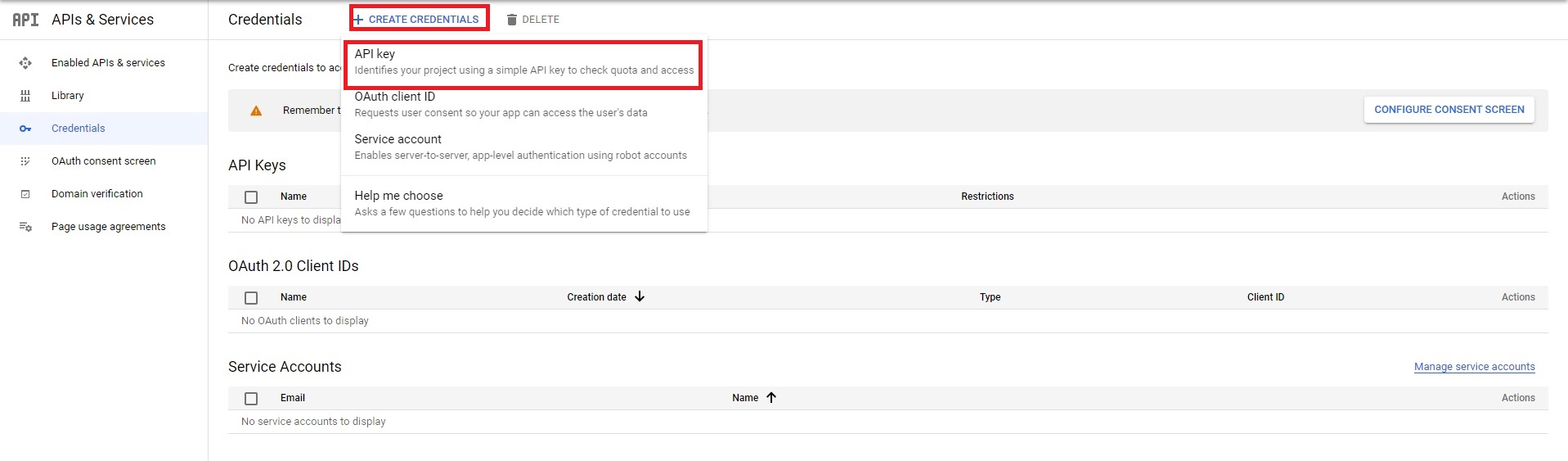
4) Your Google API Key will be generated automatically. You can copy your API Key by pressing the button that appears on the screen.
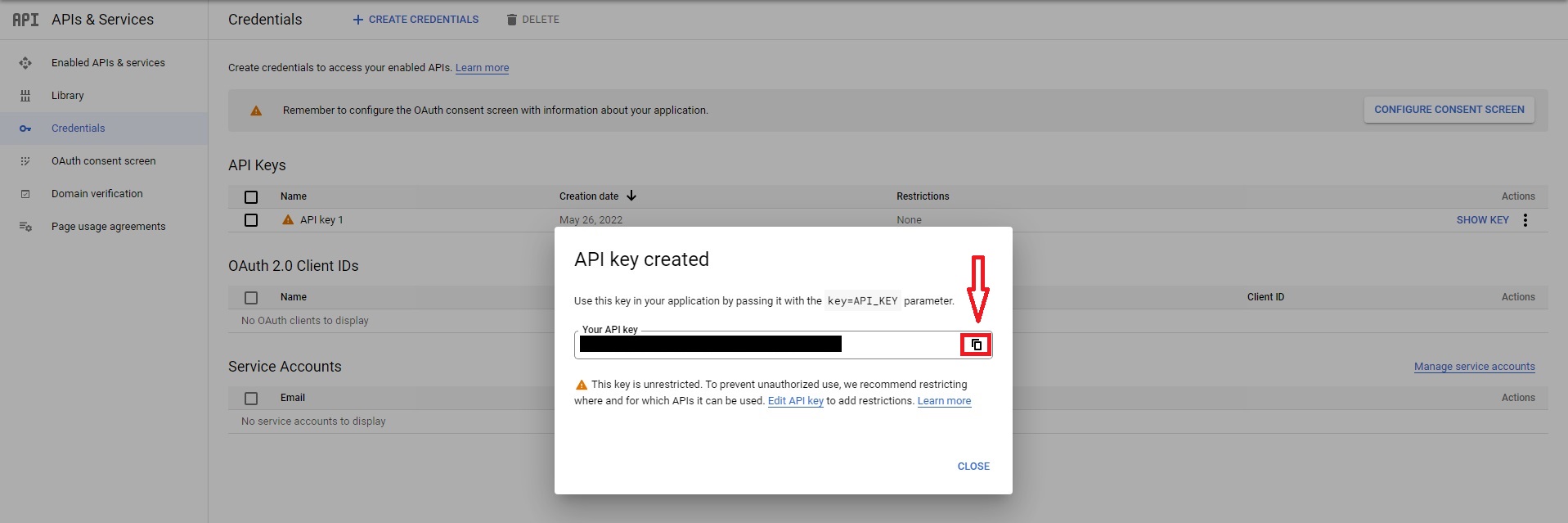
5) Paste the API Key you copied into the Google API Key section on the Manage-> Login screen in Mobiroller and press the save button.
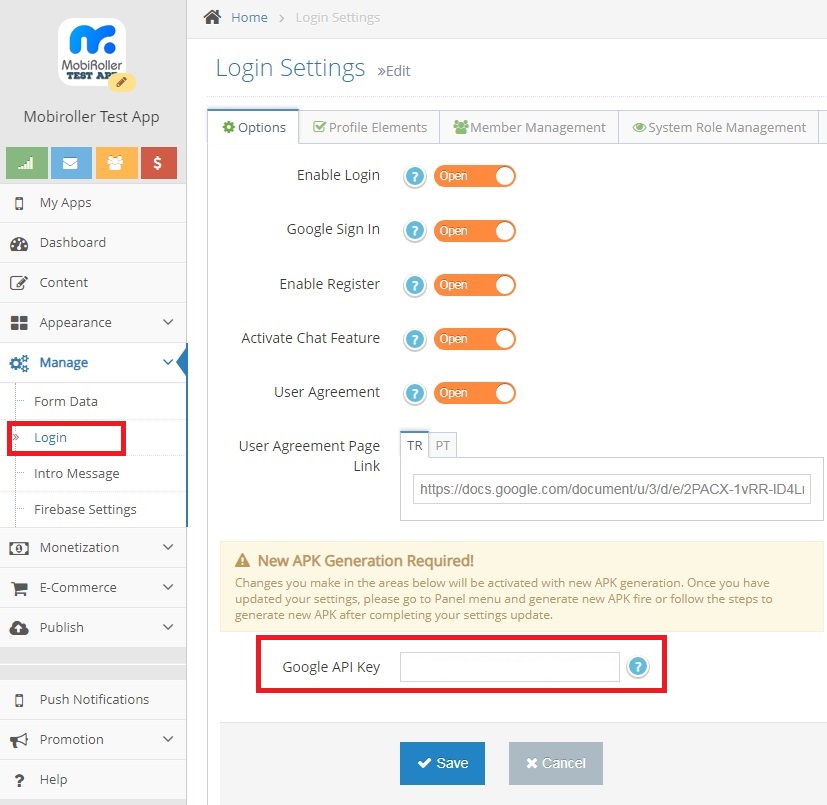
6) By generating a new APK/AAB file, you can activate your Google API Key.
