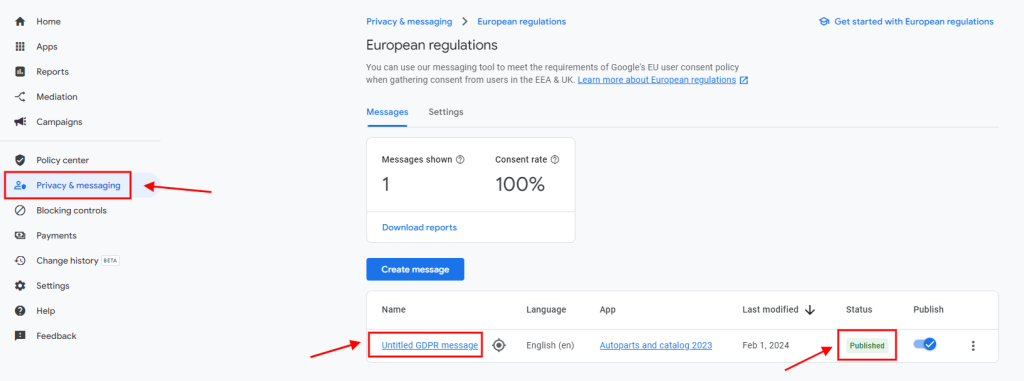Below are the steps you need to take to solve the GDPR problem requested by Admob.
1. Log in to your Admob account. https://admob.google.com/
2. After logging in, click on the “Privacy & Messaging” section in the menu on the left. Then click on the “Create” button in the section shown in “European regulations”.
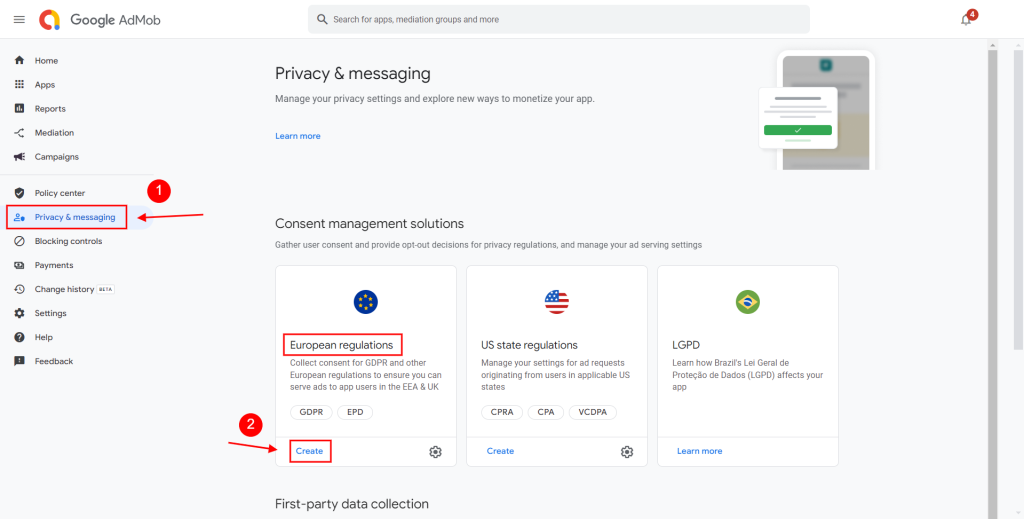
3. Click the “Get Started” button to create the GDPR message.
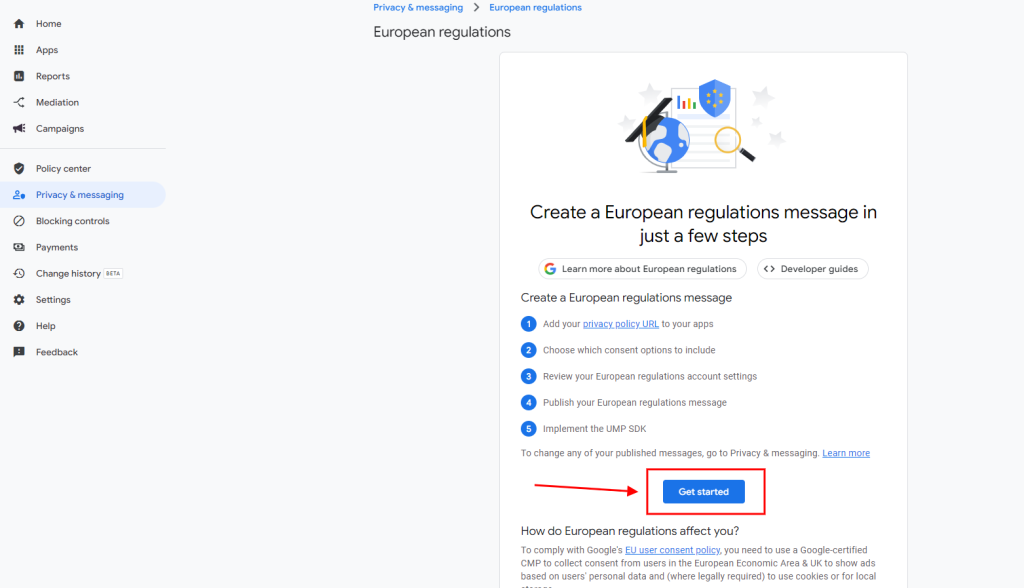
4. On the screen that opens, click on the “Create a European regulations message” button.
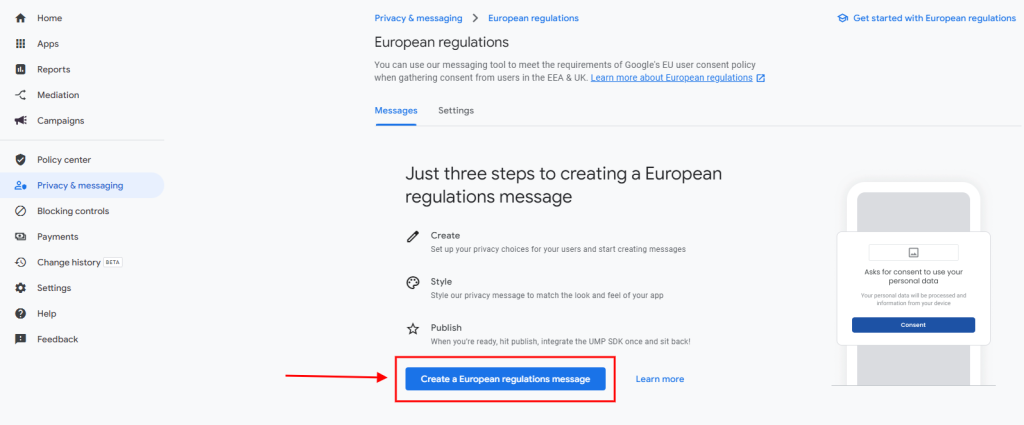
5. First, click on the “Select apps” button on the right.
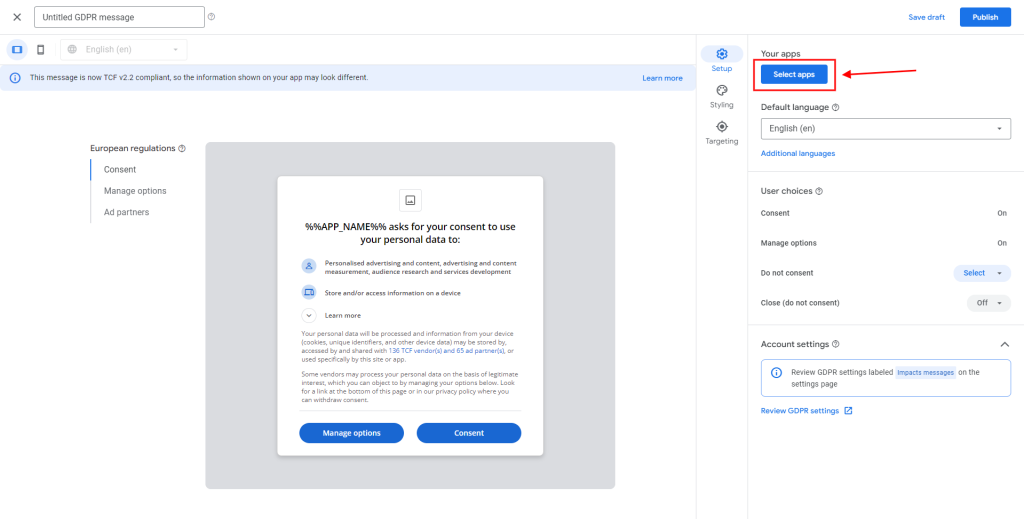
6. Select the application(s) to which you want to add GDPR and fill in the “Privacy policy URL” section of the selected application if it is empty. Then save it by pressing the “Confirm” button.
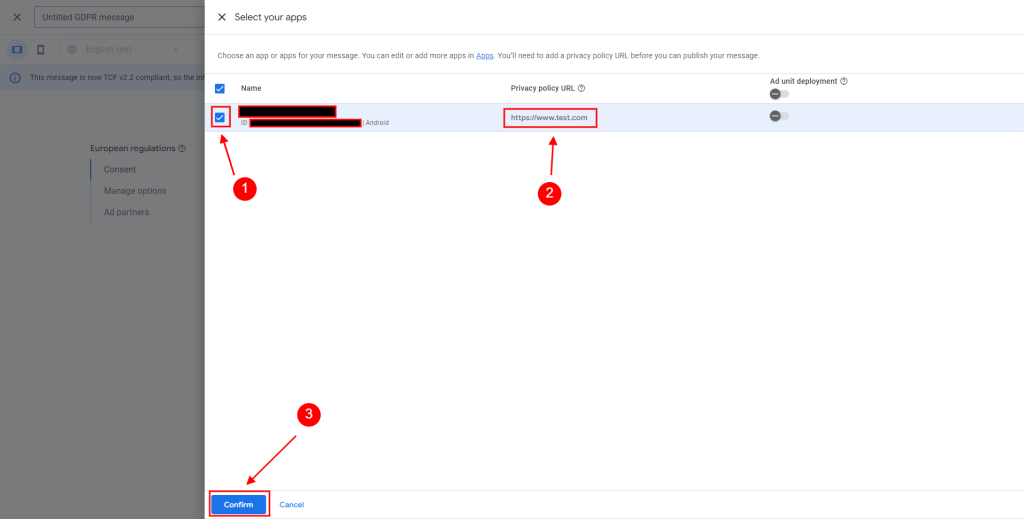
7. On this page, select the language you use by default in the Google Play Console as the “Default language“. Select the “Do not consent” and “Close ( do not consent)” sections in “User choices” as “Off” and then press the Publish button.
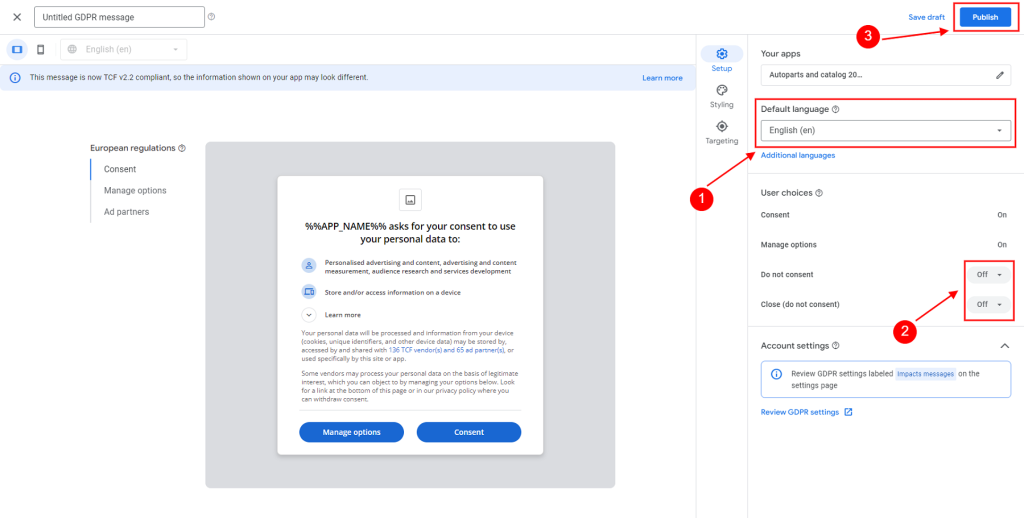
8. Click the “OK” button on the screen that appears.
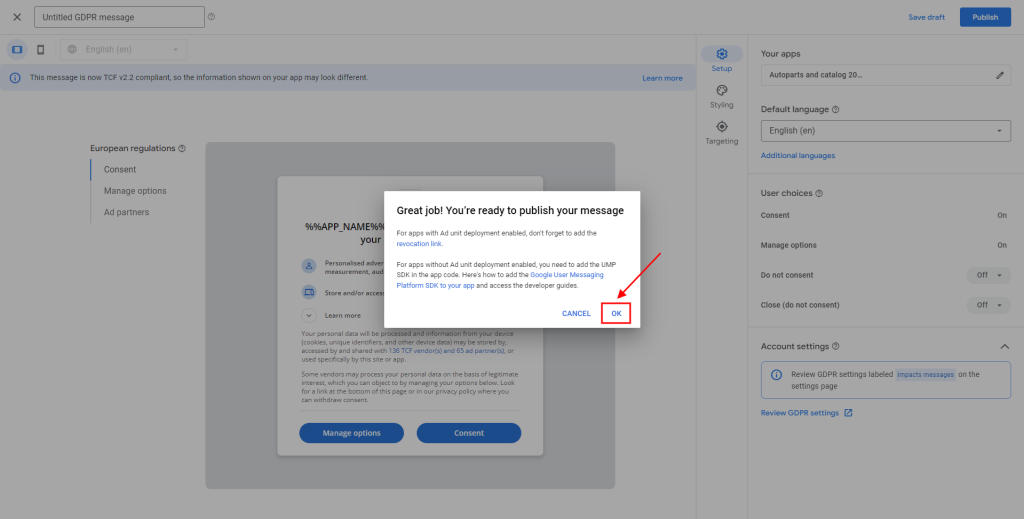
9. Congratulations. Your GDPR message is now published.
10. You can view the GDPR message you created in the “Privacy & messaging” tab and change it if there is anything you want to change.