Do you want to add an advanced chat feature to your app? If you add this module to your application, you can chat with up to 100 users for free.
If you follow the steps below in order, the Advanced Live Chat module will be successfully added to your application.
1) First of all, you need to go to the Sendbird site and create an account from there. https://sendbird.com/
2) After enter the website, click on Sign Up at the top right of the screen.
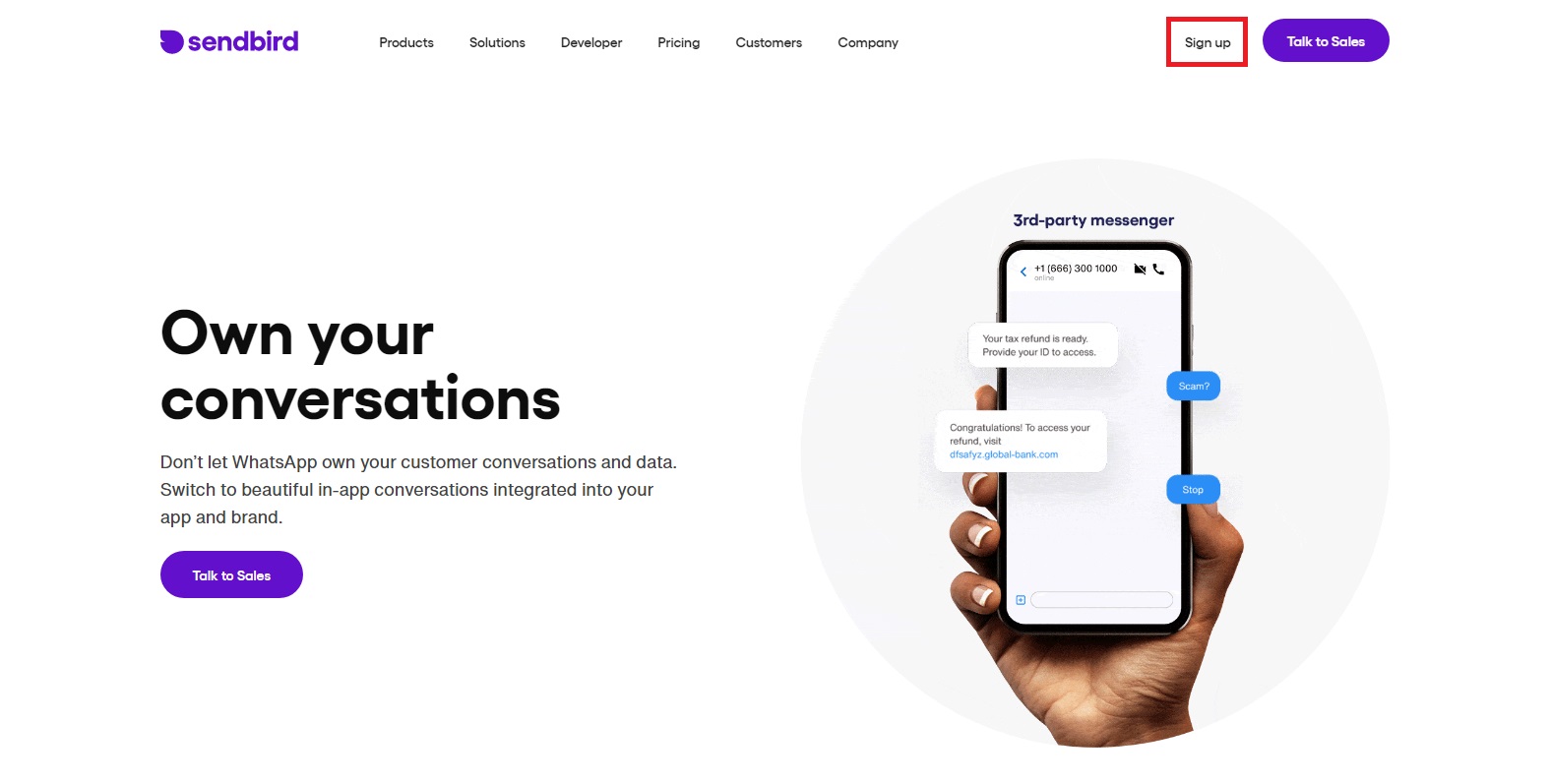
3 ) You can enter your information on the screen that appears and click Create Account, or you can log in with Google by clicking the Continue with Google button.
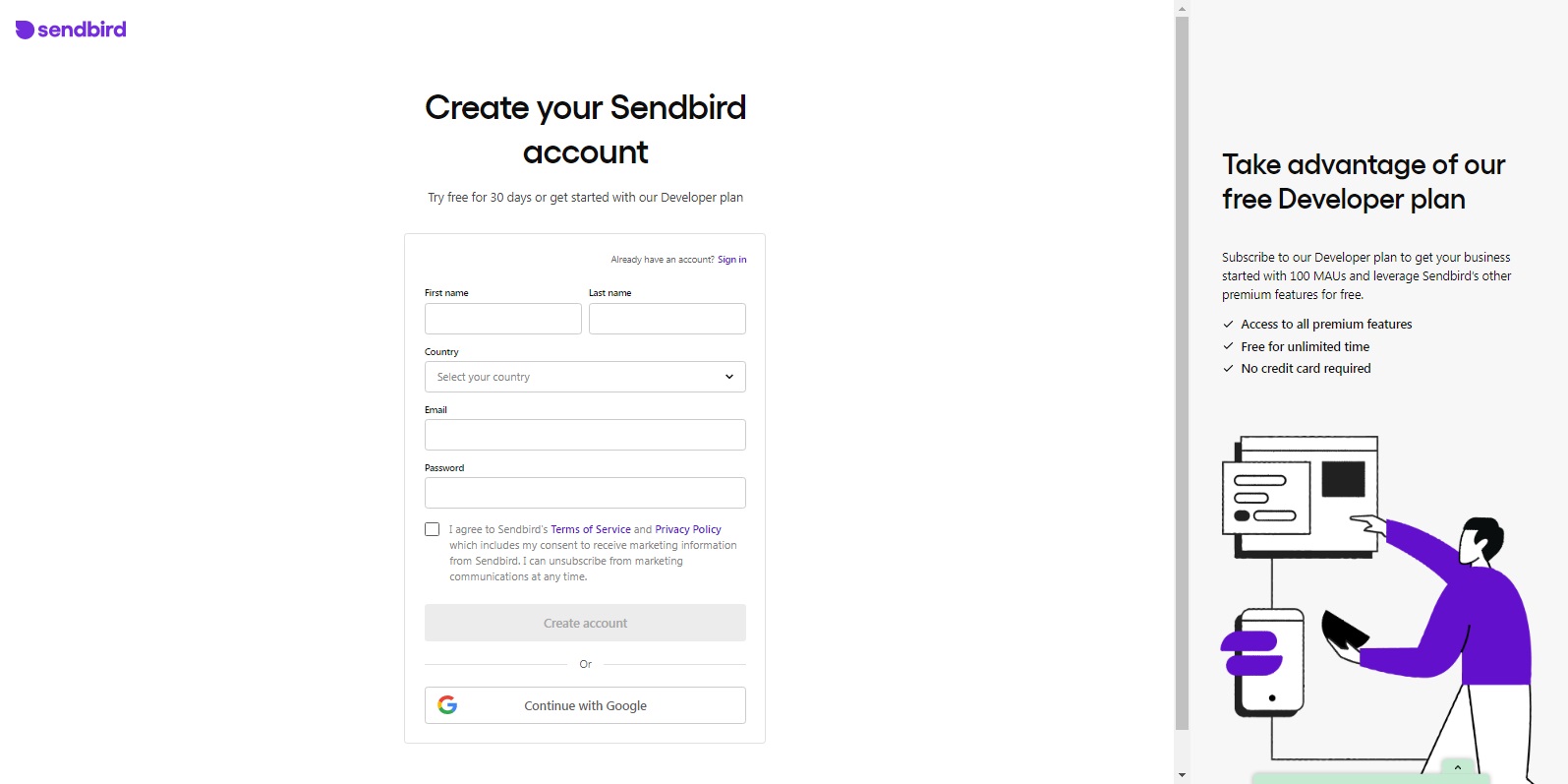
4 ) On the next screen, select the options that are right for your application and click the Next button.
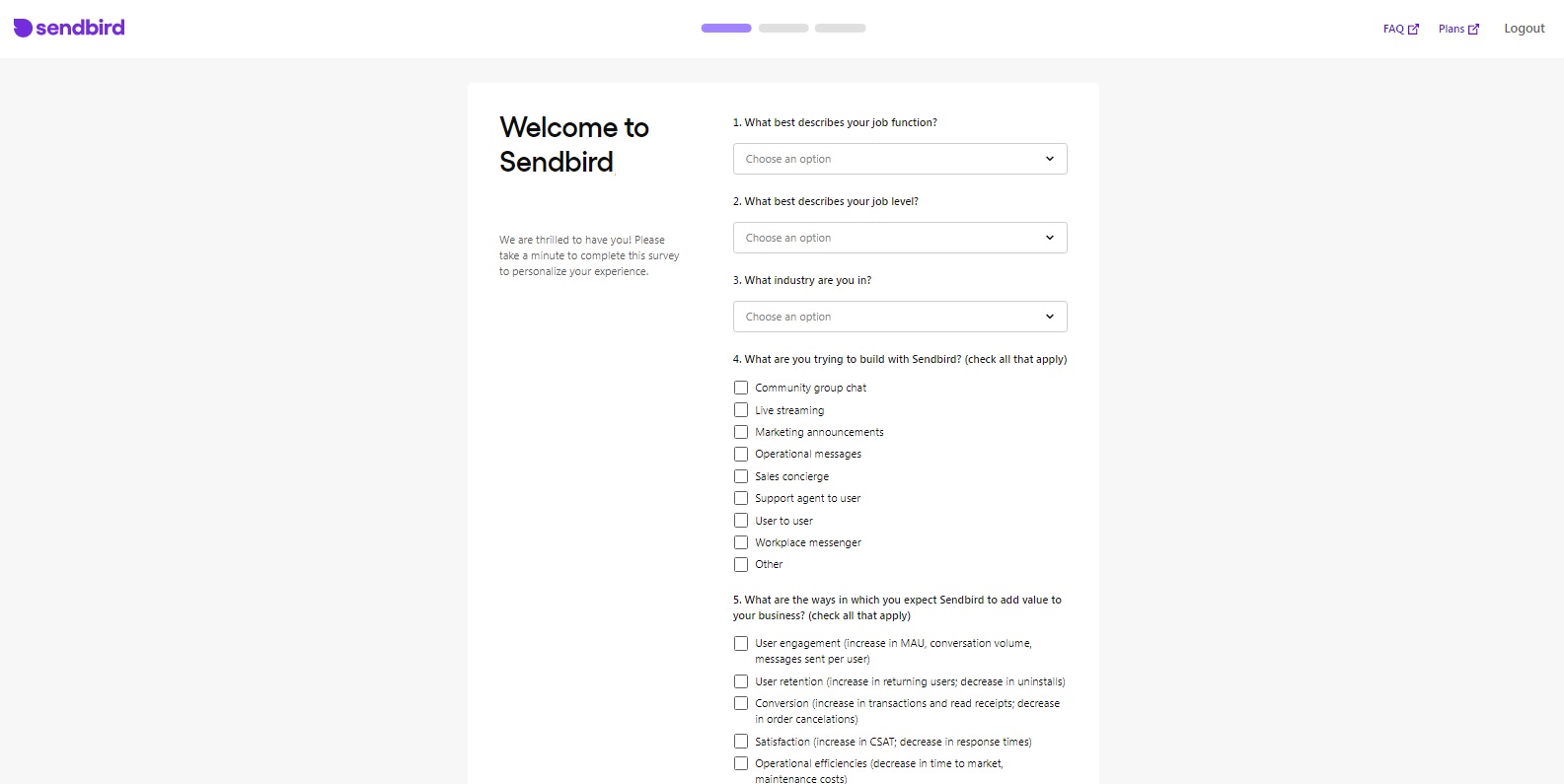
5 ) On the next screen, you can enter the name of your application or company in the Organization Name section, and if you want, you can enter your phone number in the Phone section. After entering your information, click the Next button to proceed to the next section.
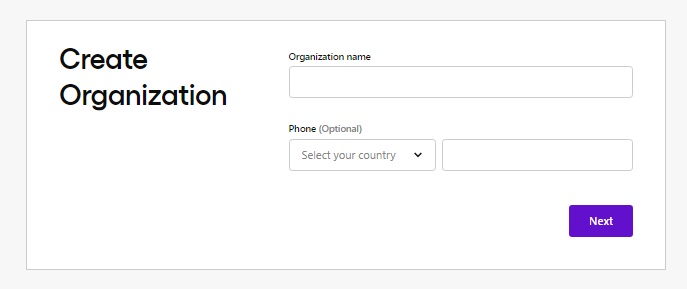
6 ) On the Create Application screen that comes up, you should choose Chat from the Product Type section. You must write the name of your application in the Application Name field and select the country closest to the country you are in in the Region part. After completing all of them, click on the Create App button.
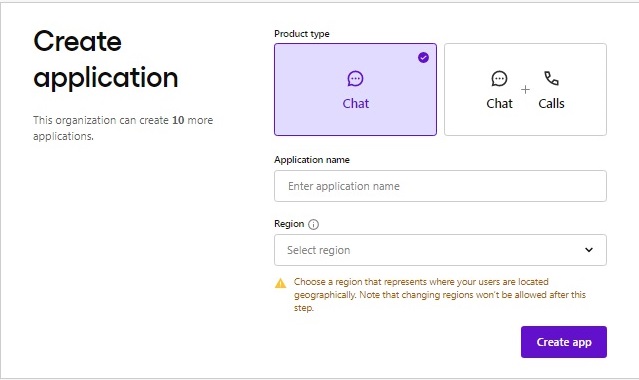
7 ) In order to avoid any problems with your package, first click on your account name at the top of the screen and click on General from the drop-down menu.
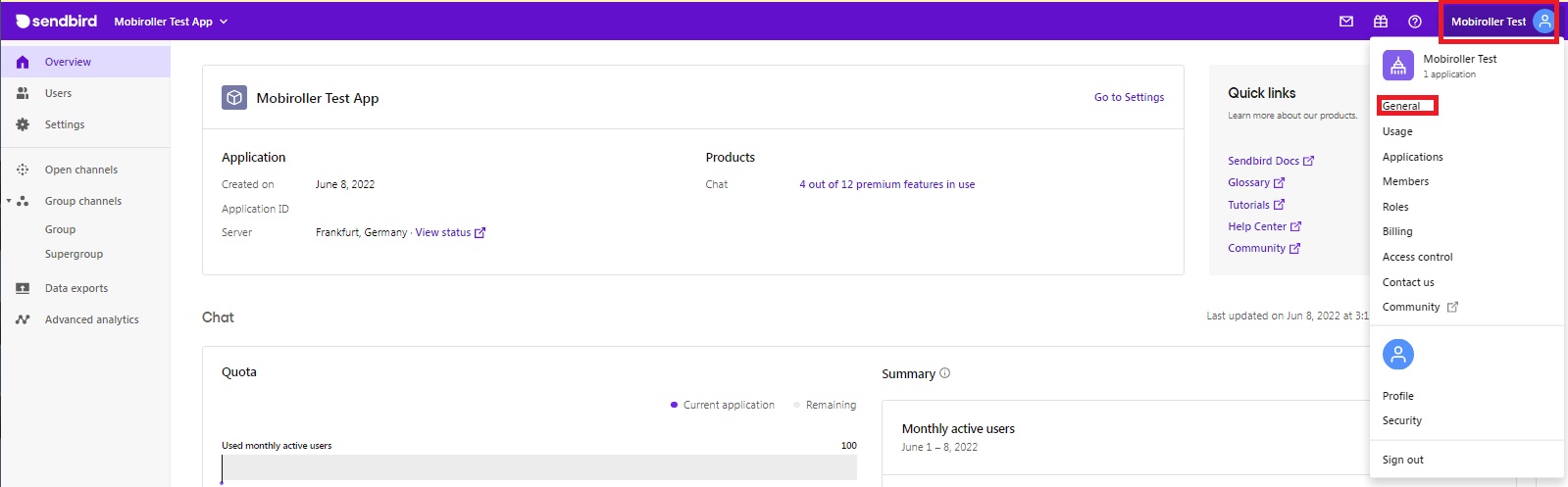
8 ) Click the Change button on the General page.
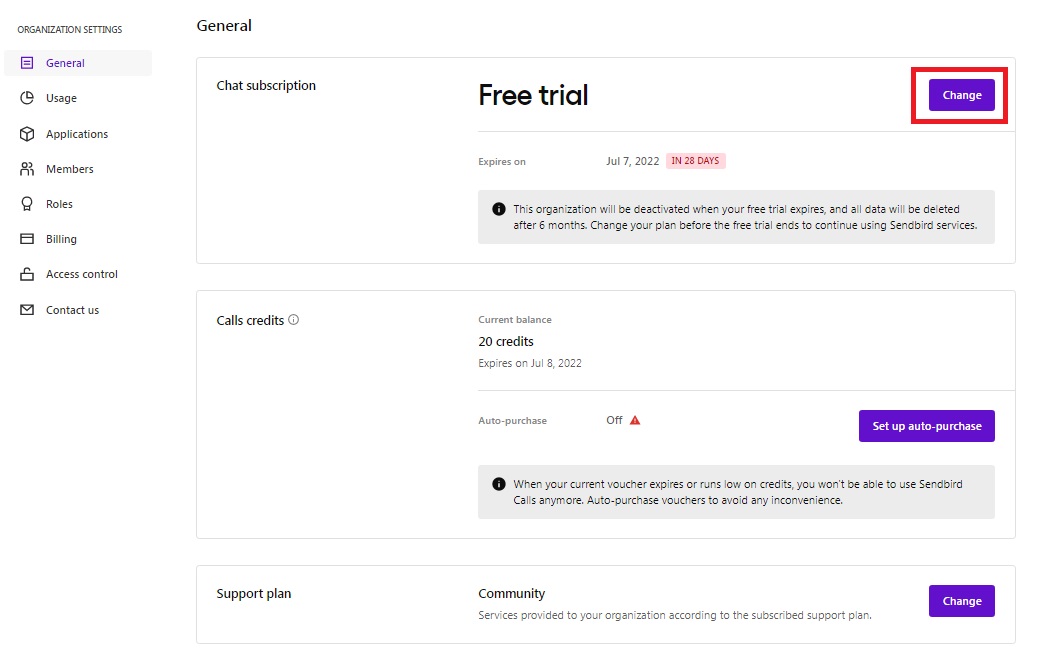
9 ) Select Developer from the screen that appears and click the Change Now button.
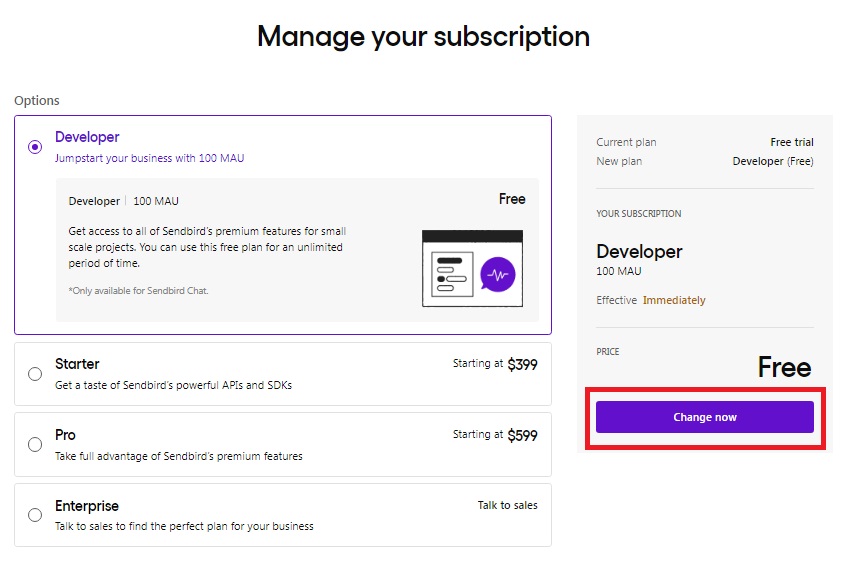
10 ) In the pop-up window that appears, you need to type the Organization name. If you do not remember your organization name, your Organization name will be written in the area indicated by the arrow sign. You have to write it in the box below and click the Change button.
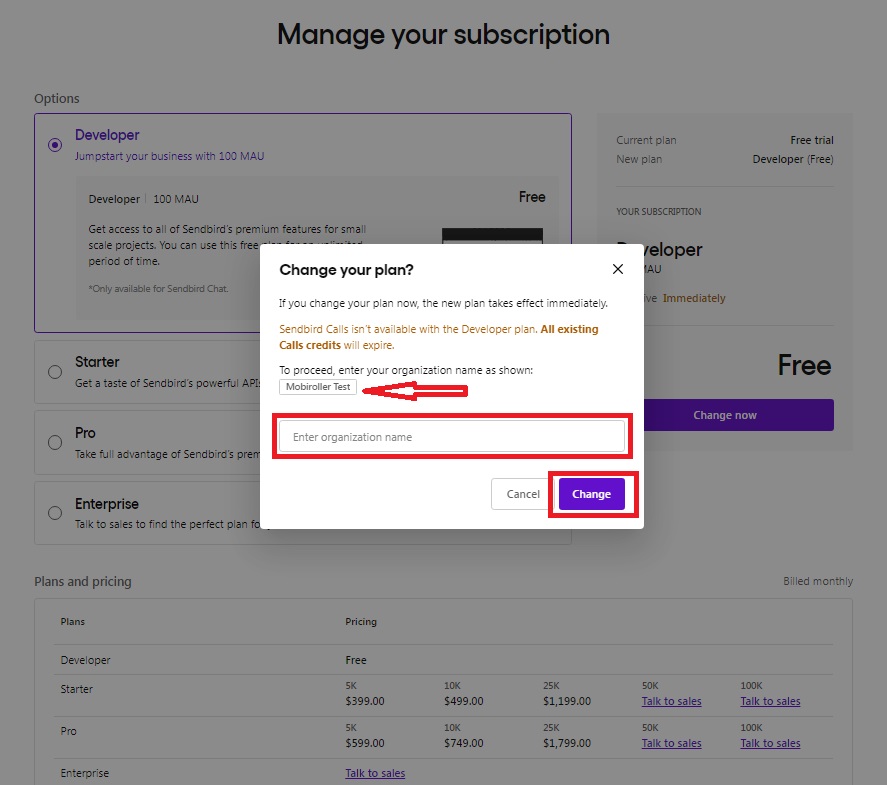
11 ) After choosing your package type as Developer, click Select Application on the top left of the screen and select your application from the drop-down section.
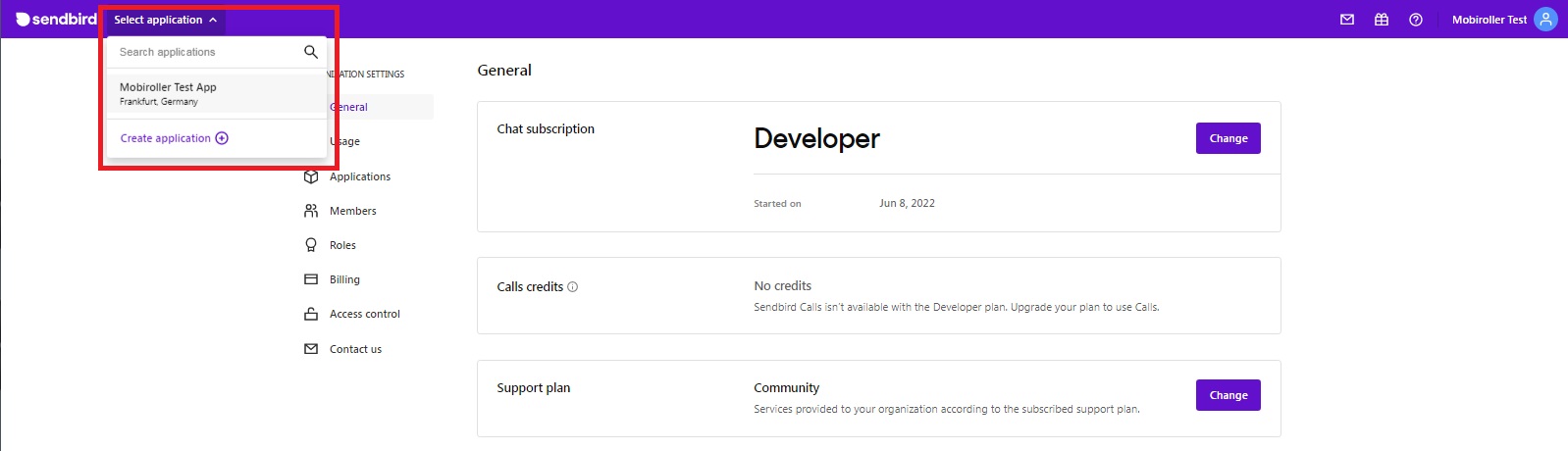
12 ) Click the Go to Settings button next to the name of your app.
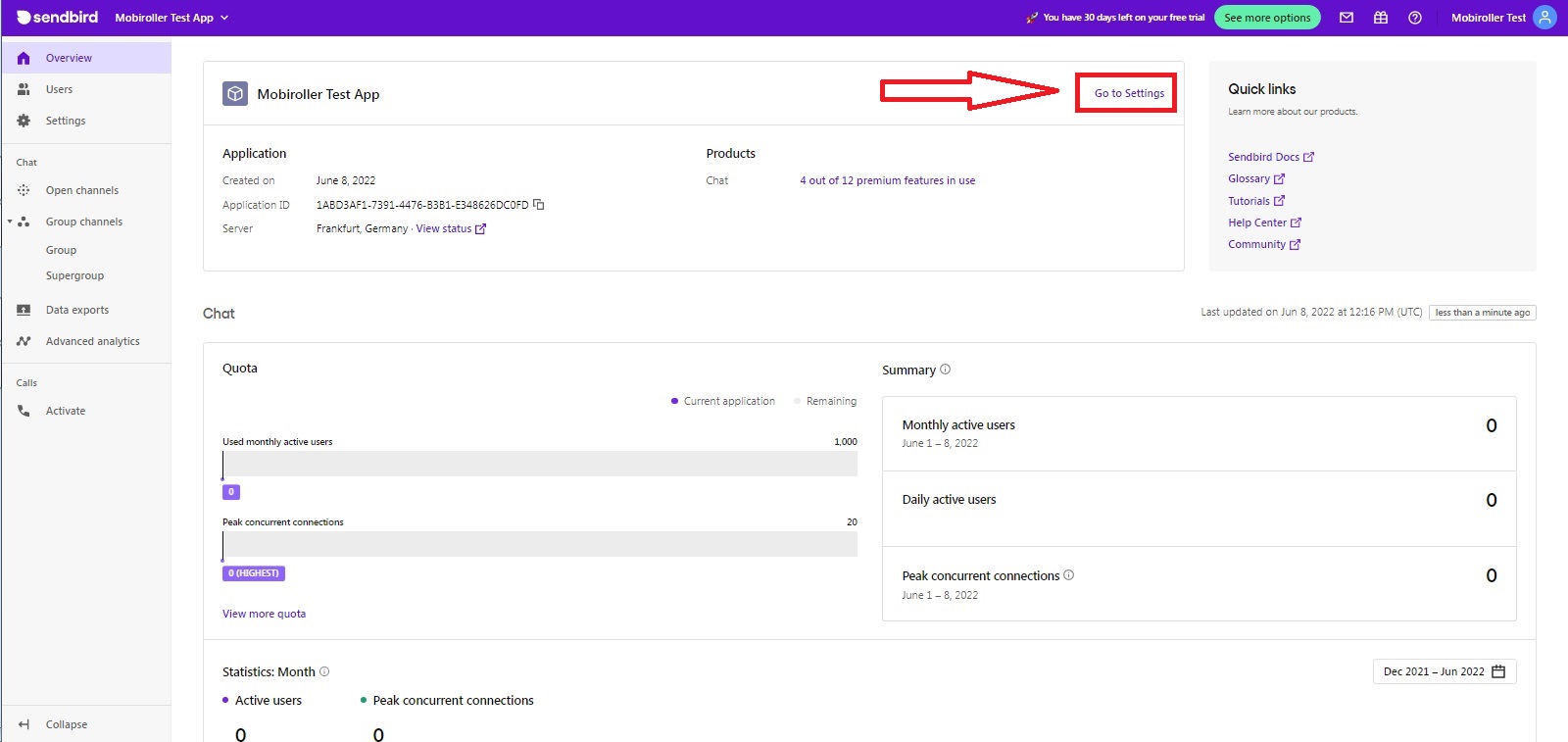
13 ) Copy the Application ID. You need to paste this copied text into the relevant area in your Mobiroller panel.
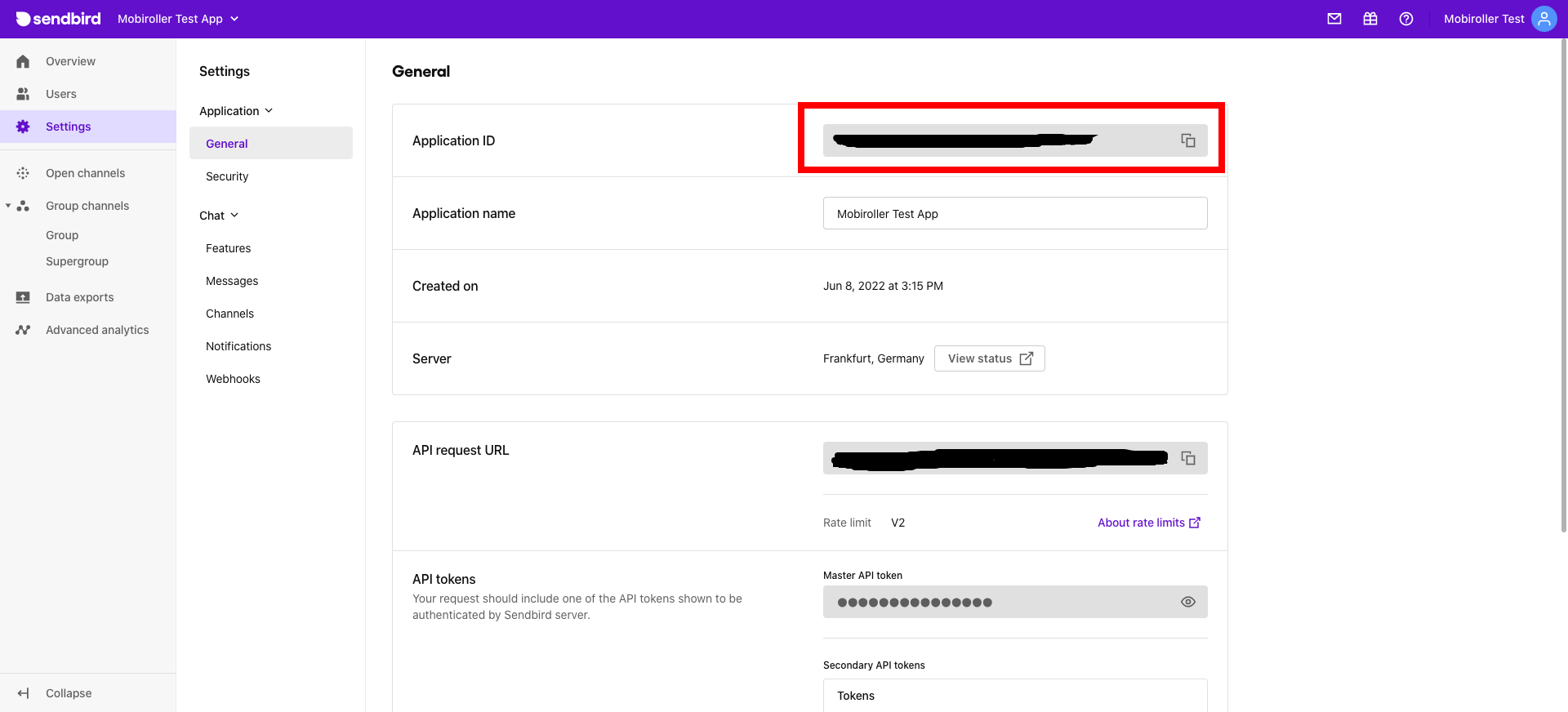
14 ) Log in to your Mobiroller account and click on Content from the menu on the left and click on the Add to App button under the Sendbird Chat module on the screen that appears.
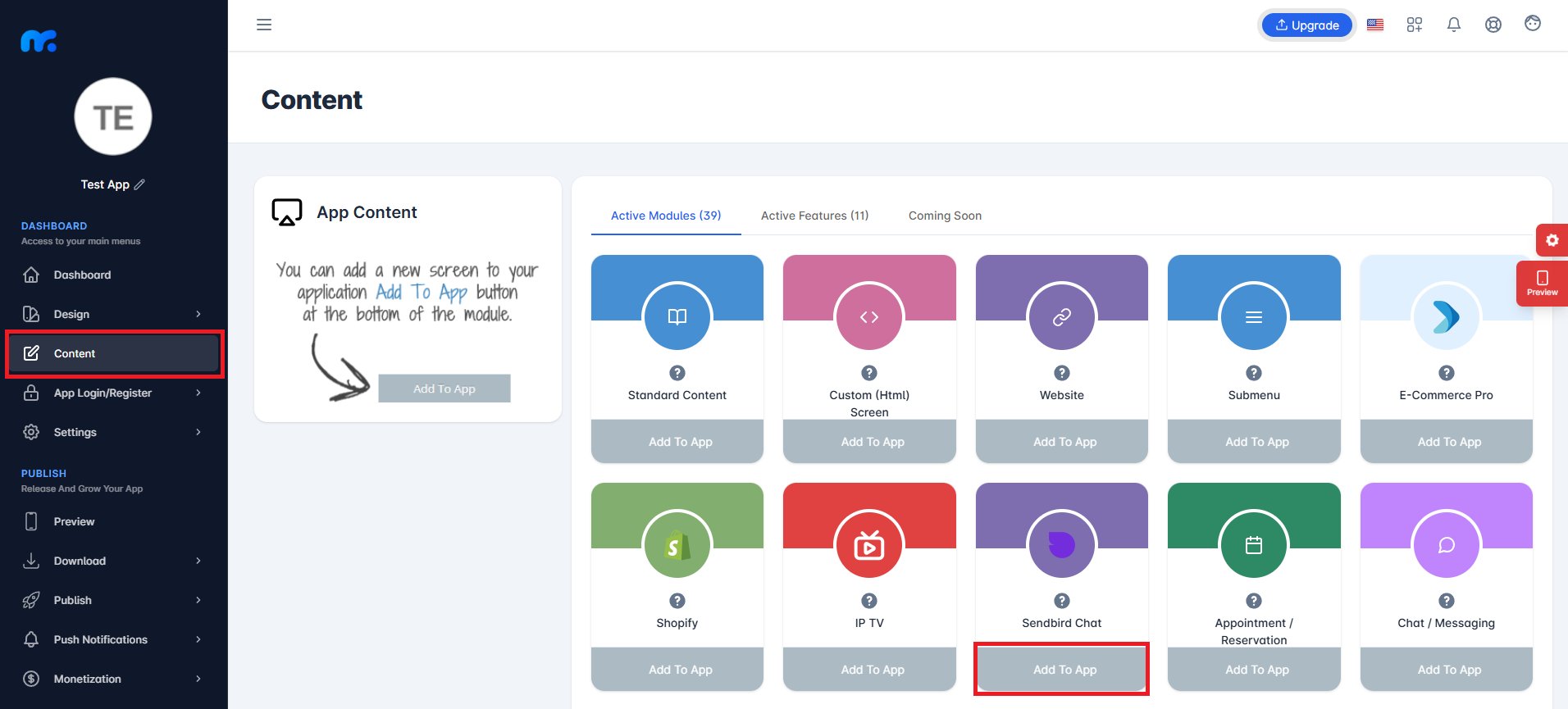
15 ) In the Title field, type the name you want your application to appear with. Paste the Api Key you copied in Sendbird into the Application ID field and click the Save button.
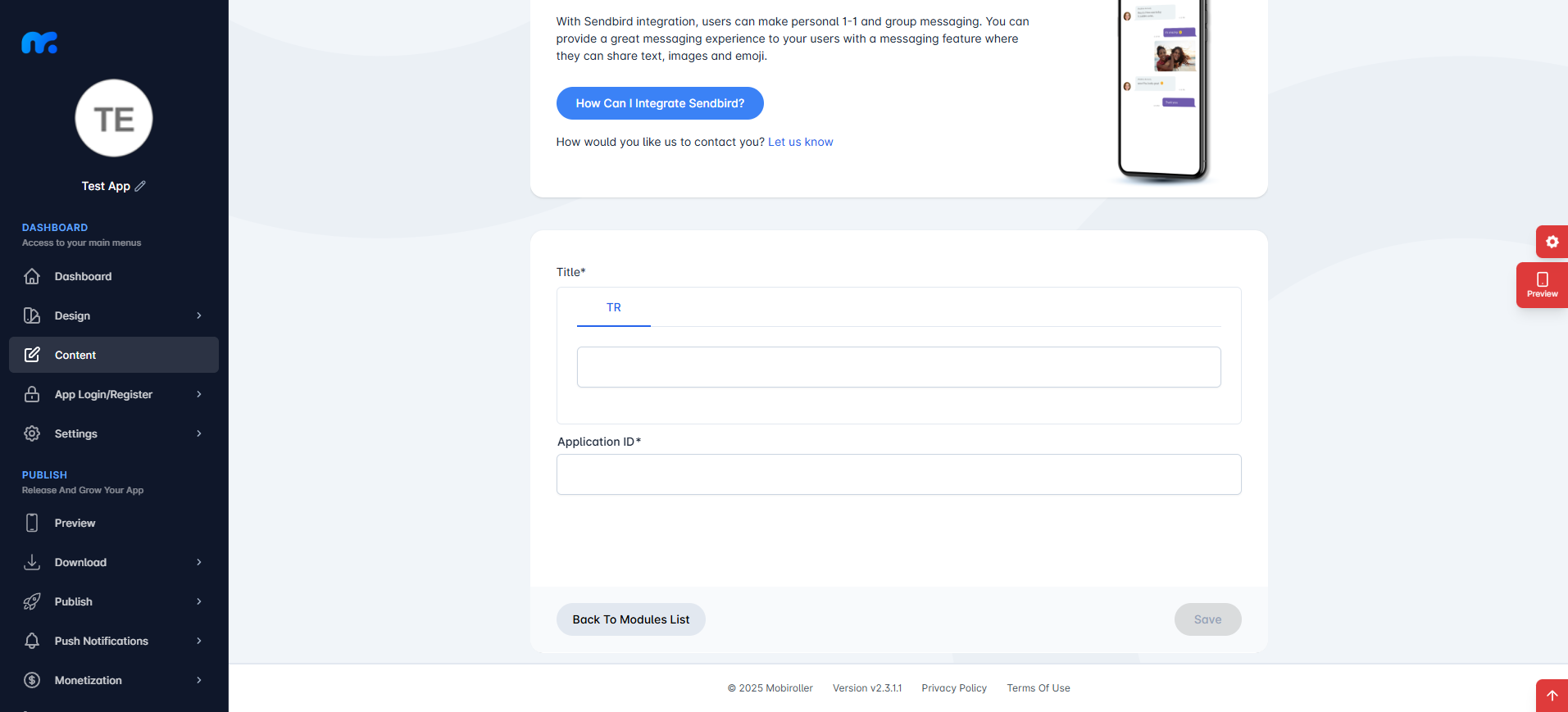
NOTE: You need to generate a new APK/AAB/IPA file for your changes to appear in your app.
NOTE: If you enter the Api Key section incorrectly, this module will give an error.
NOTE: This module only supports up to 100 users for free. If you want to use it for more people, you need to purchase a package via sendbird.
