At this stage, you will learn how to add content to your app and how to view the content you have added.
We are currently at one of the two key steps you need to pay attention to while preparing your app. Your app content and design will be crucial factors for your users.
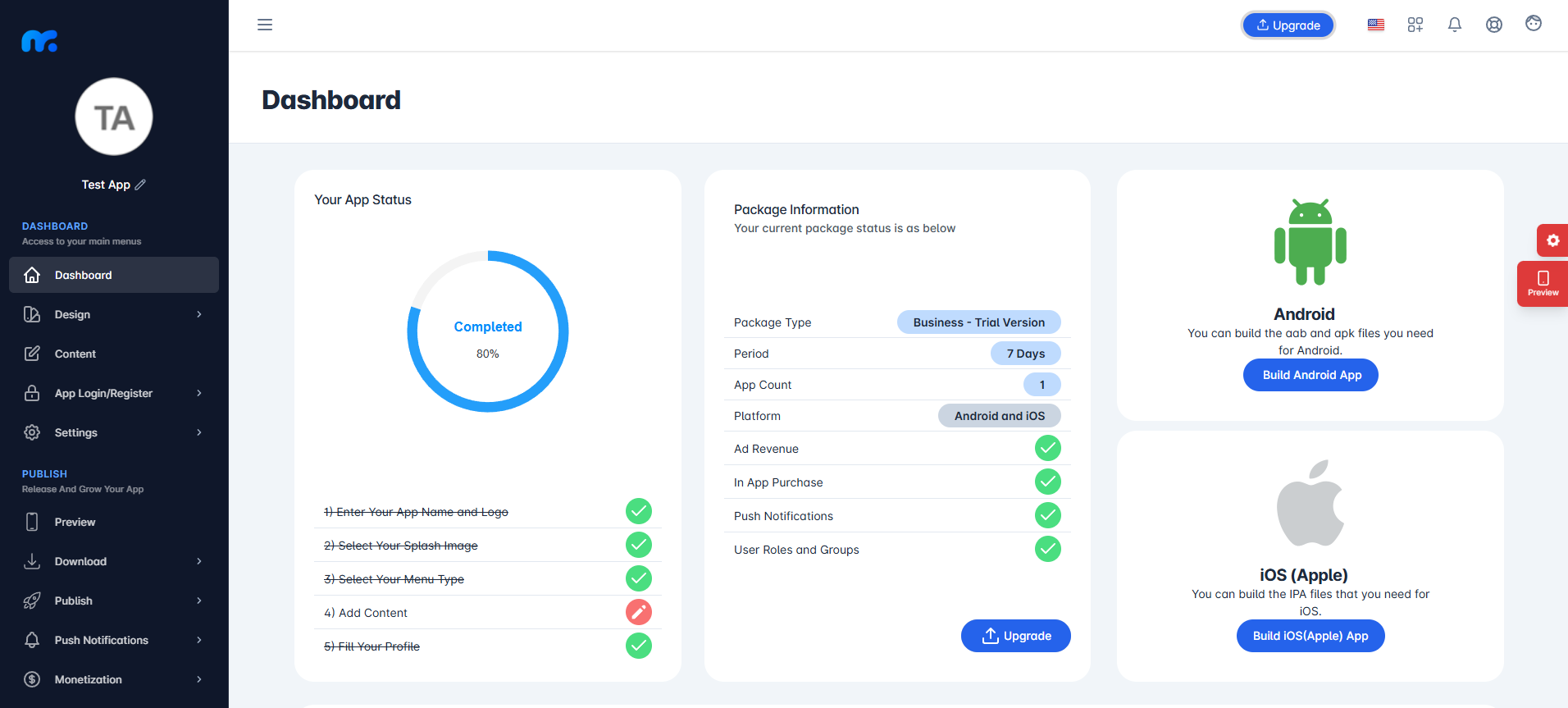
When you first log into the app, you’ll be directed to the Dashboard. From this screen, you can click on the Content tab in the left-hand menu to view the Active Modules. These modules are what you’ll use to build and customize your app.
Adding Module
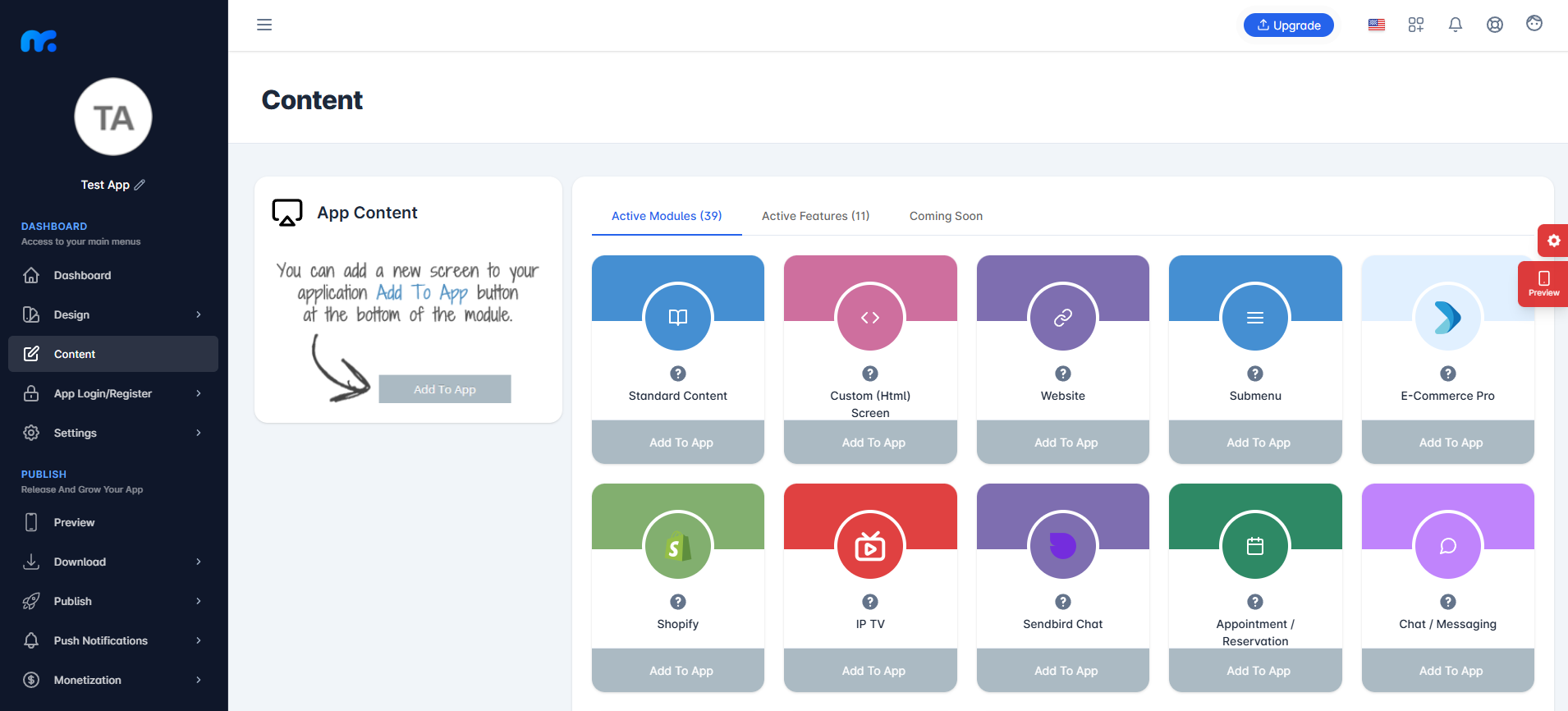
You will see multiple modules on the content screen. To add one to your app, simply click the Add to App button.
Fill in the required fields for the selected module, then hit Save to successfully add it to your application.
Each module designed for building your app content serves a different purpose. You should add modules based on the features and functions you want to include in your application.
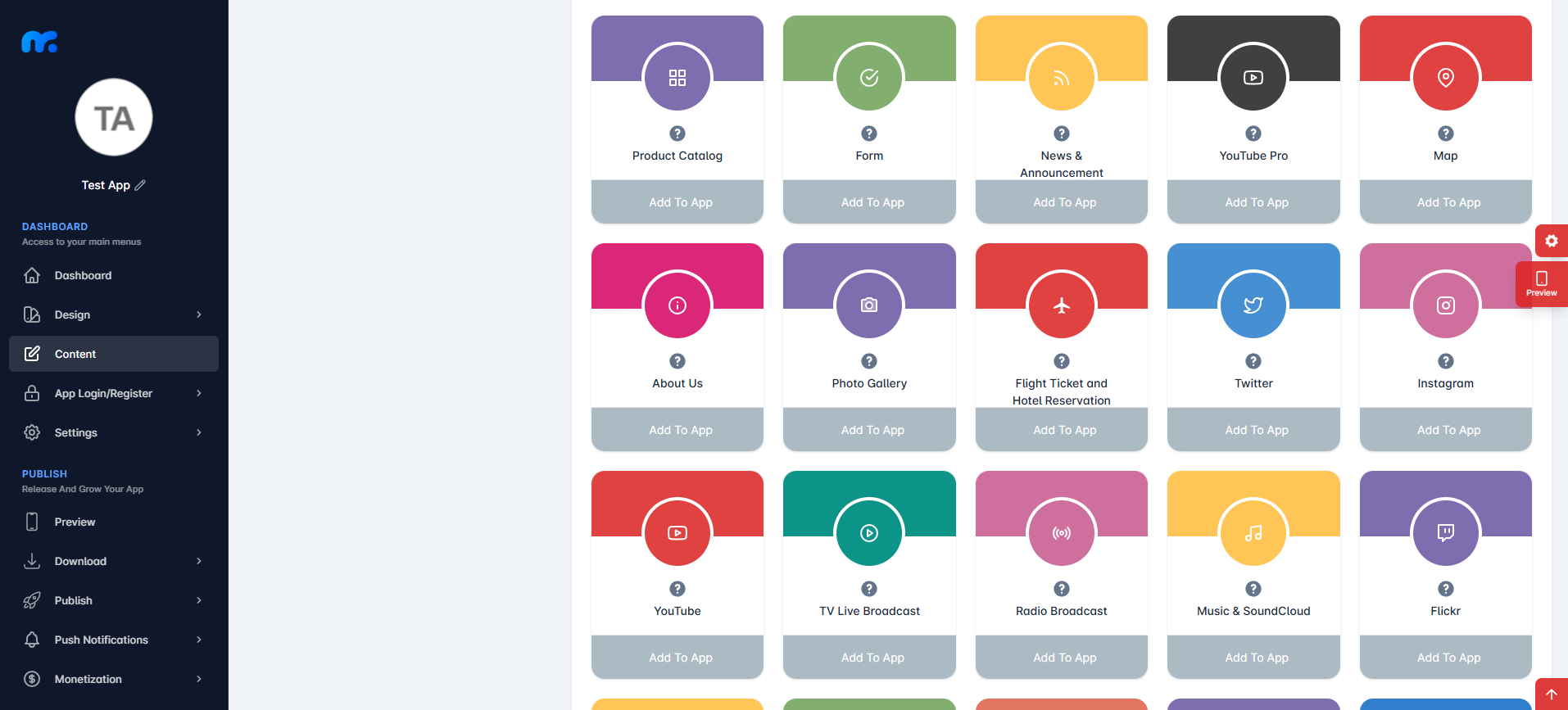
For example;
Let’s add the About Us module to your application.
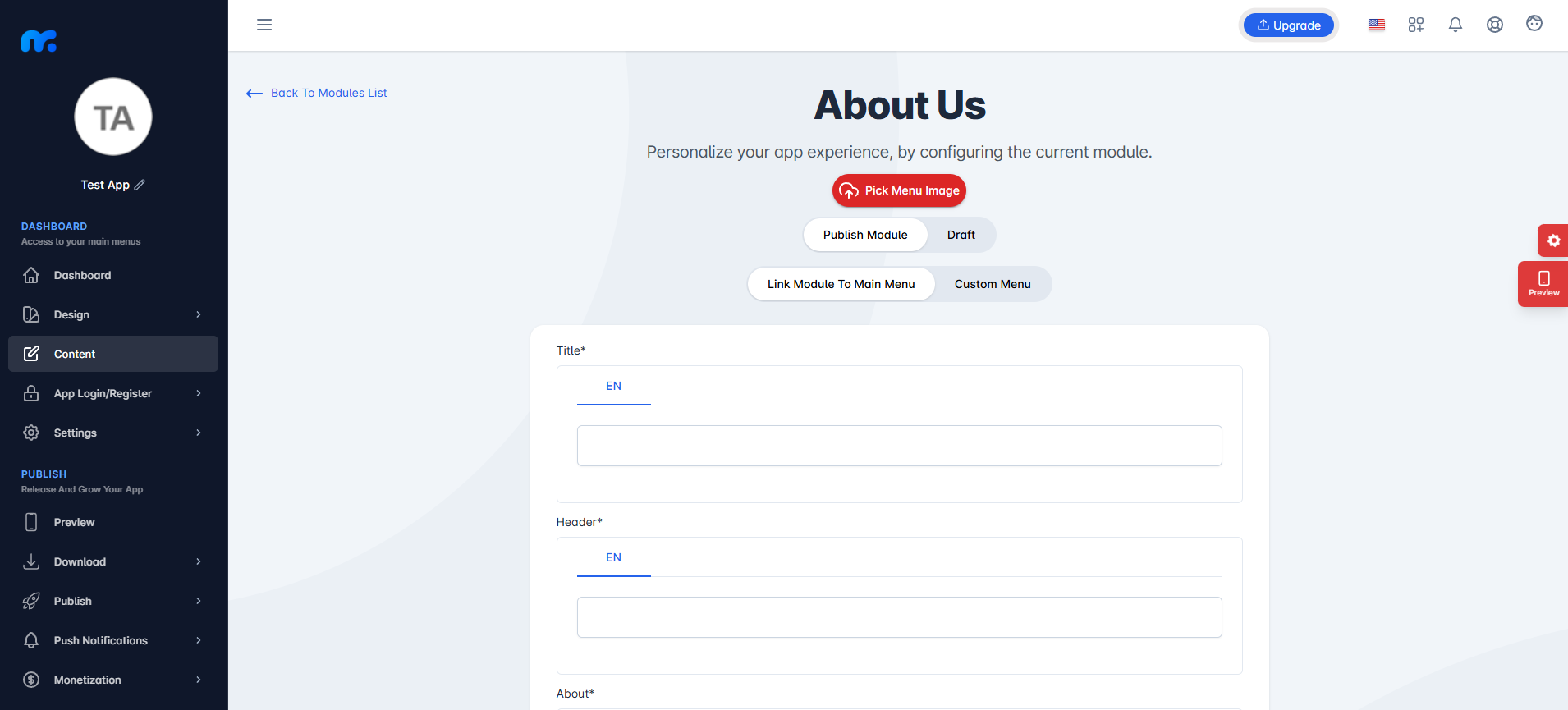
On the screen you see:
Title: Enter the name that will appear in your app for the About Us module.
Header: This is the main heading displayed at the top of the About Us page.
About: Use this field to write a short summary about your company, service, or yourself.
Description: Provide a detailed explanation or full content for the About Us section here.
Twitter: Add the URL of your Twitter profile or page here.
Facebook: Add the URL of your Facebook profile or page here.
LinkedIn: Add the URL of your LinkedIn profile or page here.
Google+: Add the URL of your Google+ profile or page here.
E-mail: Enter your email address here.
WebSite: Enter your website address here.
Background Color: You can customize the background color of your content from this section.
Top Image: You can upload the image you’d like to display in the About section here.
Once you’ve filled in the required fields, click the Save button at the top right to add the About module to your Android/iOS application.
As with the above, you need to fill in the required fields for each module, and then once you click the save button on the top left, it will be added to your application. This way, you can add as many modules as you want and enhance your application’s content.
Each module will serve a different purpose within the application. Therefore, you will be asked to fill in different fields for the content of each module. To explore our articles on how to use all modules, you can check the Modules category.
You have completed the content addition step. You can refer to Step 3: Customize Your Designed App article for app design.
