You’ve successfully completed all the mobile app steps, and your app is now ready to go. To reach more users, you can publish your app on Google Play Store, Apple App Store, Huawei App Gallery, or the Mobiroller App Store.
Before publishing your app, we recommend testing it one last time using the preview feature or by downloading the latest APK. You can review how to test your app in our Step 4: Preview Your App guide.
You can review the app publishing guides through the links below.
Google Play Store Publishing (Android)
Apple App Store Publishing (iOS)
Huawei App Gallery Publishing (Android)
Mobiroller App Store Free Publishing (Android)
How Can I Publish My Mobile App on the Mobiroller Market?
To publish your Android app on the Mobiroller Market, go to the Publish section in the left-hand menu and click on the Mobiroller App Store area.
Publishing on Mobiroller Market is not available during the trial period. To publish your app, you need to upgrade your plan to Advanced.
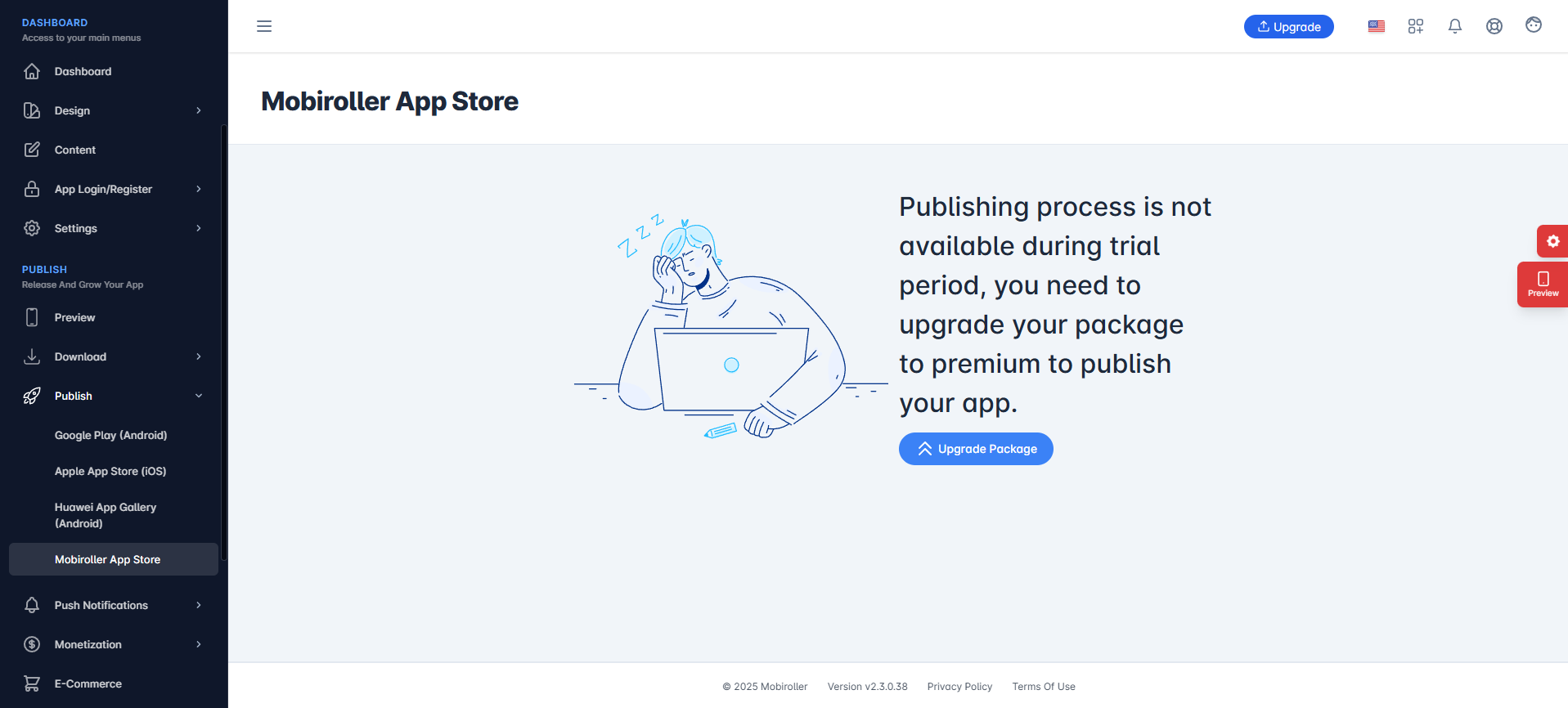
If you have a Premium package, the following screen will appear. Follow the steps below to publish your app on the Mobiroller App Store.
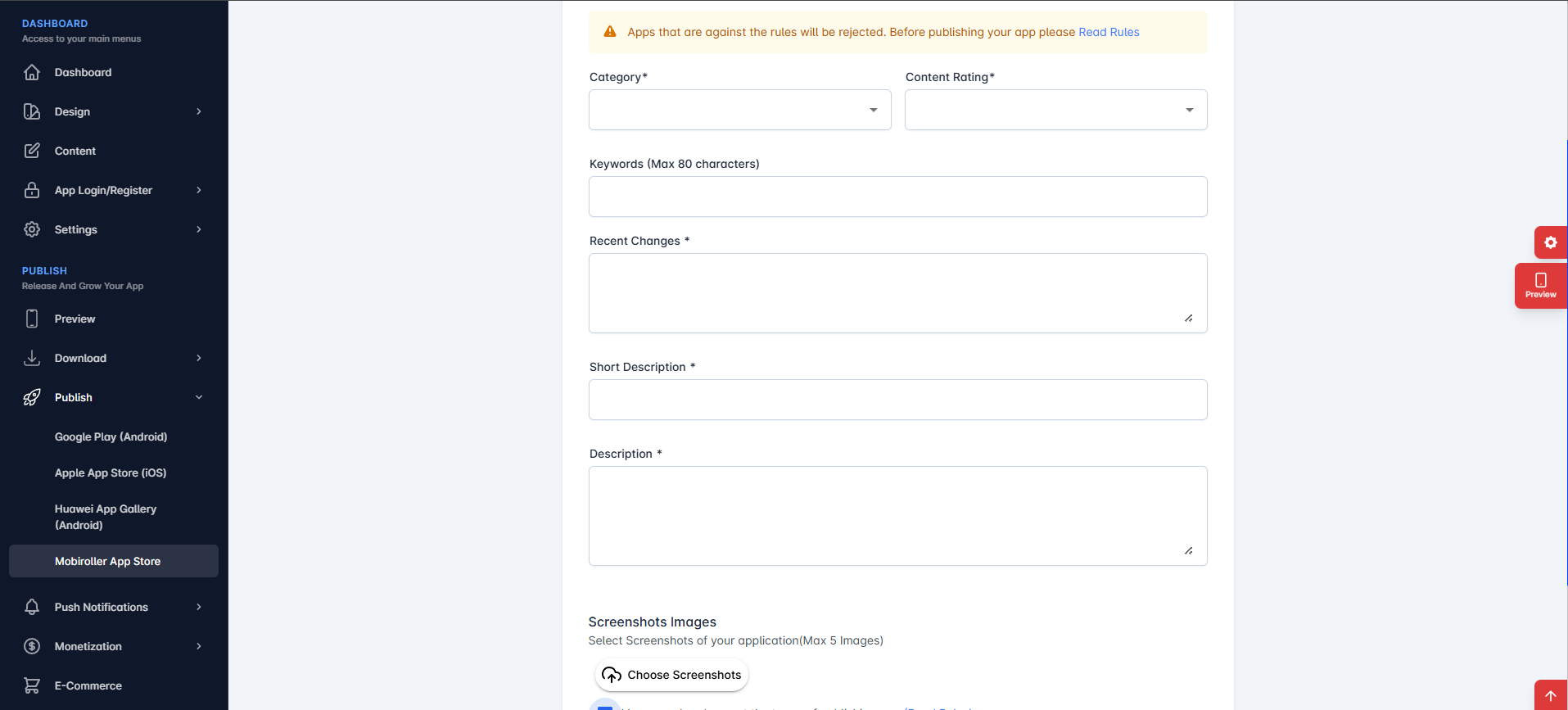
On this screen, you need to fill in the required sections. The explanations for each field are as follows:
Category: You must select the most relevant category for your app to help users discover it more easily.
Content Rating: Specify which age groups or user segments your app is suitable for by selecting the appropriate content rating.
Keywords: Enter the keywords that best describe your mobile app, separated by commas (,). You can use up to 80 characters.
Recent Changes: If you’re updating your app, this is where you briefly explain what has changed in this version. You can use up to 500 characters.
Short Description: This is the first text users will see when they view your app details in the MobiRoller Market. Limited to 80 characters. Users can expand this text to view the full description.
Description: Explain what your app does and what features it offers. You can use up to 4000 characters.
Screenshots: The screenshots you upload will appear on your app’s details page in the MobiRoller Market. You must select at least 2 screenshots that showcase your app. Since the visual quality of your screenshots can significantly increase the number of downloads, we recommend choosing high-quality visuals. You can upload up to 5 screenshots. The screenshots must be 640×1136 pixels in size and in PNG, JPG, or JPEG format.
After making the necessary adjustments, click the Save button to apply the changes.
Once all the required information has been filled in, you need to read and accept the I have read and accept the terms of publishing app statement, then click the Upload To Market button.
On the screen that appears, if you have published your mobile application on Google Play Store or Apple App Store yourself, you can activate the Market Links button to add your market links.
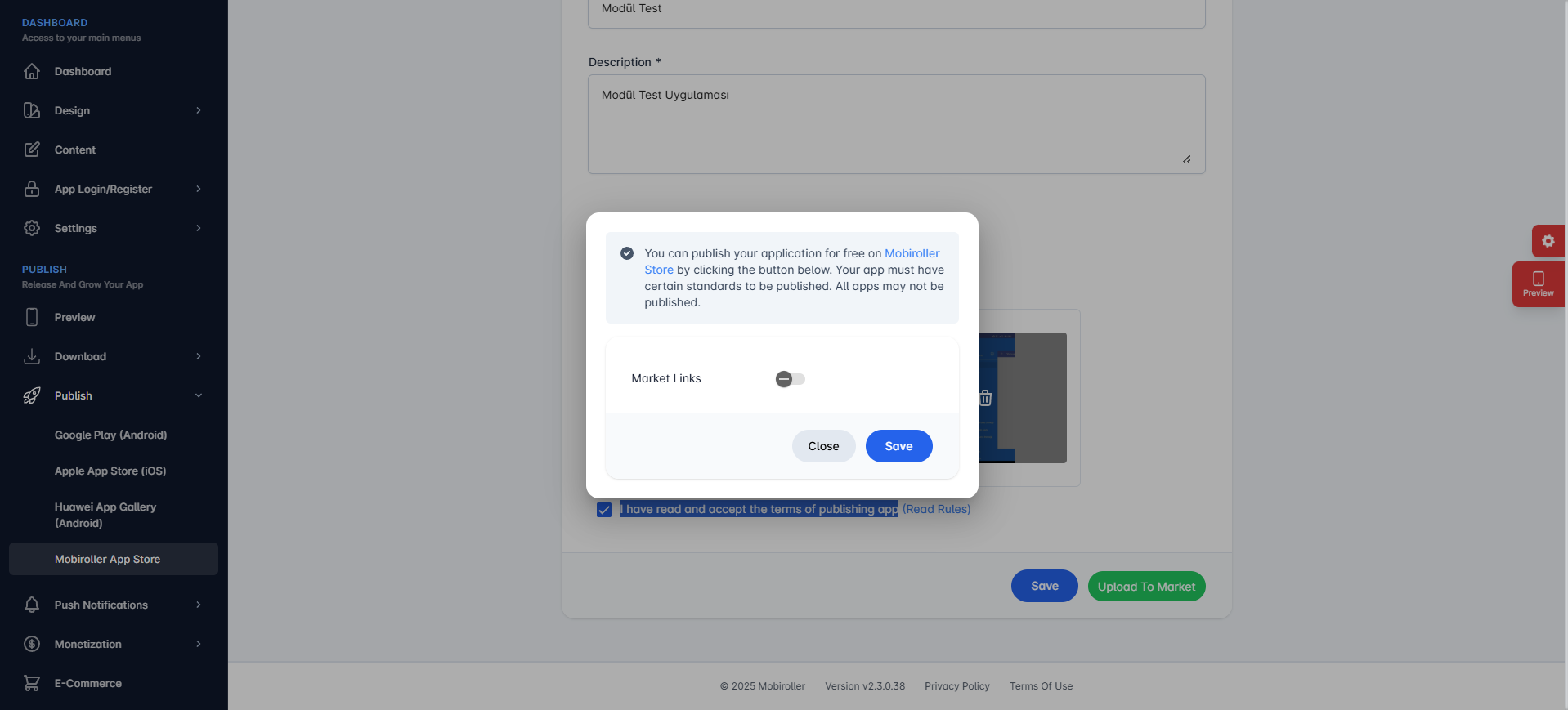
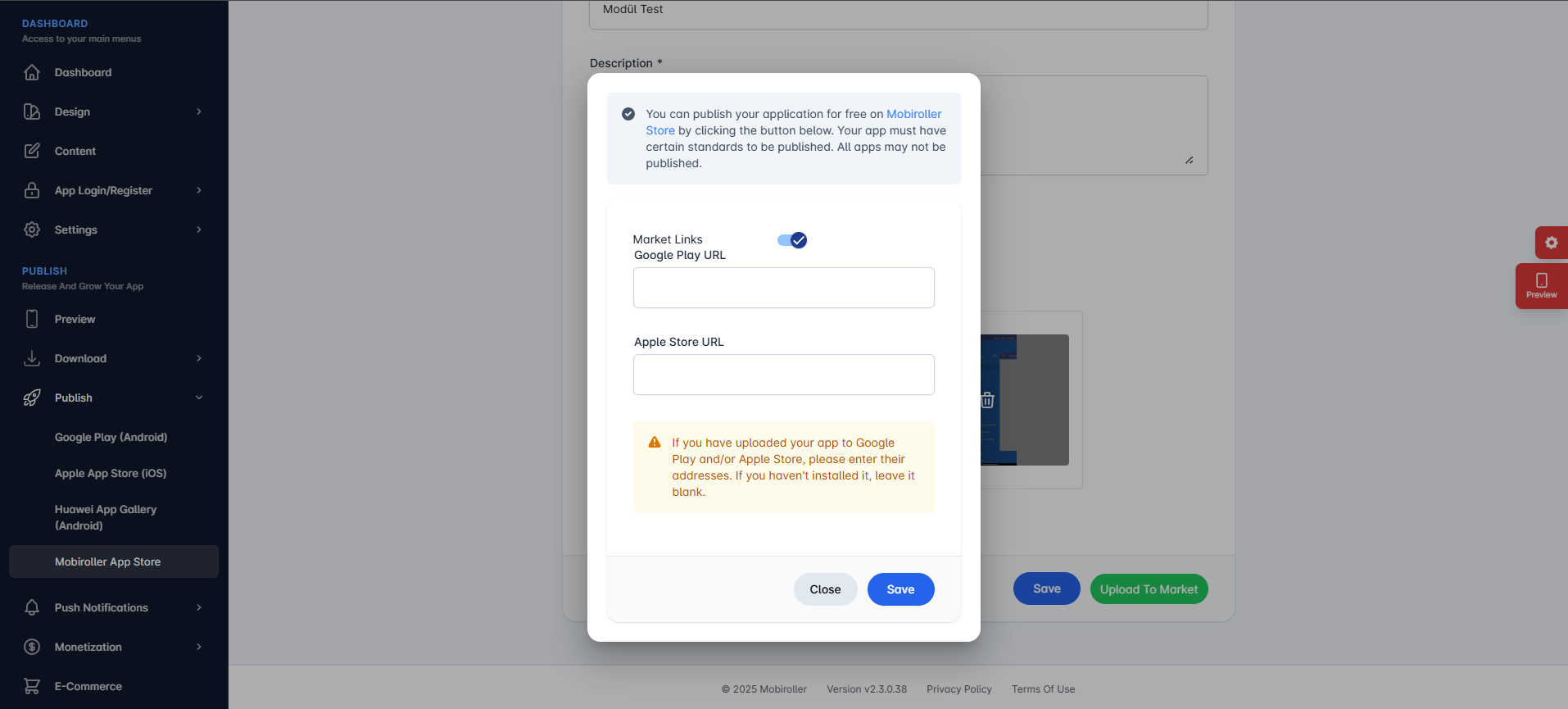
After making the necessary adjustments, click the Save button.
Your publishing request has now been sent to the MobiRoller team. Publishing requests are reviewed in detail by the MobiRoller team and evaluated within 1 to 5 business days. Once your app is published, your market link will be sent to you via email. If it is not published, the reason will be communicated to you via email. You can make adjustments and submit a new publishing request.
From now on, when you click on the publishing screen, a different screen will appear.
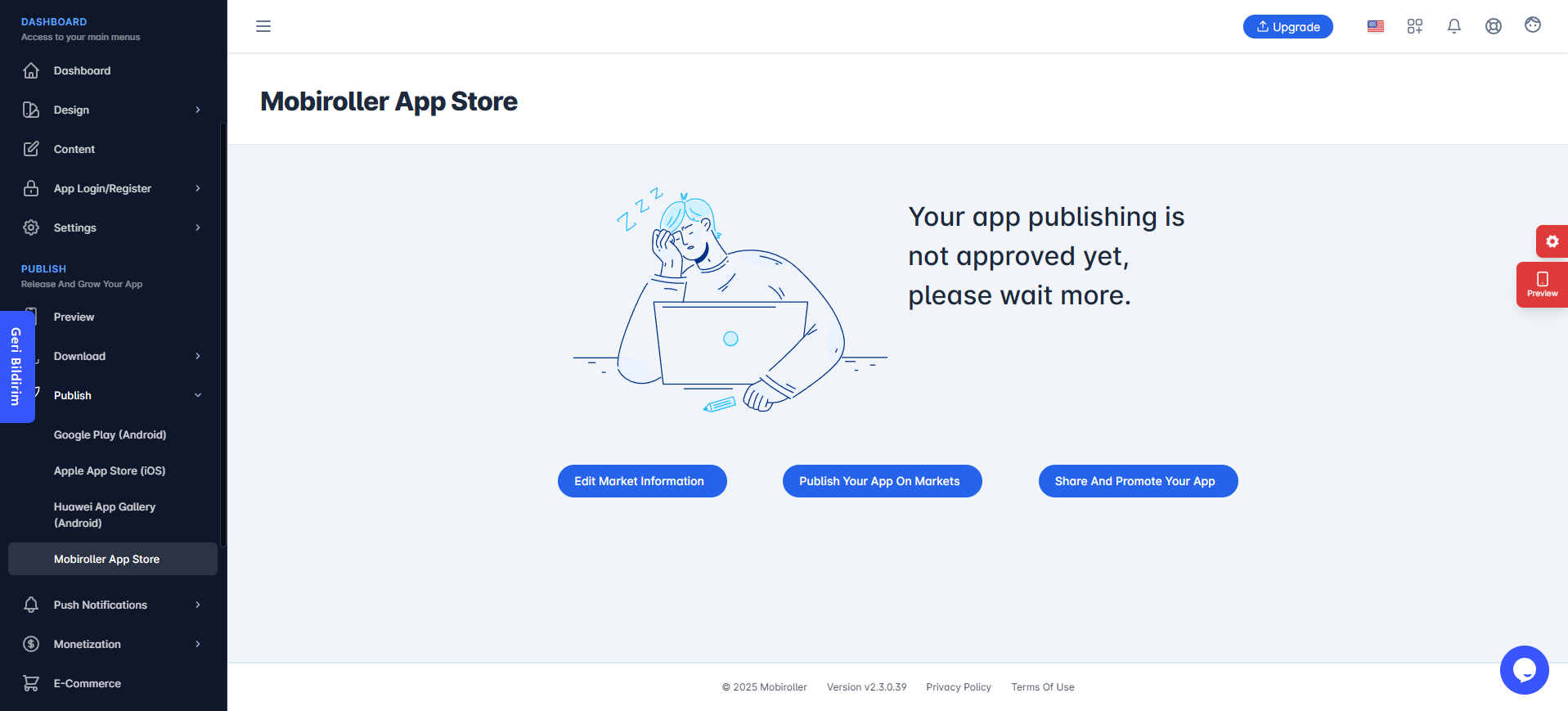
Edit Market Information: With this option, you can update your app’s information on the MobiRoller Market.
Publish Your App On Markets: If your app is live on Google Play Store and Apple App Store, you can add the market links of your app in this section.
Share and Promote Your App: By clicking this button, you can share your app on your website. For more detailed information, you can check the Promotion article.
Note: To develop an iOS app, you need to have at least a Advanced Plan in Mobiroller. iOS apps cannot be created with the Standard and Free-Trial Plans.
Important: When preparing iOS and Android apps, you must have your own Developer Accounts to publish them on Google Play Store and Apple App Store. You cannot publish using the Mobiroller developer account.
After publishing your mobile app on the markets, you have successfully completed the app development stages.
