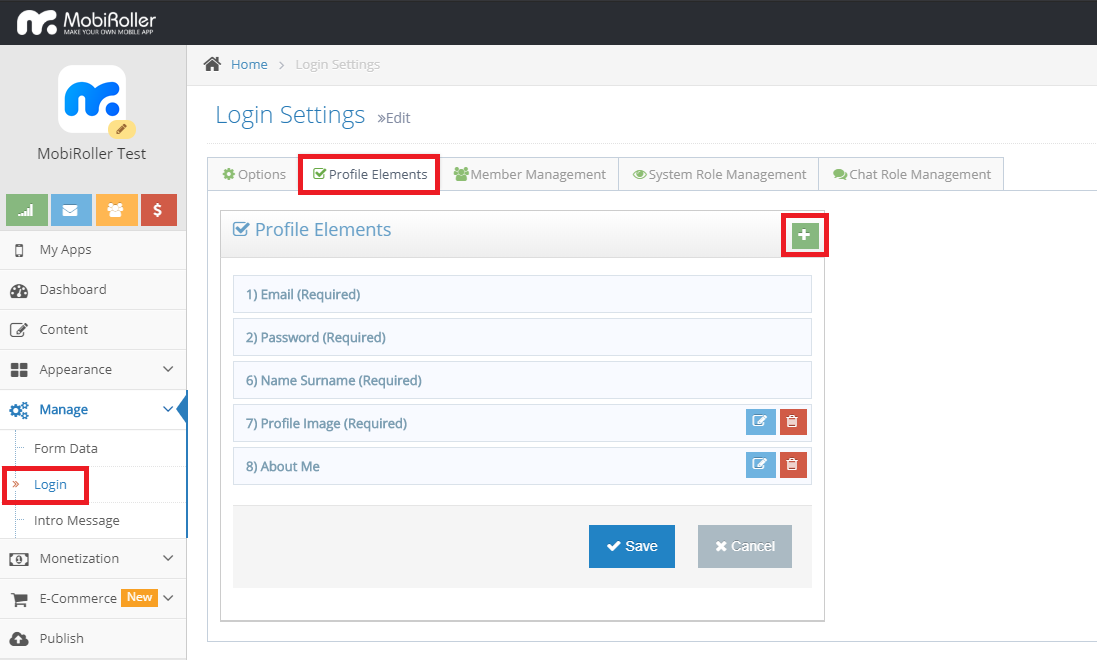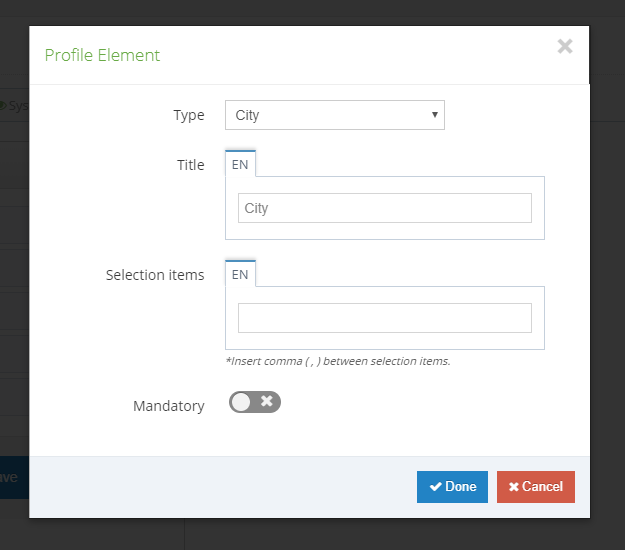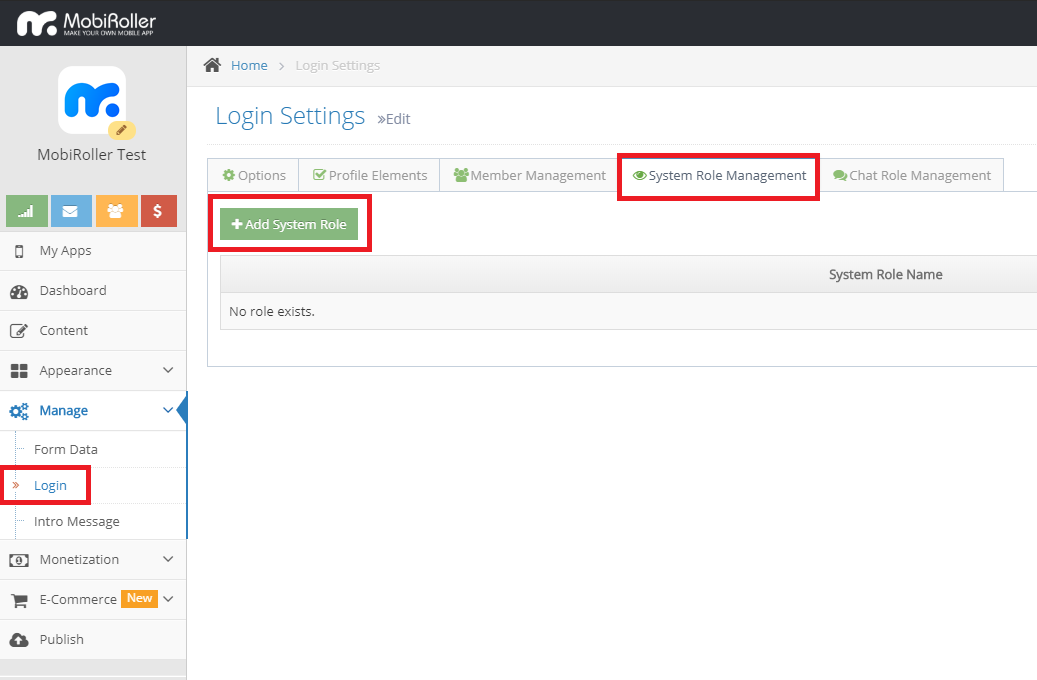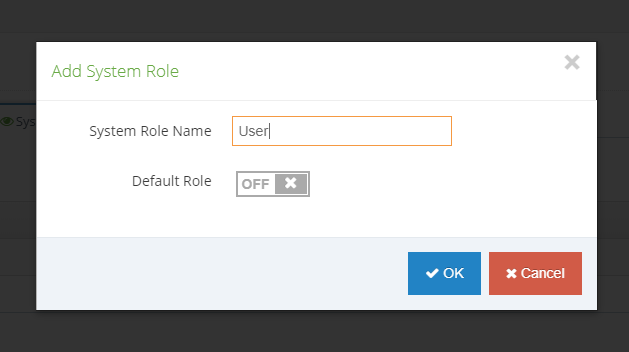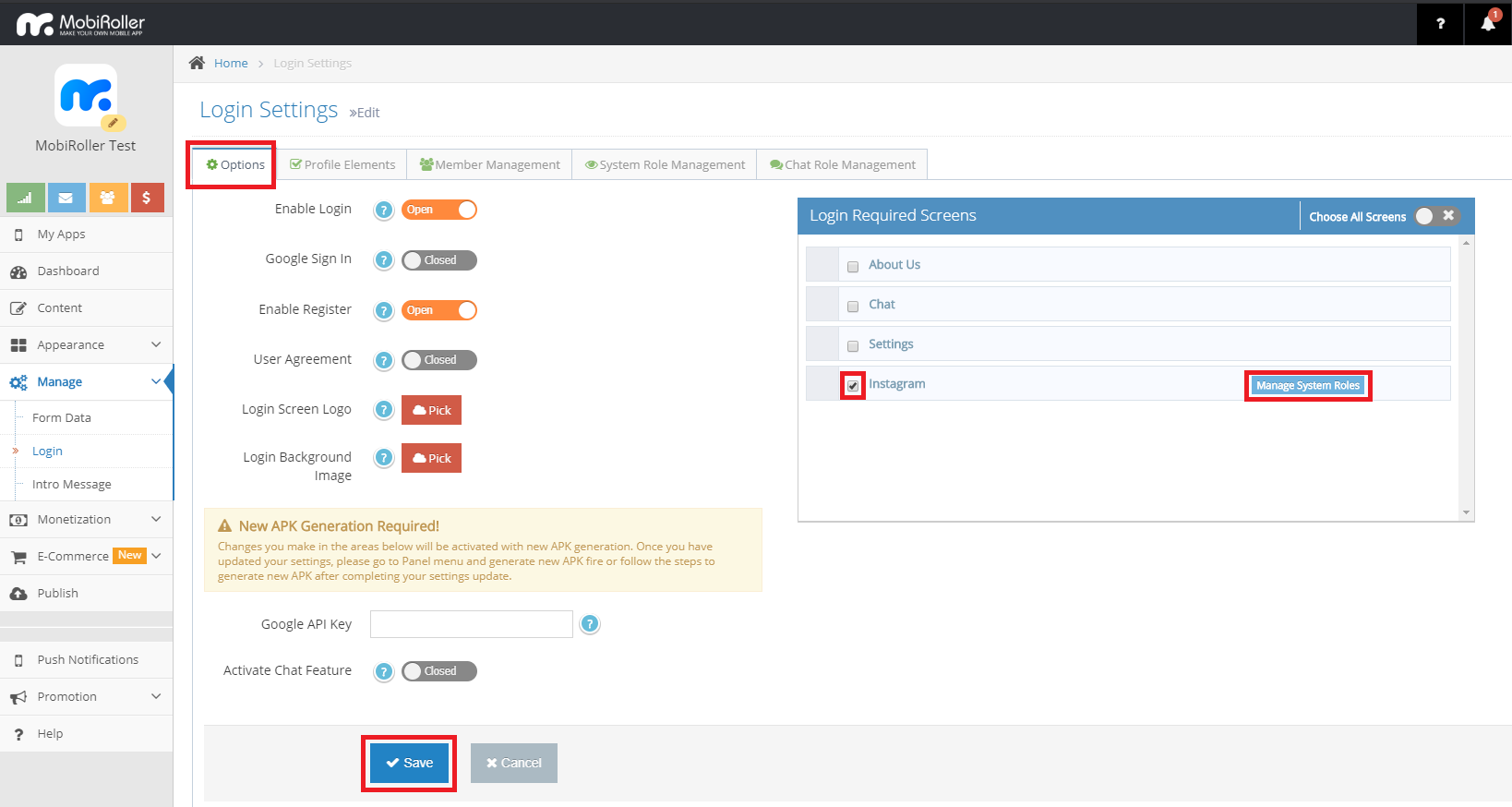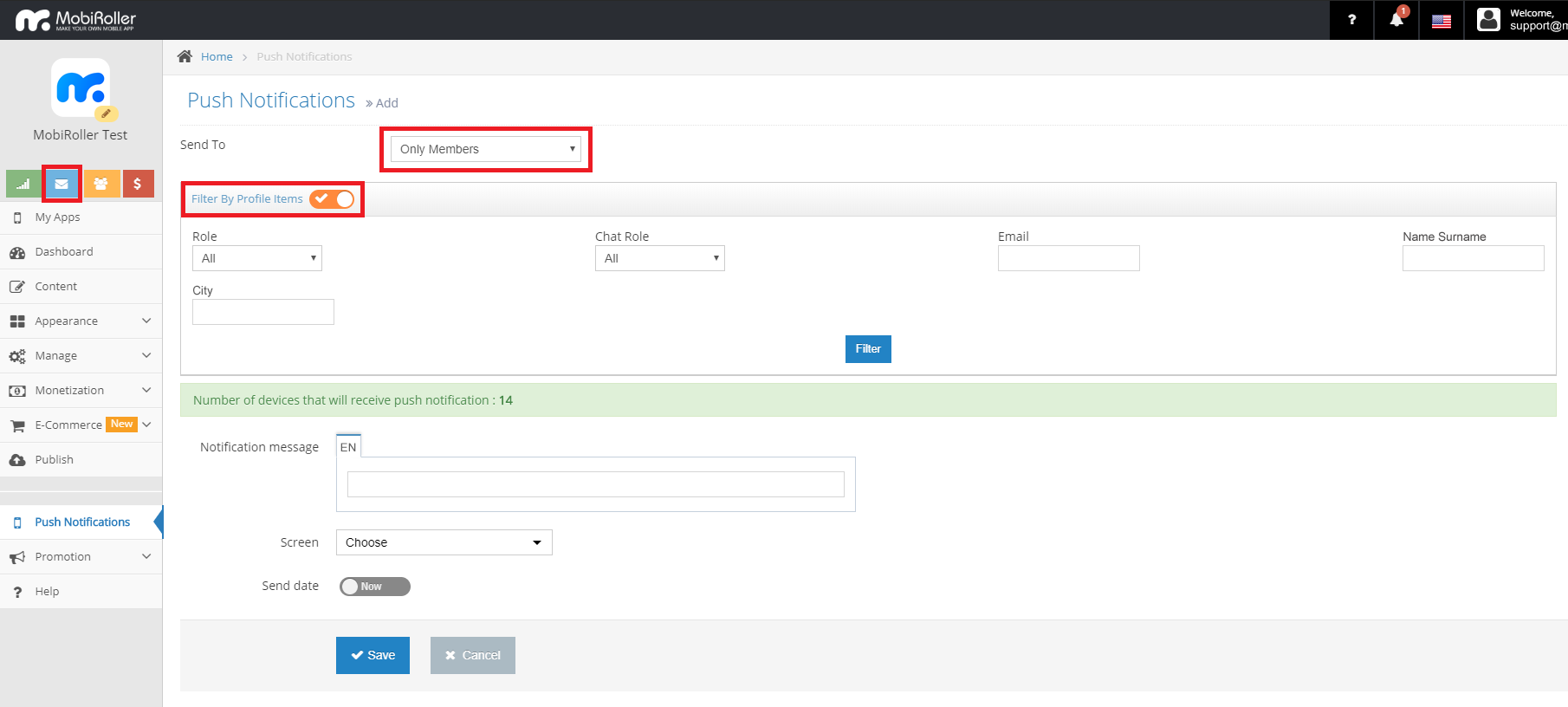Creating user groups is a private service for only our Business package users. You can determine the dynamic user profile by creating User Groups. For this process,
You need to login to Profile Elements.
On the left side of your panel, you can access the Manage> Membership> Profile Elements section by clicking the (+) button here,
You can add a Profile Element, this will allow you to increase the desired information while your users register in your app.
Role Management
You can access the Manage> Membership> System Role Management section on the left side of your panel by clicking the Add System Role button here,
When you click the Add System Role button, you can add roles from the screen that comes up.
You can use these roles that you create in two processes.
1. Screen Display by Roles
You can activate the membership feature from the Manage> Login section on the left side of your panel and select a screen from the Login Required Screens that require membership. After making the selection, the Manage System Roles button will be active on the right of that screen.
With the Manage Roles button, you can determine which roles can see this screen.
2. Sending Special Instant Notifications to Groups
Click the Push Notification> Send Push Notification button on the left side of your panel, from the screen you see, select the Send To button as Only Members and activate the Filter By Profile Elements button.
You can filter the fields such as Name Surname, City, Email, Role and send your push notification to a person or a group with the Save button after completing the Notification Message section.