When you add the Favorites module to your app, a favorites button is automatically added to the top bars of your content. With this button, your users can add the content they like to their favorites list. They can then easily access this content from within the Favorites module.
How Can I Add the Favorites Module to My App?
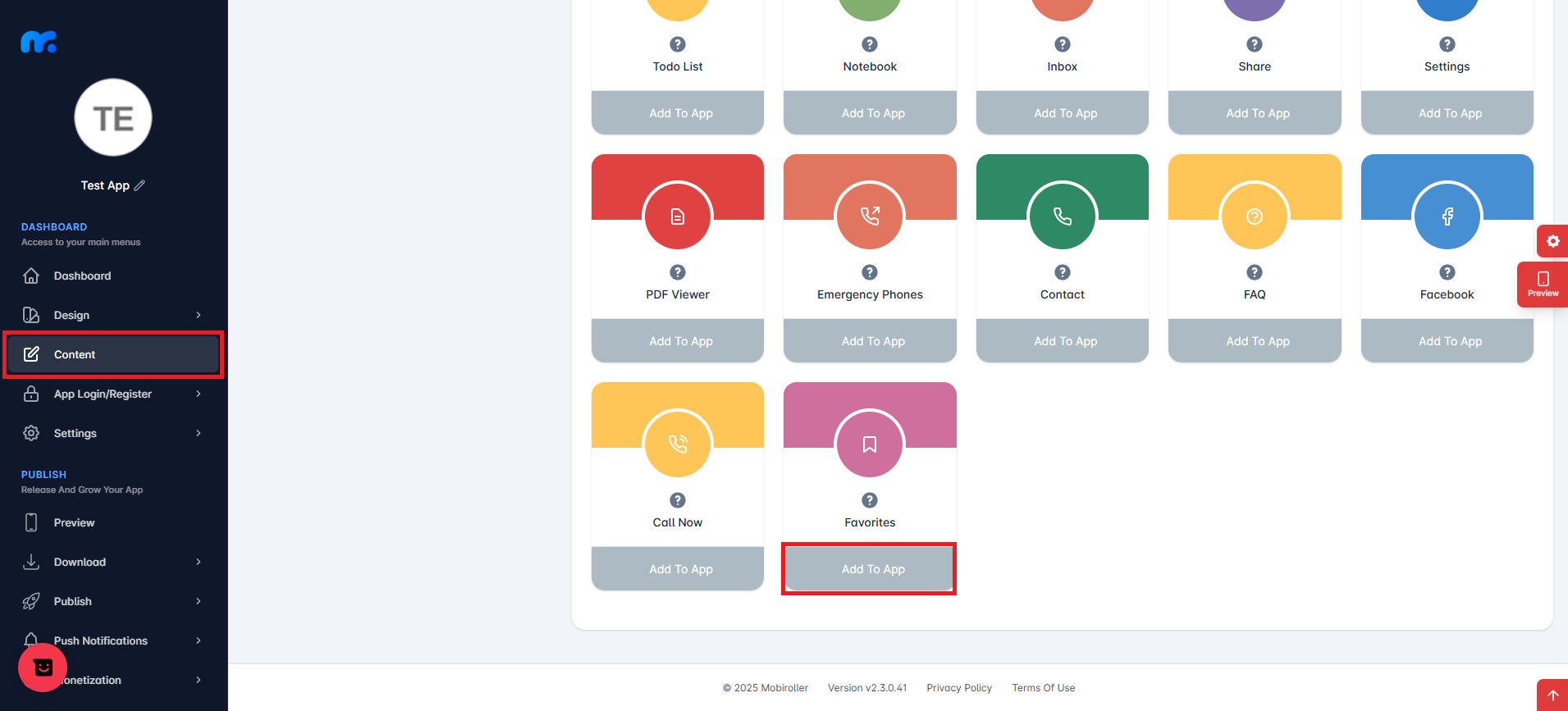
By clicking the Content tab located on the left side of your control panel, you can view the Active Modules. You can add the module to your mobile app’s content by clicking the Add to App button located under the Favorites module.
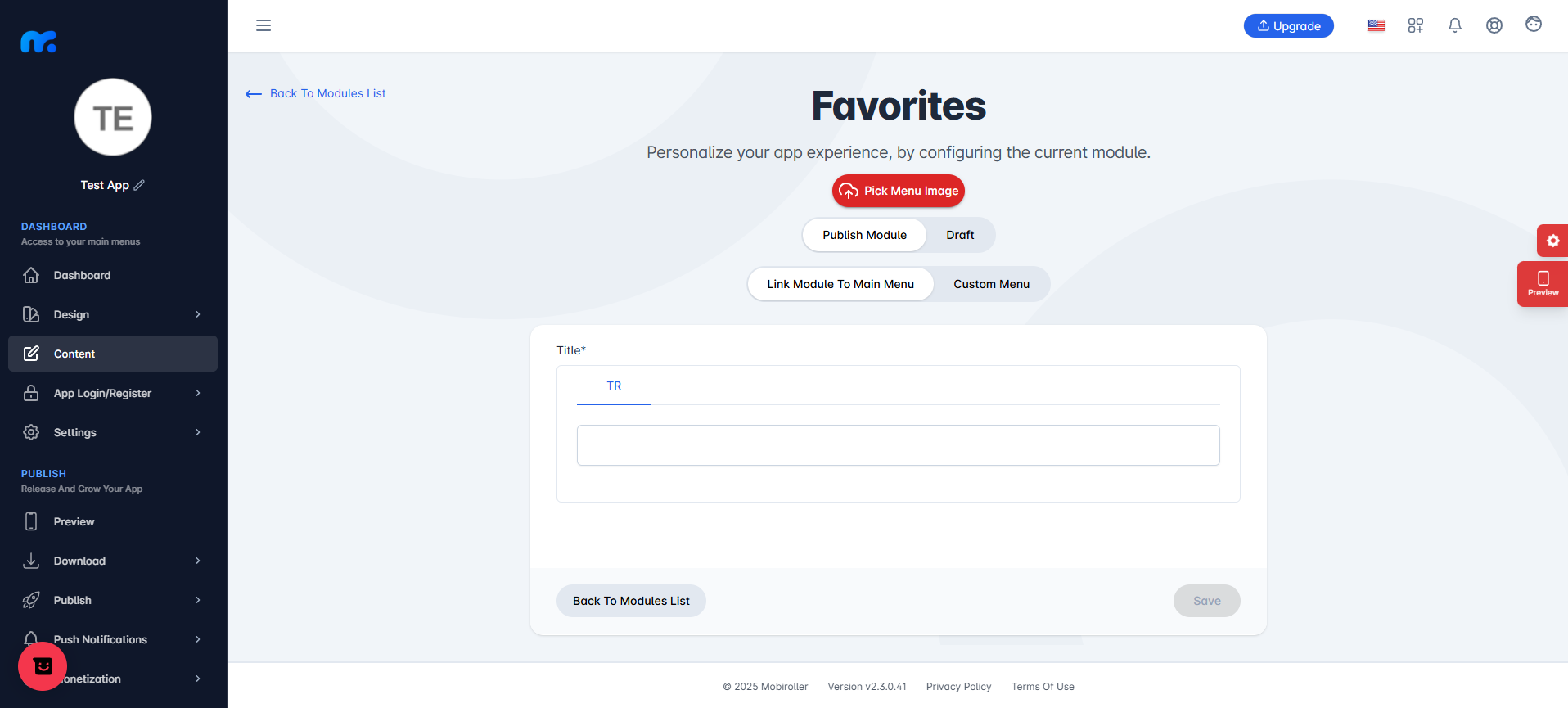
On the screen that appears,
Pick Menu Image: From this section, you can upload the icon that will be displayed for your module within the app. When you click this button, a new screen will appear. You can either choose Custom Image to upload any icon from your computer, or select the Library option to use one of the pre-designed icons provided by Mobiroller.
Publish Module/Draft: In this section, you can decide whether the module will be included in your app. Select Publish Module to make it active in your app. Alternatively, choose Draft to keep the module as a draft. If you select this option, the module will not be visible in your app.
Link Module To Main Menu / Custom Menu: From this section, you can choose where the module will be placed within your app. Select Link Module To Main Menu to display the module directly in the main menu. To use the Custom Menu option, you must have previously added a Submenu module to your app.
If you already have a Submenu module, clicking on the Custom Menu option will show a list of available sub menus. Select the desired sub menu to place your module under it.
Click here to learn more about how to use the Submenu module.
Title: You should enter the name that you want the added Favorites module to display within the app into this field.
Your app users can add any content they want to the Favorites module using the favorite button located at the top right corner of other screens in the app.
Within the Favorites module, users can view and re-access the content they have marked as favorites. This module displays a personalized list of favorites added by each individual user.

After completing the required fields, you can add the Favorites module to your application by clicking the Save button located at the bottom right.
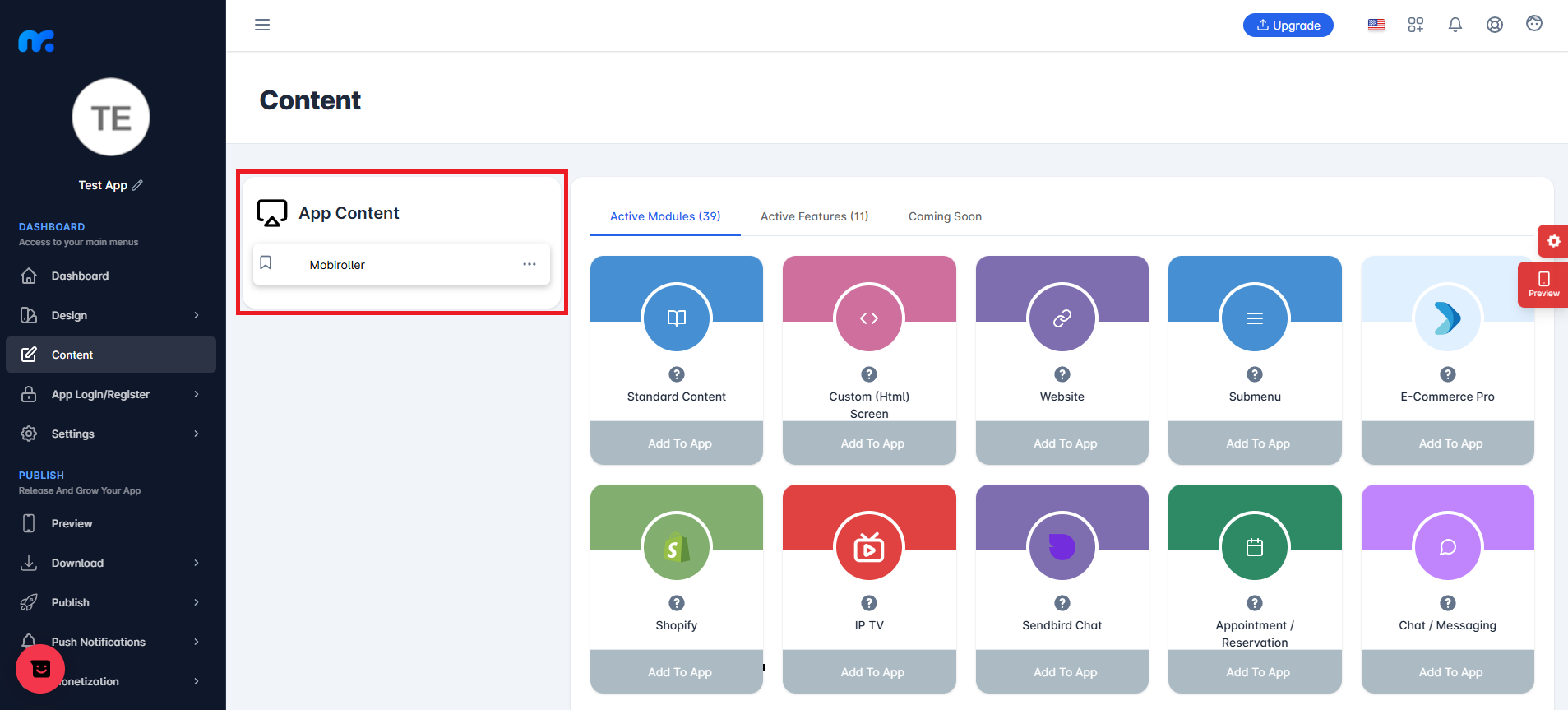
You can view the Favorites module you added in the App Content area.
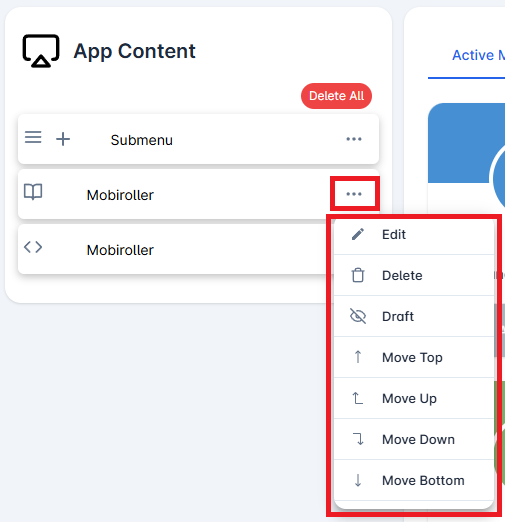
Click on the three-dot icon (…) located on the right side of your module to access options related to your module. In this area, you can perform actions such as editing, deleting, saving the module as a draft, and adjusting the module’s position.
