With the IP TV module, you can add your live stream link and broadcast live on your mobile app.
How Can I Add the IP TV Module to My App?
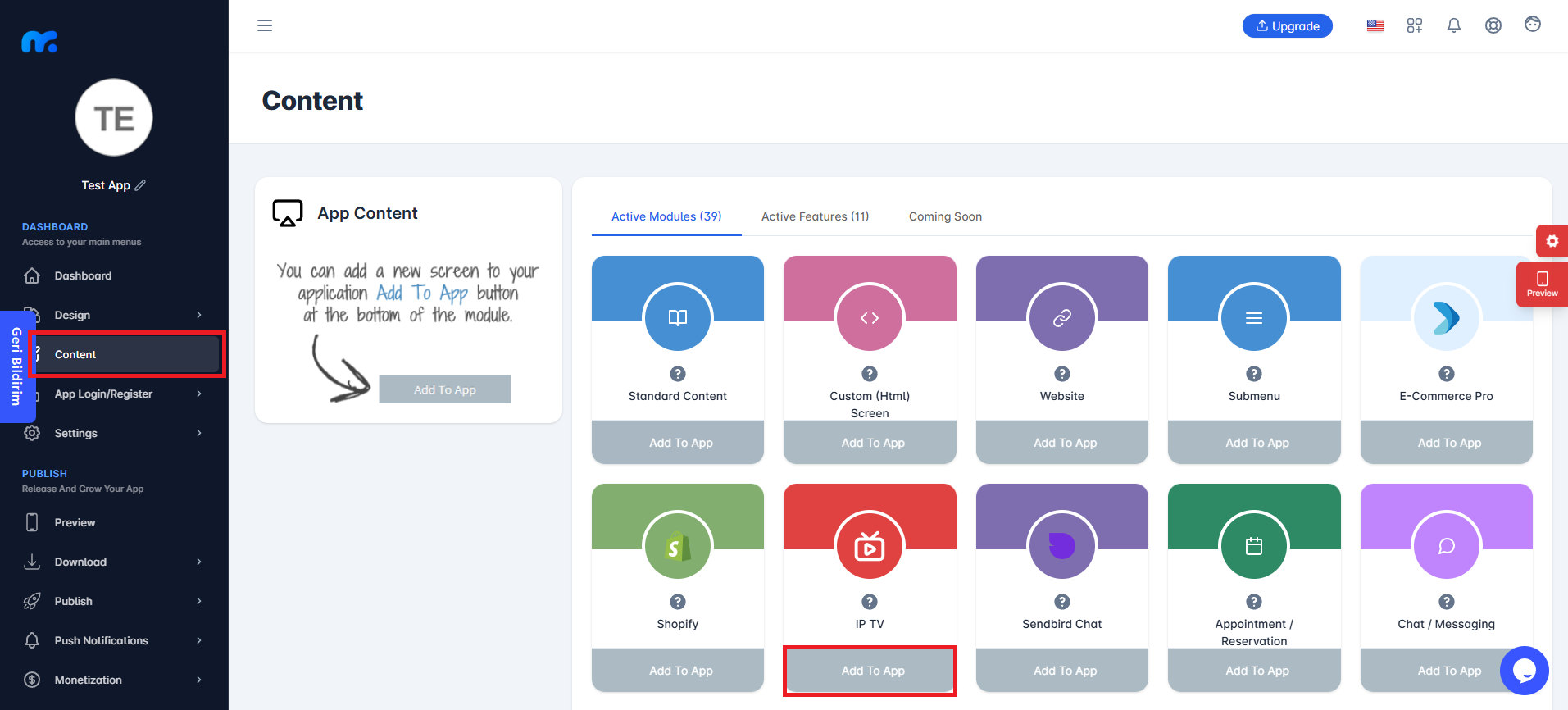
You can view the Active Modules by clicking on the Content tab on the left side of your control panel. To add the module to your app, click the Add to App button under the IP TV module.
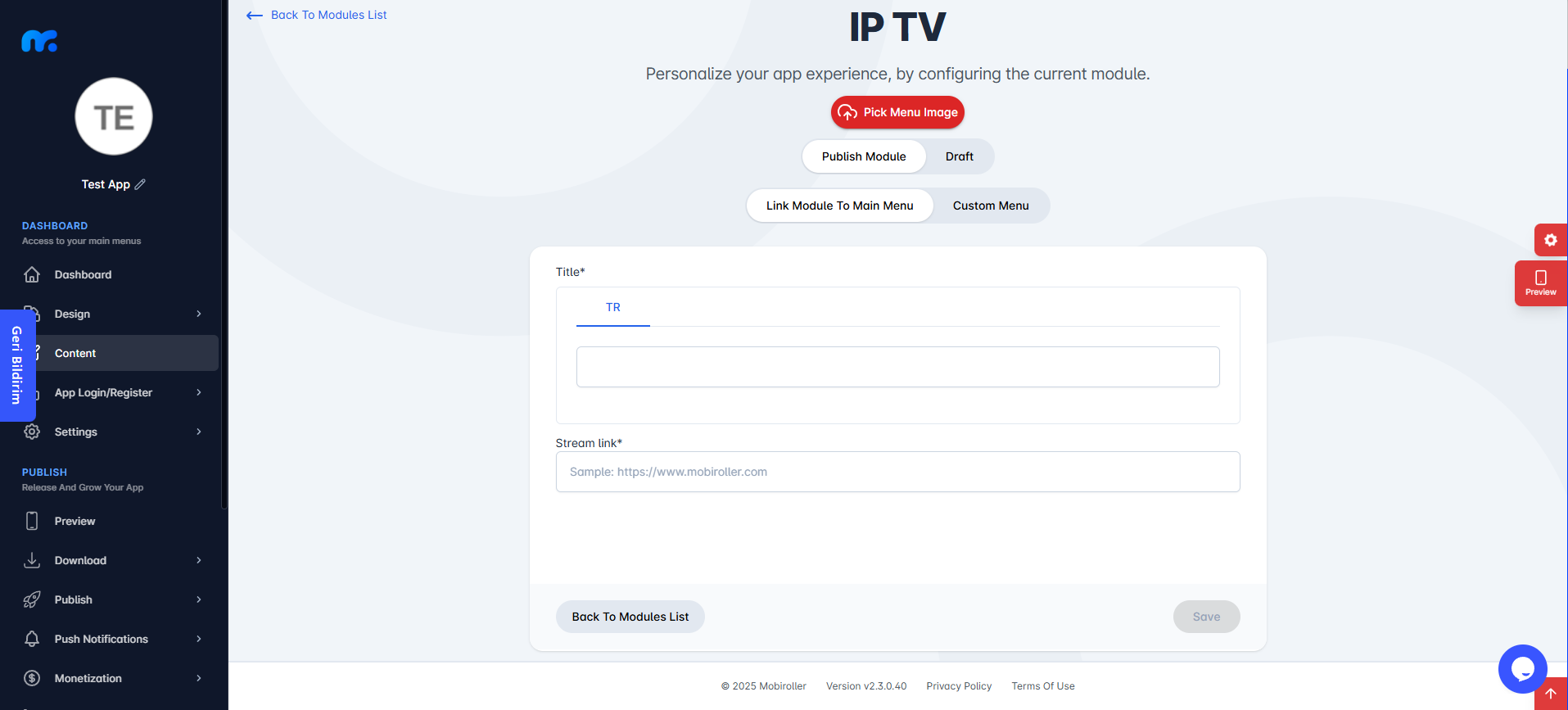
On the screen that appears,
Pick Menu Image: From this section, you can upload the icon that will be displayed for your module within the app. When you click this button, a new screen will appear. You can either choose Custom Image to upload any icon from your computer, or select the Library option to use one of the pre-designed icons provided by Mobiroller.
Publish Module/Draft: In this section, you can decide whether the module will be included in your app. Select Publish Module to make it active in your app. Alternatively, choose Draft to keep the module as a draft. If you select this option, the module will not be visible in your app.
Link Module To Main Menu / Custom Menu: From this section, you can choose where the module will be placed within your app. Select Link Module To Main Menu to display the module directly in the main menu. To use the Custom Menu option, you must have previously added a Submenu module to your app.
If you already have a Submenu module, clicking on the Custom Menu option will show a list of available sub menus. Select the desired sub menu to place your module under it.
Click here to learn more about how to use the Submenu module.
Title: You can enter the name that will appear for the IP TV module in your app.
Stream Link: You can enter the broadcast link for the IP TV module here.
The link you enter in this field must be the broadcast link for the channels, in the .m3u or .m3u8 format. Links like https://www.nbcnews.com/watch will not work in the Live TV module. You can place these links in the web module instead.

After completing the required fields, you can add the IP TV module to your app by clicking the Save button at the bottom right.
NOTE: After this process, you will need to create a new APK / AAB / IPA file. Otherwise, it will not appear in your app.
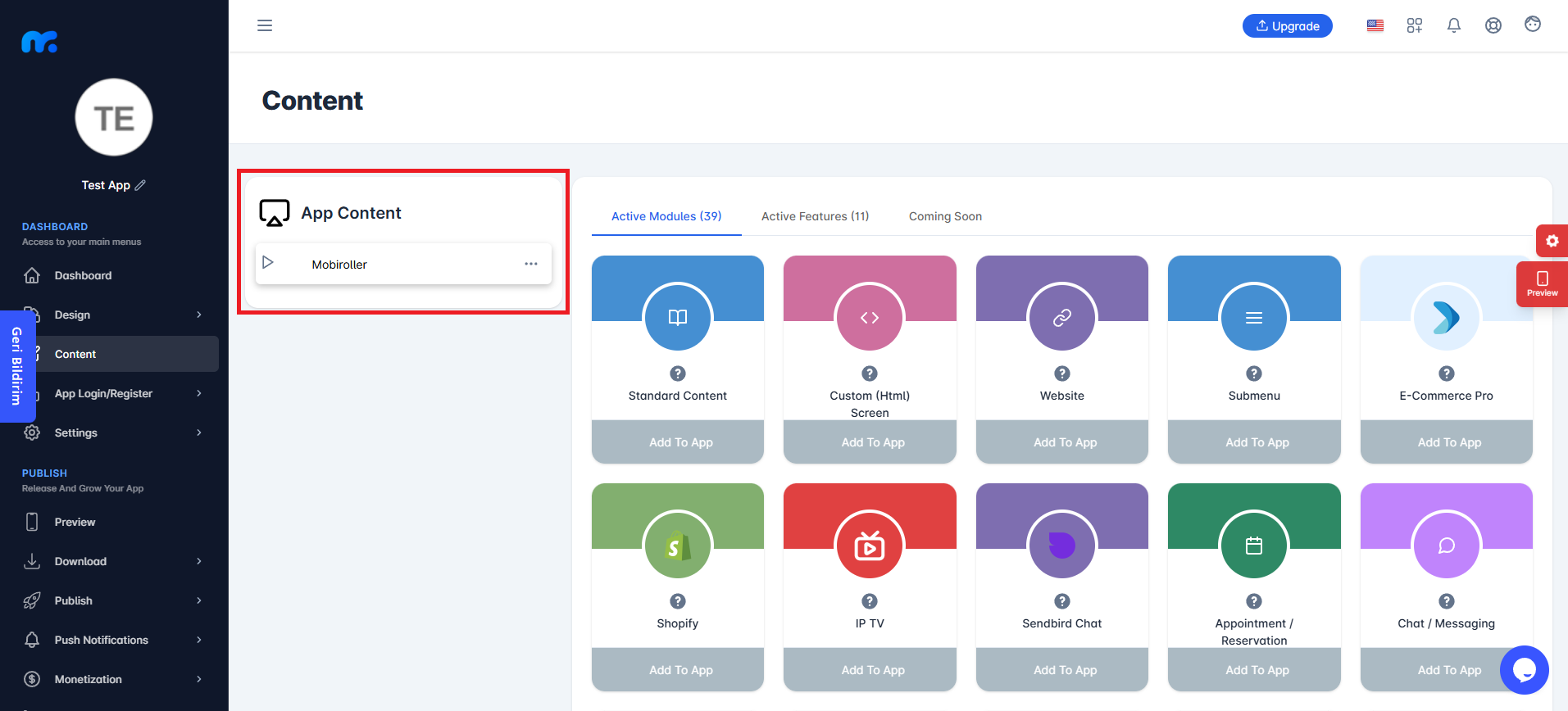
You can view the IP TV module you added in the App Content section.
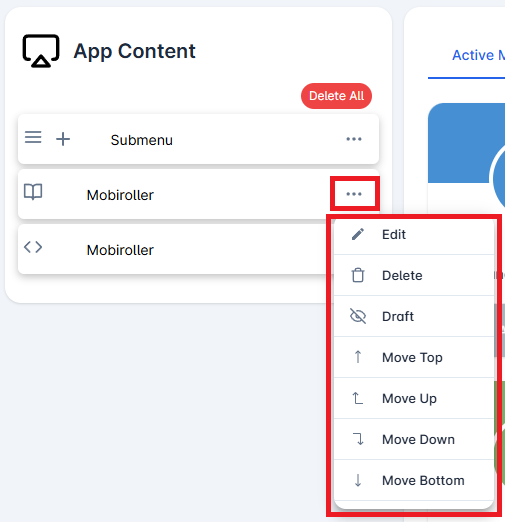
Click on the three-dot icon (…) located on the right side of your module to access options related to your module. In this area, you can perform actions such as editing, deleting, saving the module as a draft, and adjusting the module’s position.
