With the Map module, you can display the location of your business, branches, events, or any other place on the map and allow users to get directions to that location.
How Can I Add the Map Module to My App?
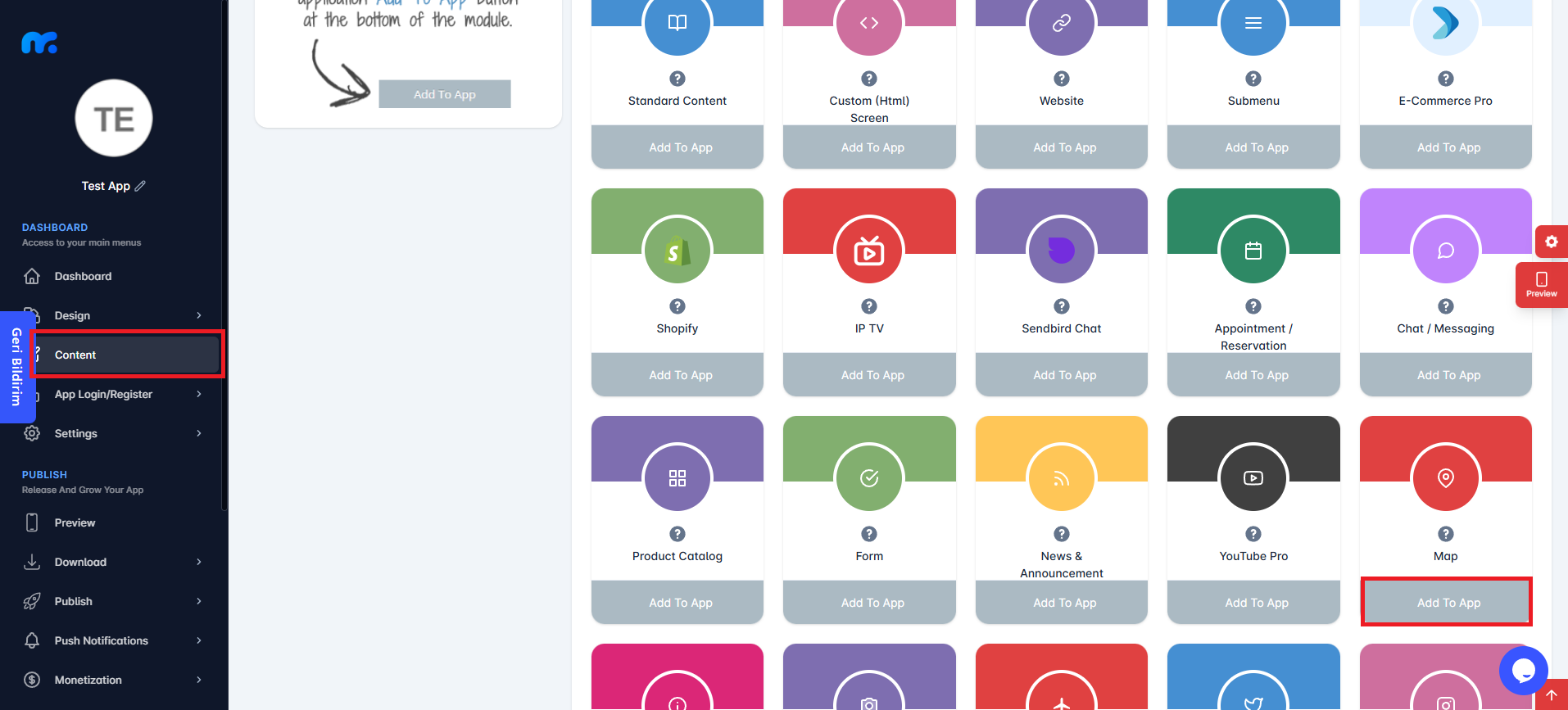
You can view the Active Modules by clicking the Content tab on the left side of your control panel. To add the module to your mobile app content, simply click the Add to App button located under the Map module.
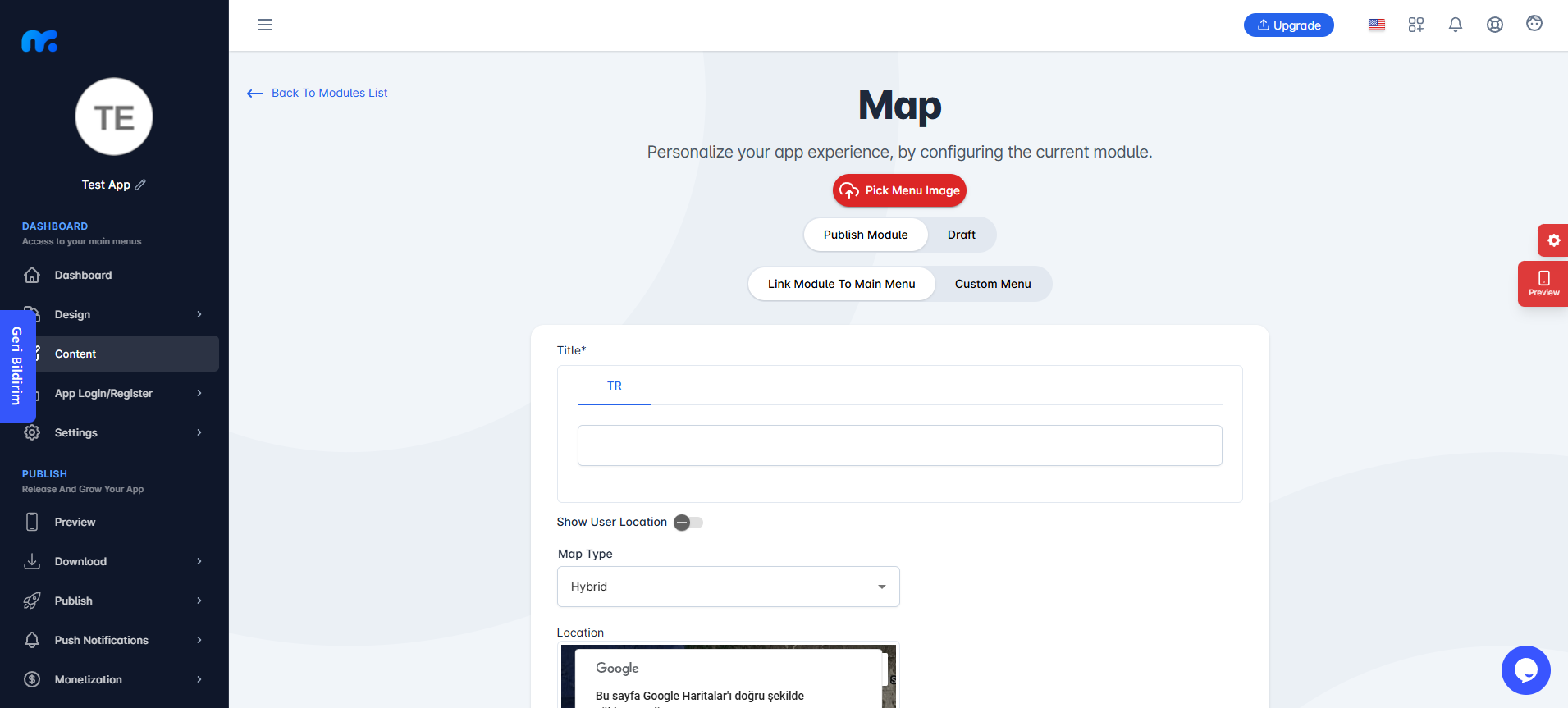
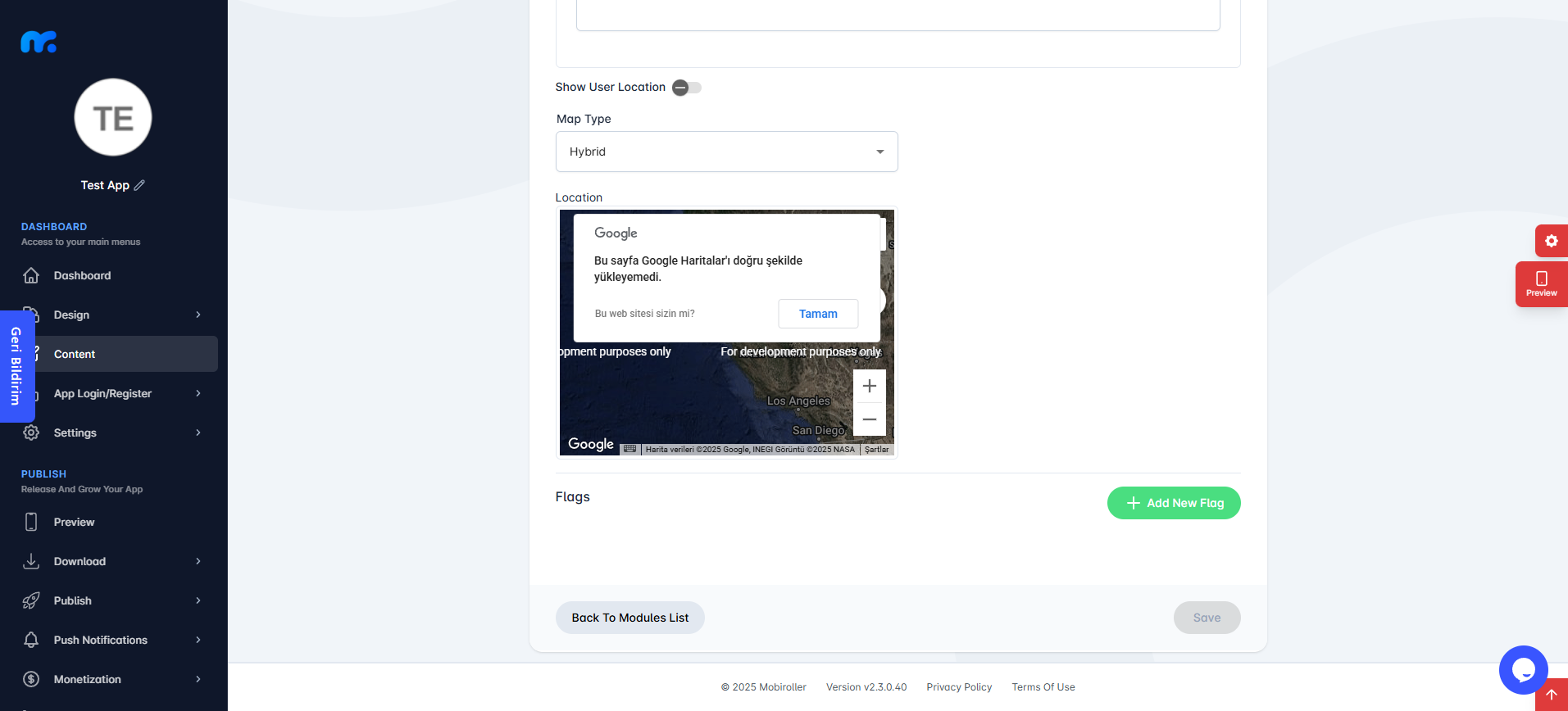
On the screen that appears,
Pick Menu Image: From this section, you can upload the icon that will be displayed for your module within the app. When you click this button, a new screen will appear. You can either choose Custom Image to upload any icon from your computer, or select the Library option to use one of the pre-designed icons provided by Mobiroller.
Publish Module/Draft: In this section, you can decide whether the module will be included in your app. Select Publish Module to make it active in your app. Alternatively, choose Draft to keep the module as a draft. If you select this option, the module will not be visible in your app.
Link Module To Main Menu / Custom Menu: From this section, you can choose where the module will be placed within your app. Select Link Module To Main Menu to display the module directly in the main menu. To use the Custom Menu option, you must have previously added a Submenu module to your app.
If you already have a Submenu module, clicking on the Custom Menu option will show a list of available sub menus. Select the desired sub menu to place your module under it.
Click here to learn more about how to use the Submenu module.
Title: You can enter the name that will be displayed for the Map module within your app from this section.
Show User Location: If you want users who download and install your app to see their own location on the map when they open the map screen, you need to enable this option.
Map Type: You can select the type of map you want to add to your app from this section.
Location: In this section, the location you select will be centered and displayed within the map module in your app.
Flags: You can mark multiple locations on the map and display each one with a marker. Additionally, users can get directions to these markers from their current location. When you click the Add New Flag button the following screen will appear.
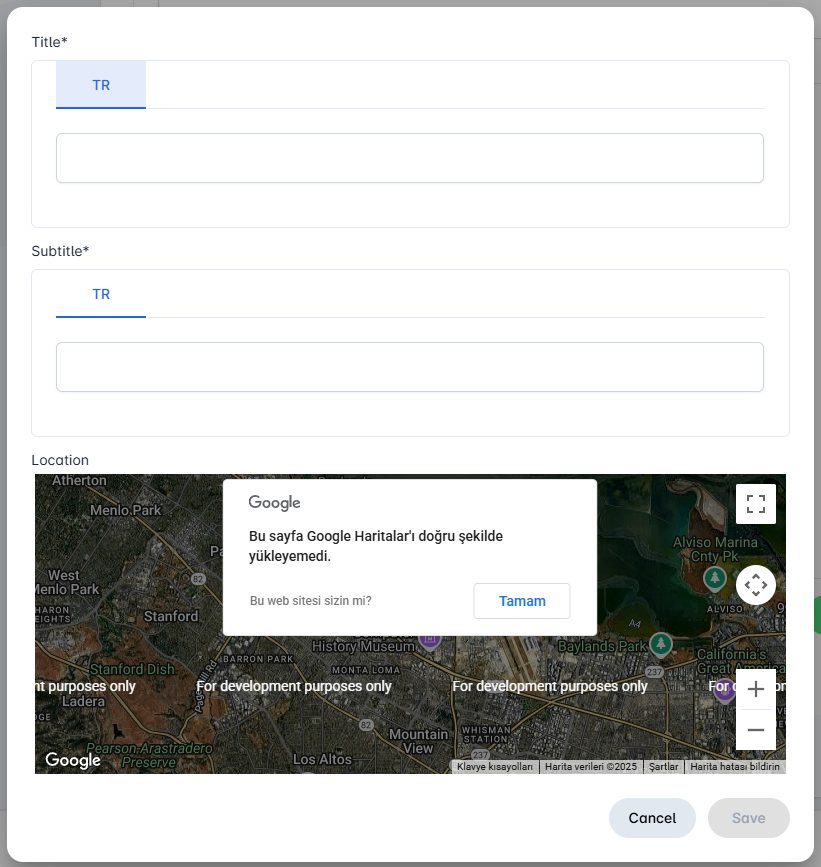
Title: You can enter the title for the marker that will appear on the map from this section.
Subtitle: You can enter detailed information about the marker on the map from this section.
Location: You can position the marker you create from this section.

After completing the required fields, you can add the Map module to your app by clicking the Save button located at the bottom right.
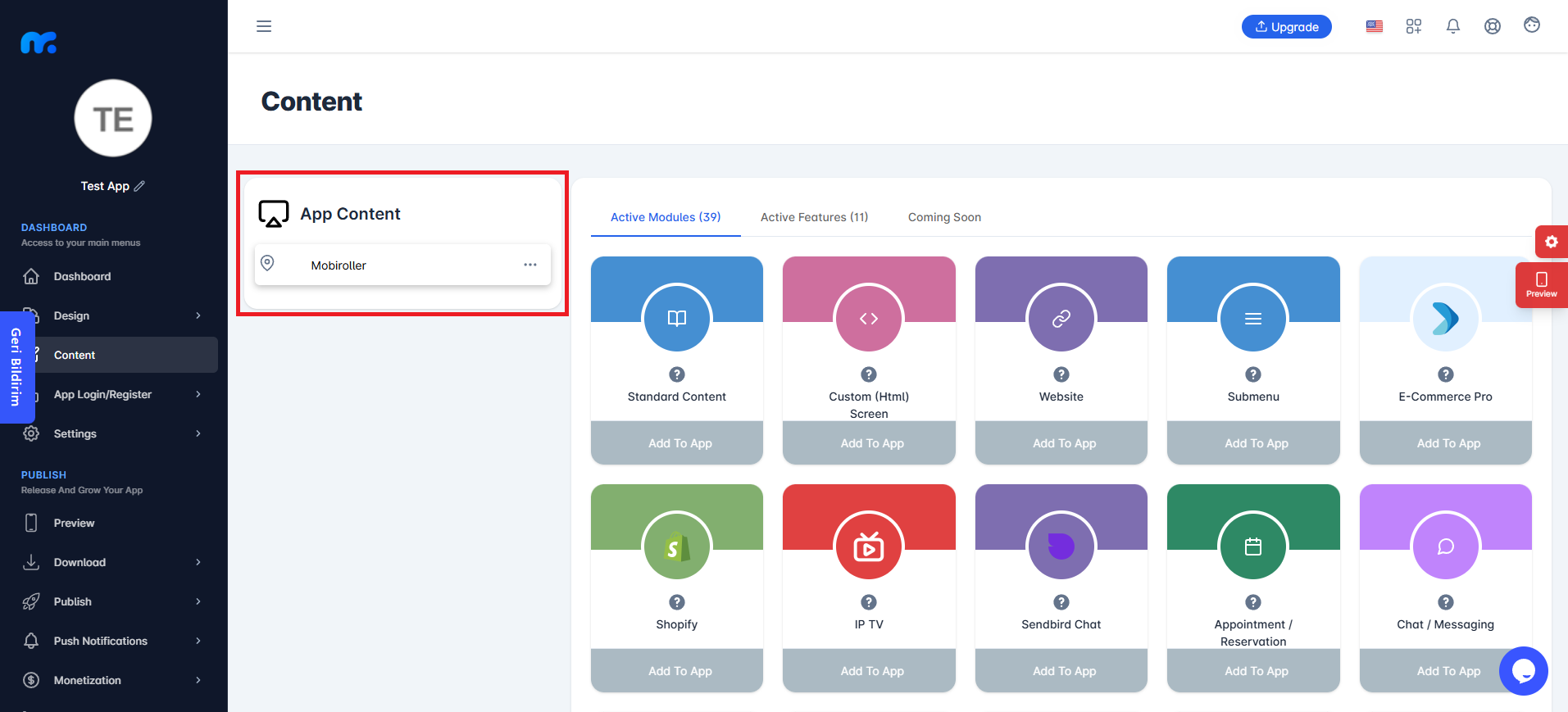
You can view the Map module you added in the App Content section.
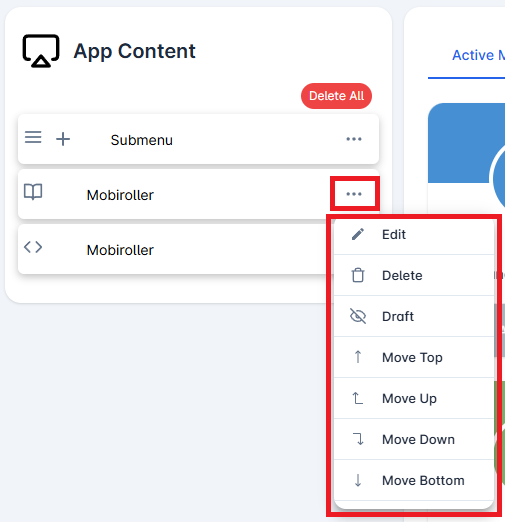
Click on the three-dot icon (…) located on the right side of your module to access options related to your module. In this area, you can perform actions such as editing, deleting, saving the module as a draft, and adjusting the module’s position.
