If you want to display a PDF file in your mobile app, you can include the PDF Viewer module in your app.
How Can I Add the PDF Viewer Module to My App?
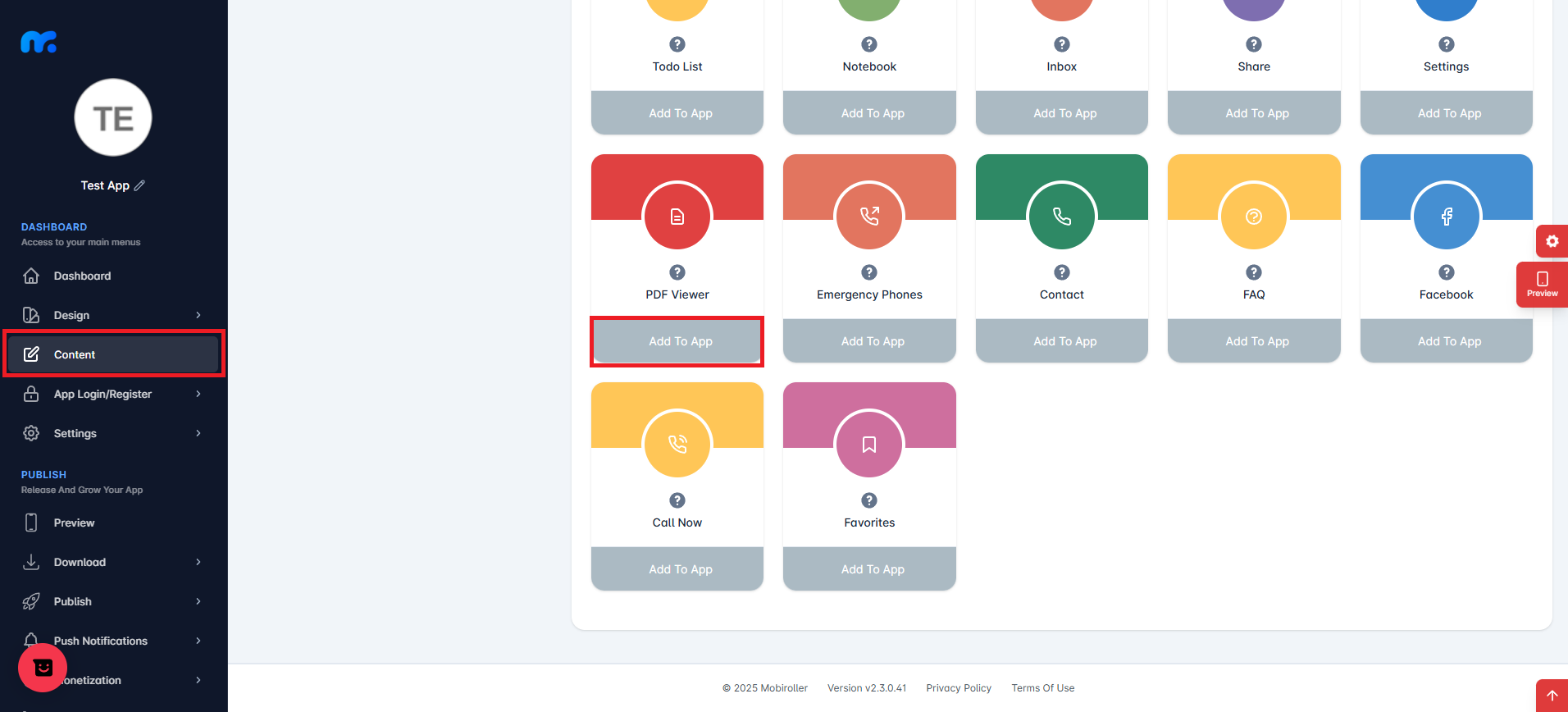
You can view the Active Modules by clicking on the Content tab located on the left side of your control panel. By clicking the Add to App button under the PDF Viewer module, you can add this module to your app’s content.
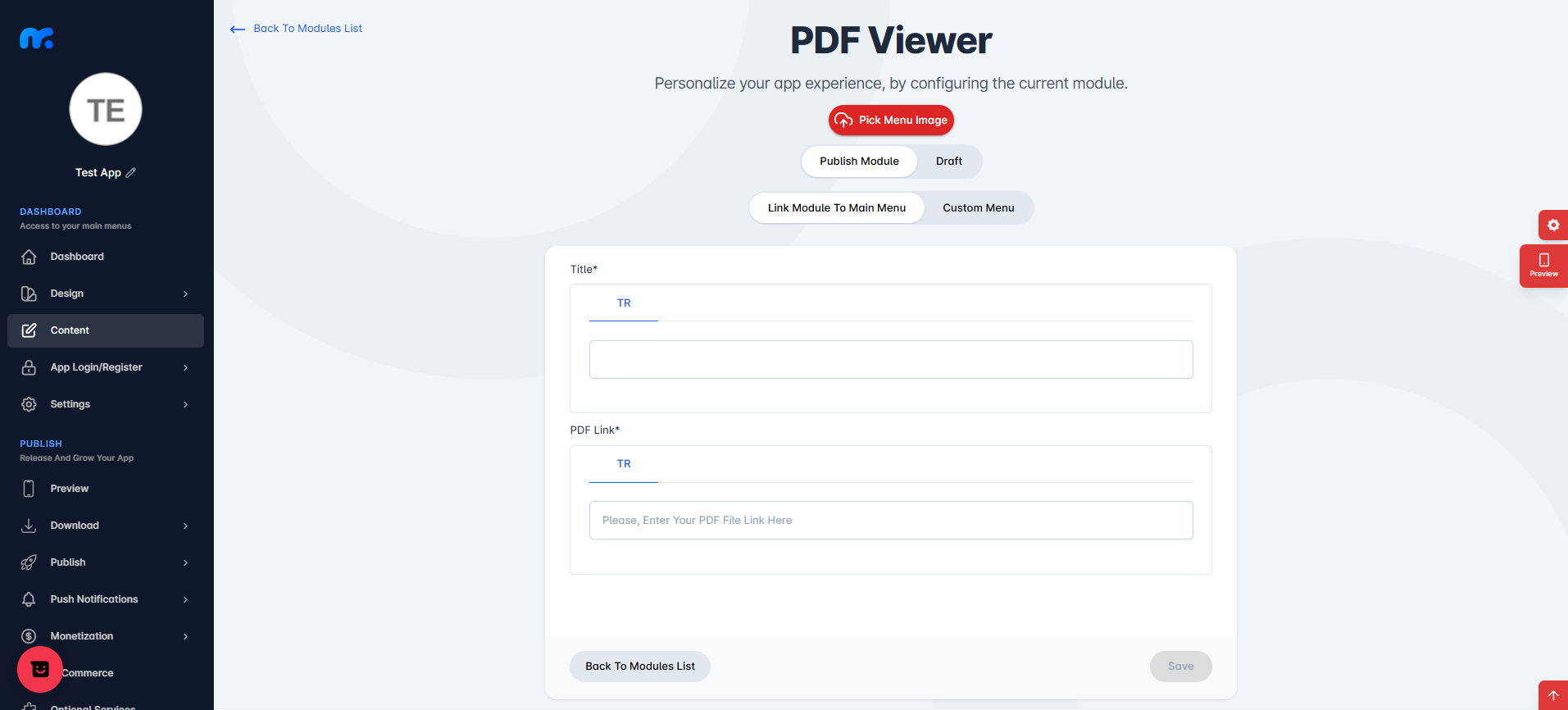
On the screen that appears,
Pick Menu Image: From this section, you can upload the icon that will be displayed for your module within the app. When you click this button, a new screen will appear. You can either choose Custom Image to upload any icon from your computer, or select the Library option to use one of the pre-designed icons provided by Mobiroller.
Publish Module/Draft: In this section, you can decide whether the module will be included in your app. Select Publish Module to make it active in your app. Alternatively, choose Draft to keep the module as a draft. If you select this option, the module will not be visible in your app.
Link Module To Main Menu / Custom Menu: From this section, you can choose where the module will be placed within your app. Select Link Module To Main Menu to display the module directly in the main menu. To use the Custom Menu option, you must have previously added a Submenu module to your app.
If you already have a Submenu module, clicking on the Custom Menu option will show a list of available sub menus. Select the desired sub menu to place your module under it.
Click here to learn more about how to use the Submenu module.
Title: You can enter the name of the PDF Viewer module that will appear in the application from this field.
PDF Link: You can enter the PDF link you want to add in this field.
The PDF link you will add must be a web link with .pdf extension.
You can add your pdf files on Google Drive to your application using the Website module.

After filling in the required fields, you can add the PDF Viewer module to your app by clicking the Save button located at the bottom right.
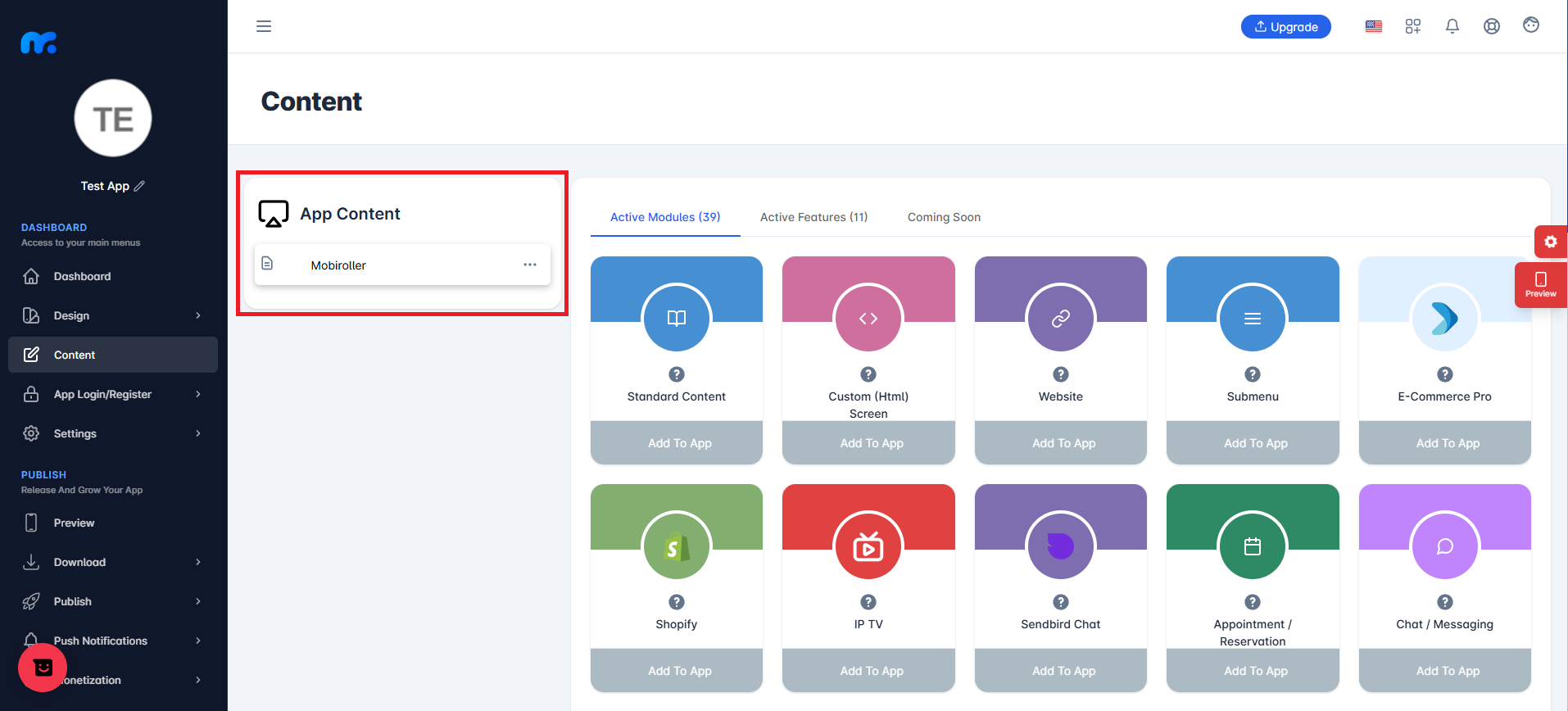
You can view the PDF Viewer module you added in the App Content section.
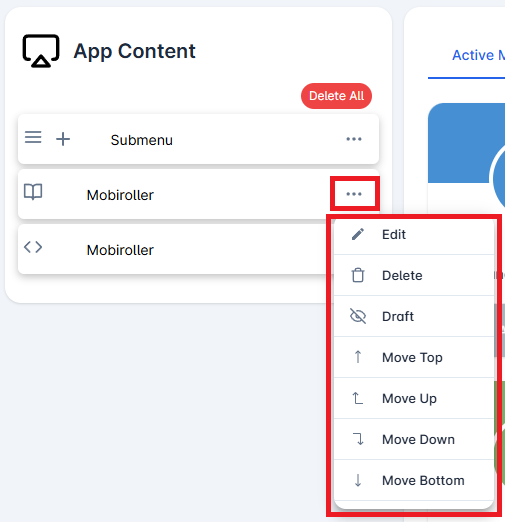
Click on the three-dot icon (…) located on the right side of your module to access options related to your module. In this area, you can perform actions such as editing, deleting, saving the module as a draft, and adjusting the module’s position.
