The News and Announcement (RSS) module allows you to display news and other content published on your website in a single platform.
How Can I Add the News and Announcement Module to My App?
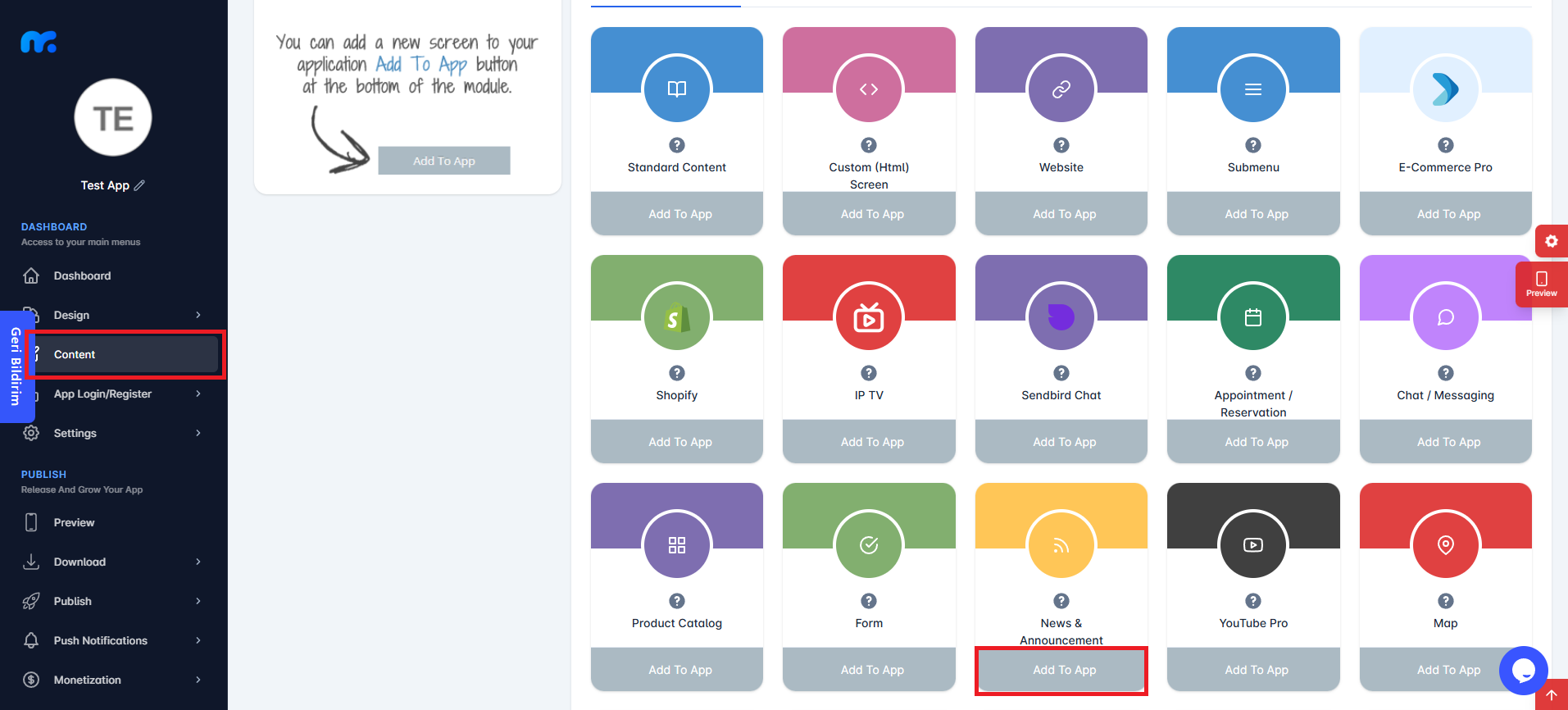
By clicking on the Content tab on the left side of your control panel, you can view Active Modules. You can add the News and Announcement module to your mobile app content by clicking the Add to App button under this module.
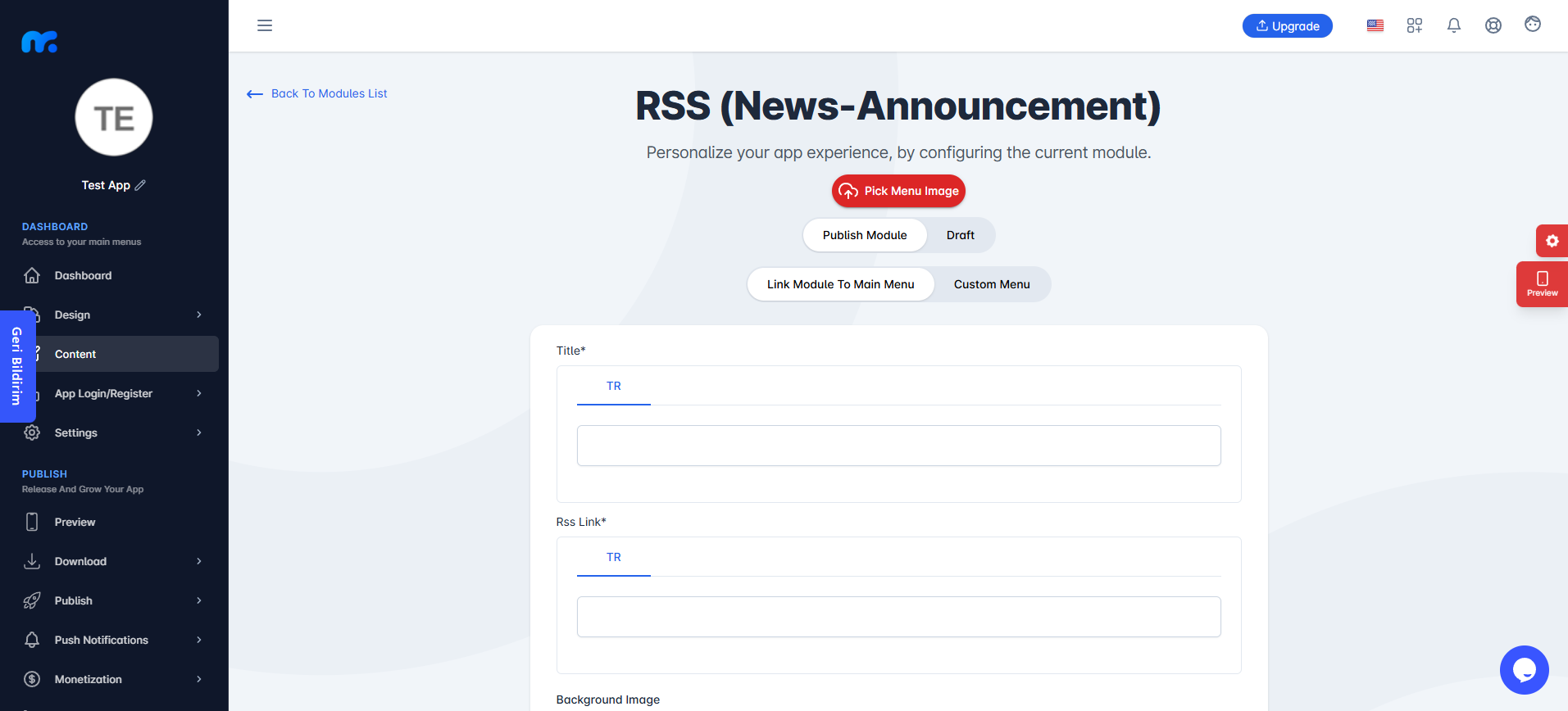
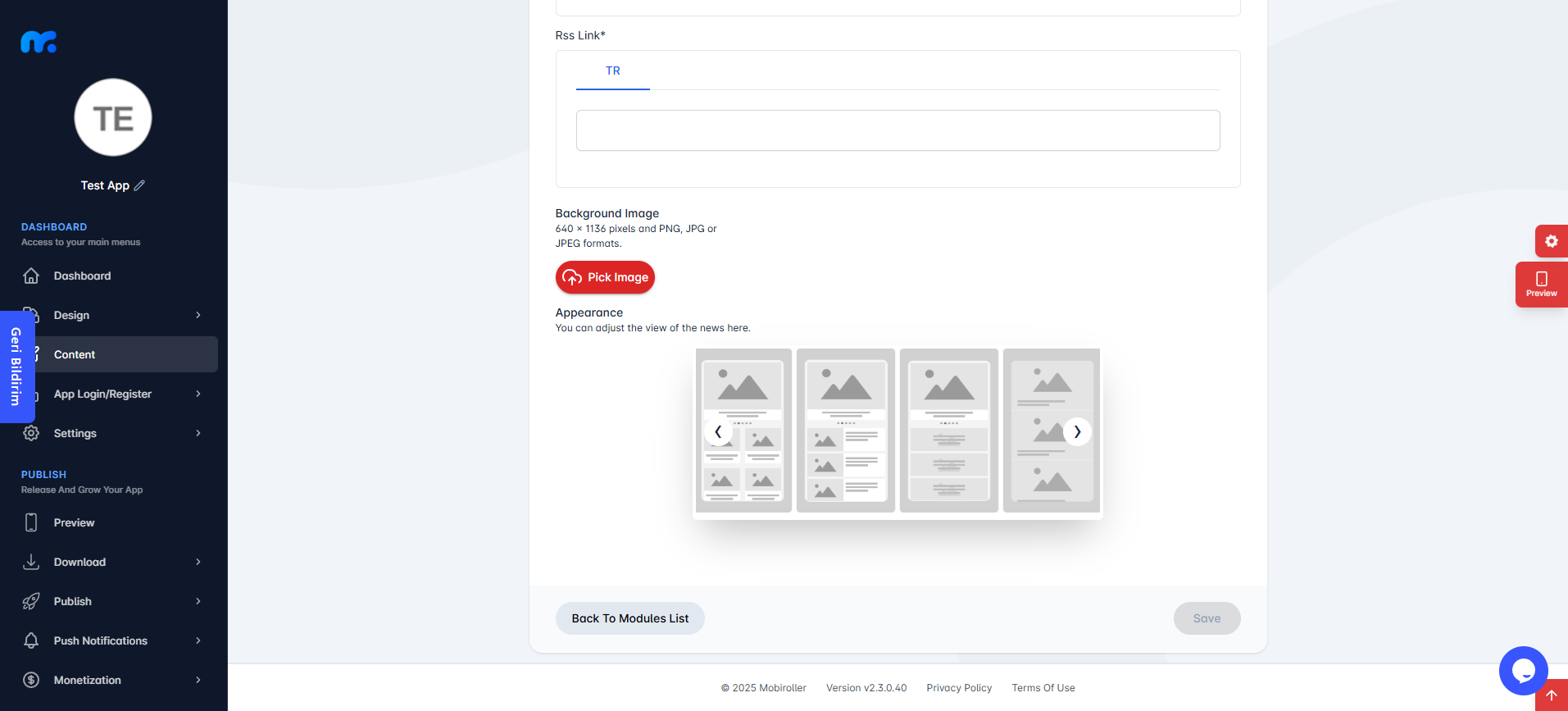
On the screen that appears,
Pick Menu Image: From this section, you can upload the icon that will be displayed for your module within the app. When you click this button, a new screen will appear. You can either choose Custom Image to upload any icon from your computer, or select the Library option to use one of the pre-designed icons provided by Mobiroller.
Publish Module/Draft: In this section, you can decide whether the module will be included in your app. Select Publish Module to make it active in your app. Alternatively, choose Draft to keep the module as a draft. If you select this option, the module will not be visible in your app.
Link Module To Main Menu / Custom Menu: From this section, you can choose where the module will be placed within your app. Select Link Module To Main Menu to display the module directly in the main menu. To use the Custom Menu option, you must have previously added a Submenu module to your app.
If you already have a Submenu module, clicking on the Custom Menu option will show a list of available sub menus. Select the desired sub menu to place your module under it.
Click here to learn more about how to use the Submenu module.
Title: You can enter the name that will appear for the News and Announcement (RSS) module within the app in this field.
RSS Link: This is the section where you need to enter the RSS address from which you want to fetch your news and announcements. (Örnek : www.mobiluygulama.com/feed/)
Background Image: You can set the background image that will appear in your module from this field. When you click this button, a screen will open where you can either upload a background image from your computer by selecting the Custom Image option, or choose one of the pre-designed background images provided by Mobiroller by selecting the Library option.
Appearance: You can define how your news will appear in the mobile app from here.

Once you have completed the required fields, you can add the News and Announcement (RSS) module to your app by clicking the Save button located at the bottom right.
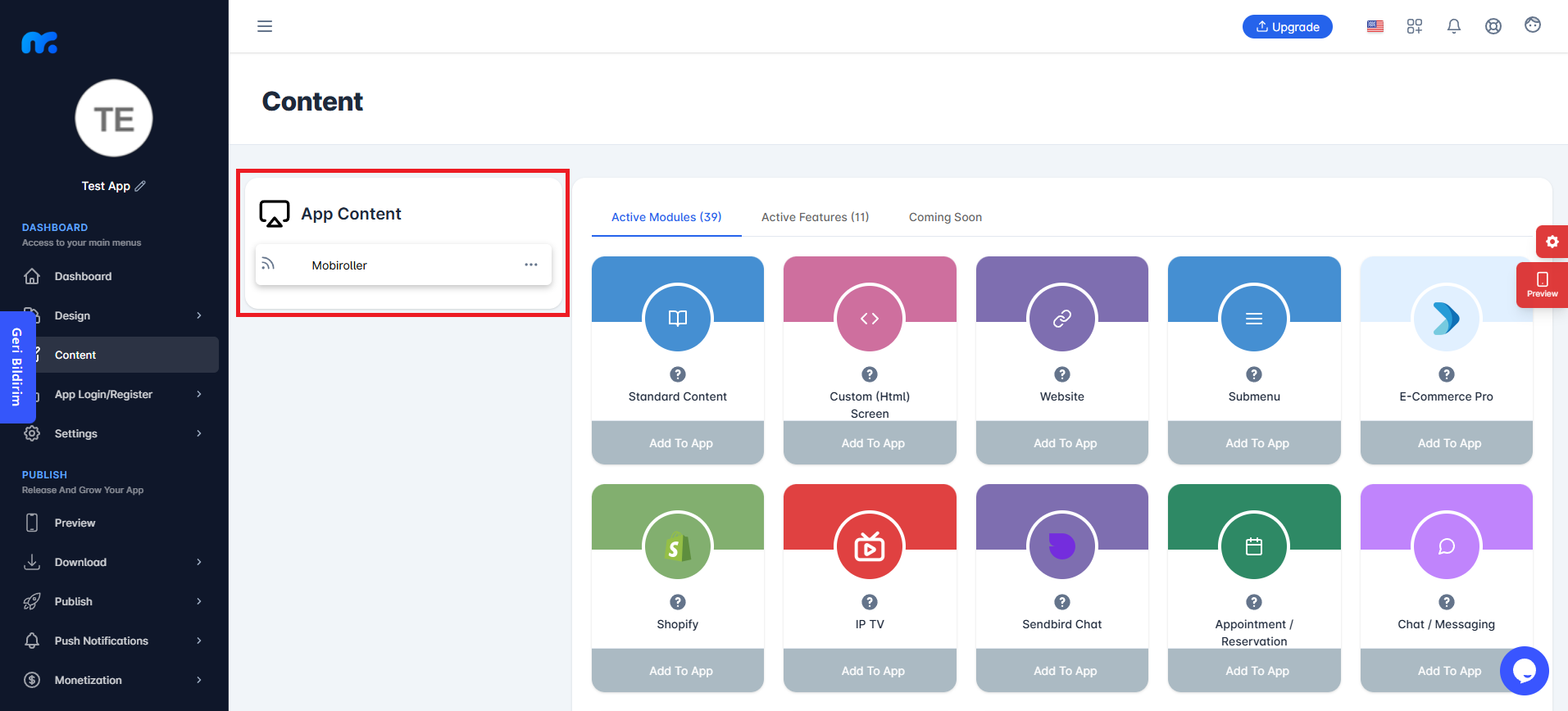
You can view the News and Announcement (RSS) module you added in the App Content section.
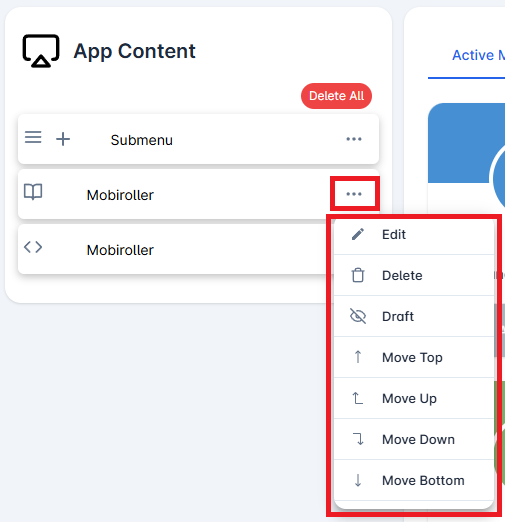
Click on the three-dot icon (…) located on the right side of your module to access options related to your module. In this area, you can perform actions such as editing, deleting, saving the module as a draft, and adjusting the module’s position.
If you have added the RSS module correctly, it will appear as shown below.

