This is the final step before generating the APK. We’ll use this step to test the final version of your app before it goes live.
At each stage and with every change you make, you can use the preview feature to check for errors and evaluate the effectiveness of your design.
You can preview your app in two different ways:
- Virtual Preview Device
- Preview via APK Generation
1- Virtual Preview Device
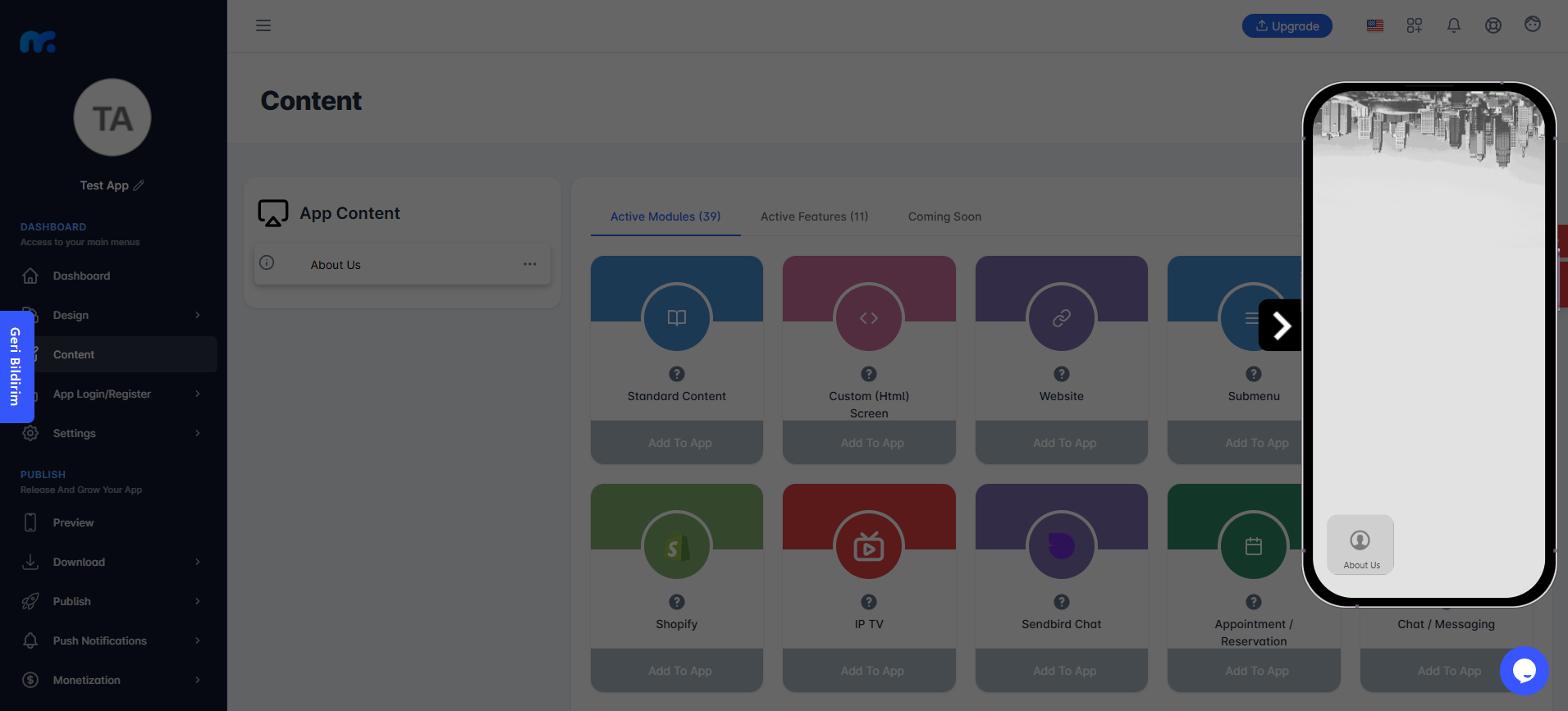
With the virtual preview device on the right side of the Mobiroller Control Panel, you can view and test your app at any time.
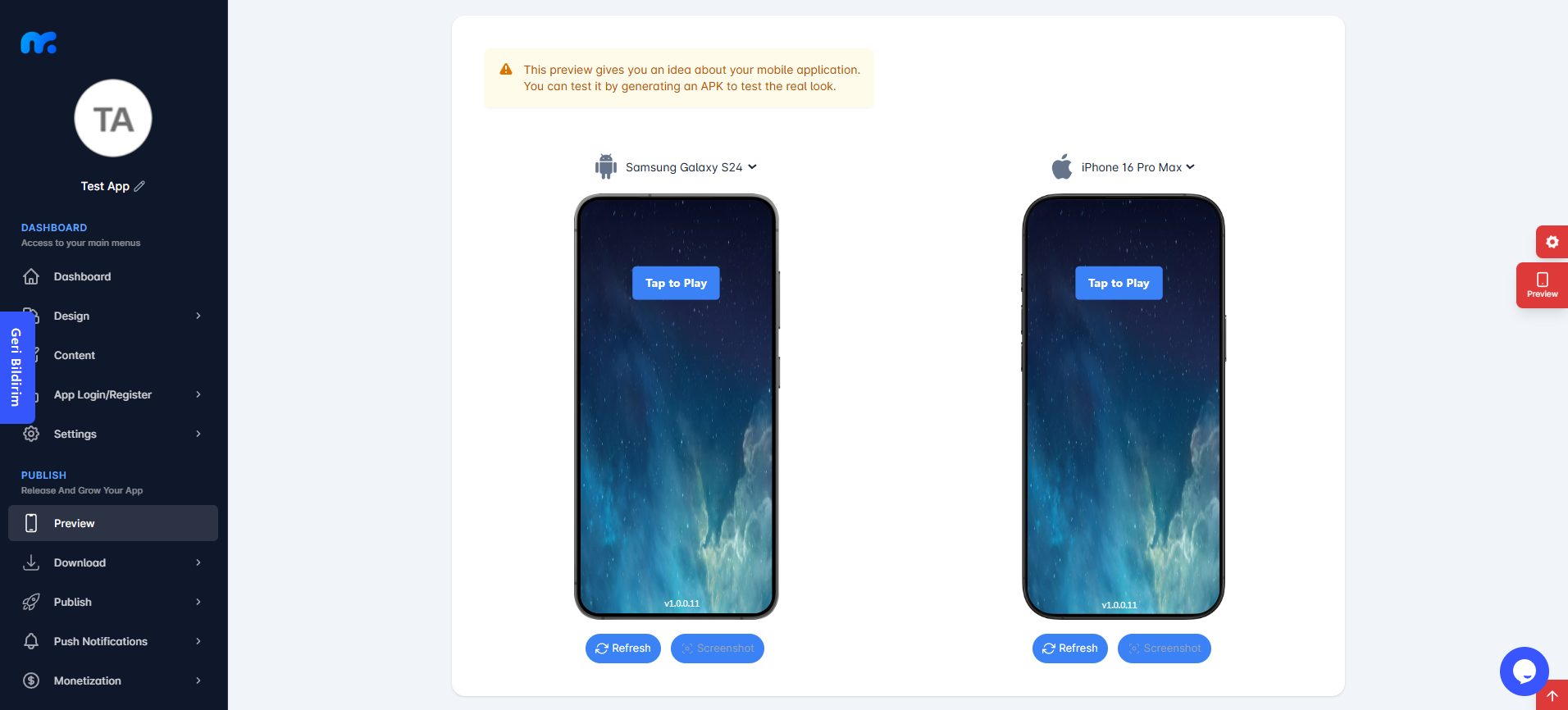
Additionally, with the Preview tab in the left menu, you can preview your app on various virtual preview devices.
To start the preview, simply click the Tap to Play button.
However, you cannot preview the latest features and modules using the virtual preview device. For a more detailed preview, you will need to generate the APK.
2- Preview via APK Generation
The most comprehensive preview option is generating the APK. You can download the app to your Android device and install it to test your app.
When accessing the app via the APK, there will be no limitations. All features will be fully functional. If any feature is not working or is missing, an error was made during the app setup phase.
To preview your app by generating the APK, you can proceed to the next step: Step 5: Generate Your Android File (APK)
