With the YouTube module, you can share YouTube videos or your channel in your mobile app, encouraging users to watch more of your content.
How Can I Add the YouTube Module to My App?
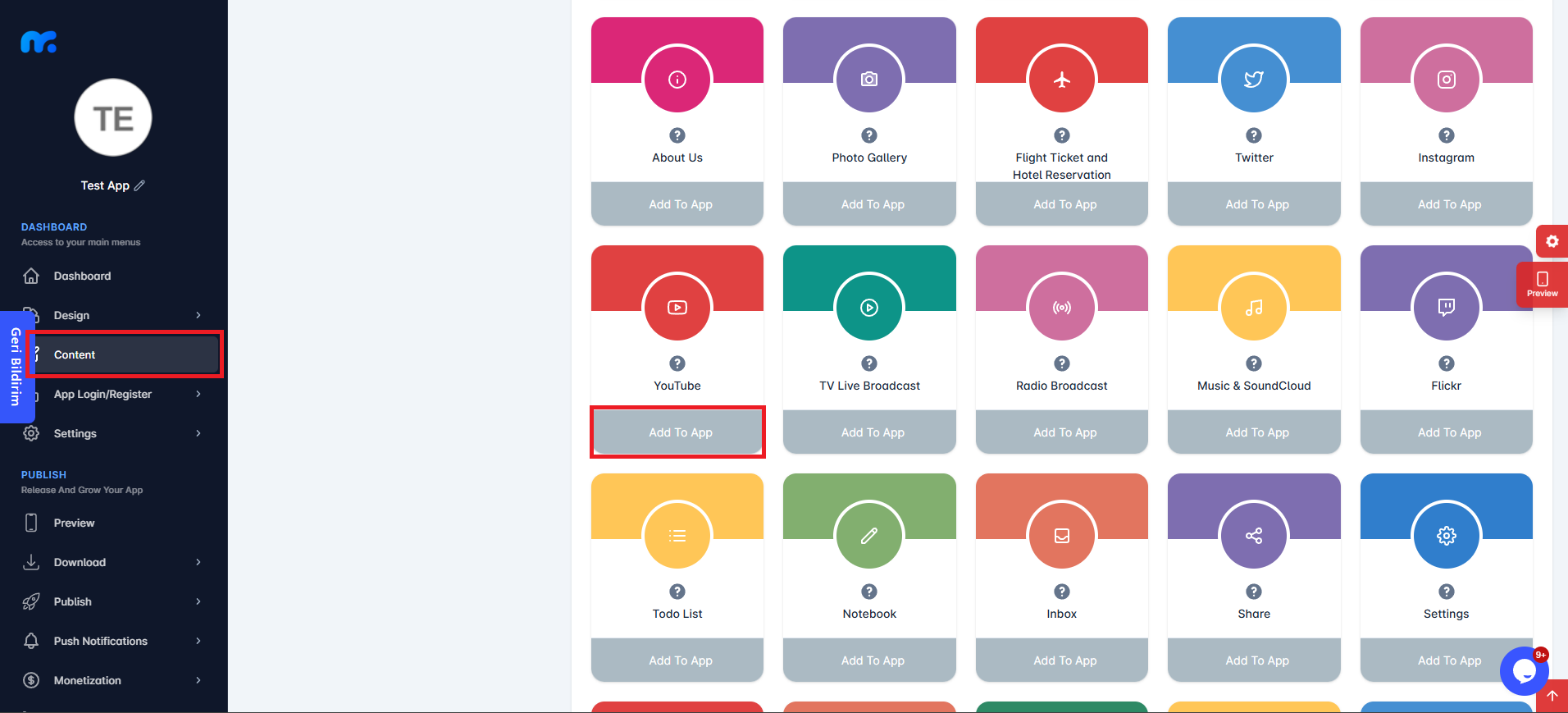
You can view the Active Modules by clicking the Content section located on the left side of your control panel. You can also add a module to your app’s content by clicking the Add to App button under the YouTube module.
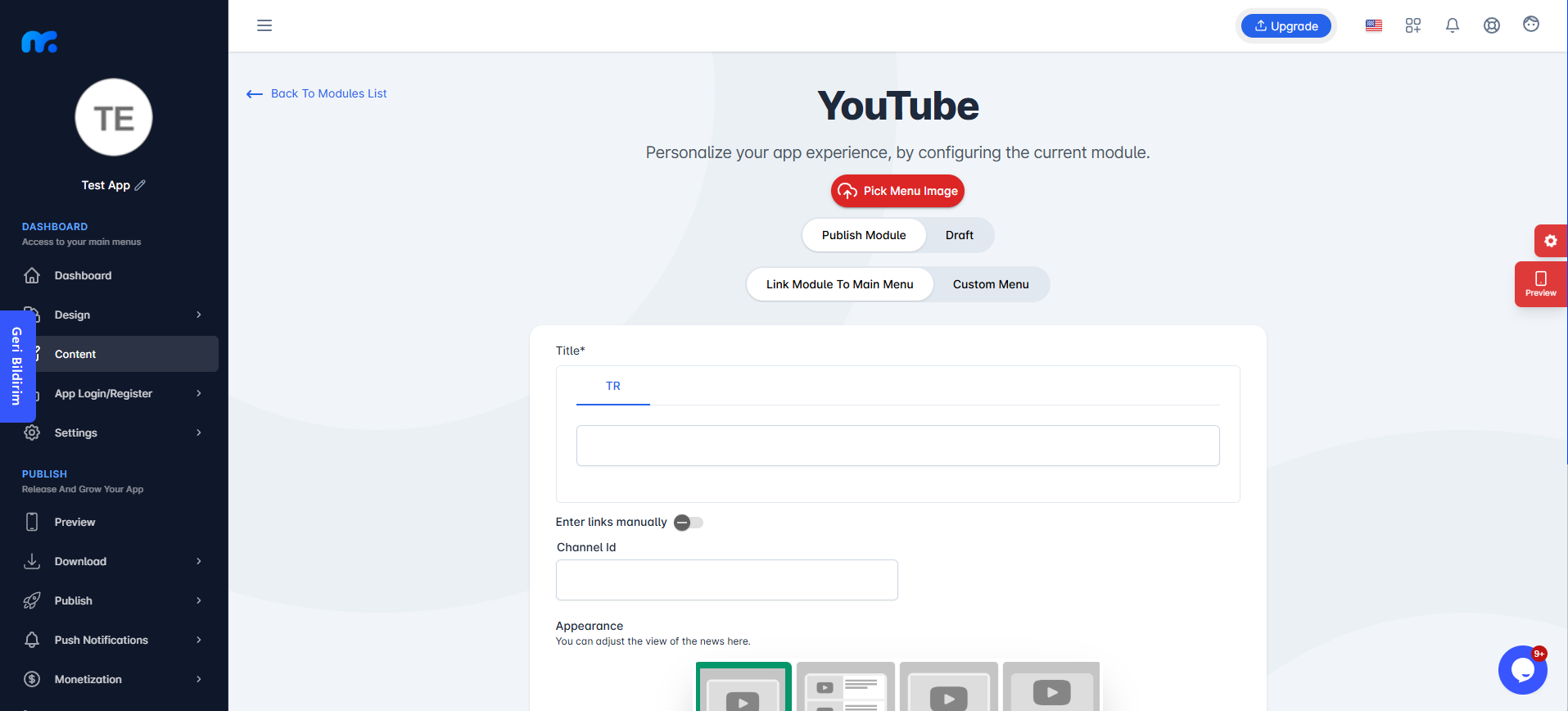
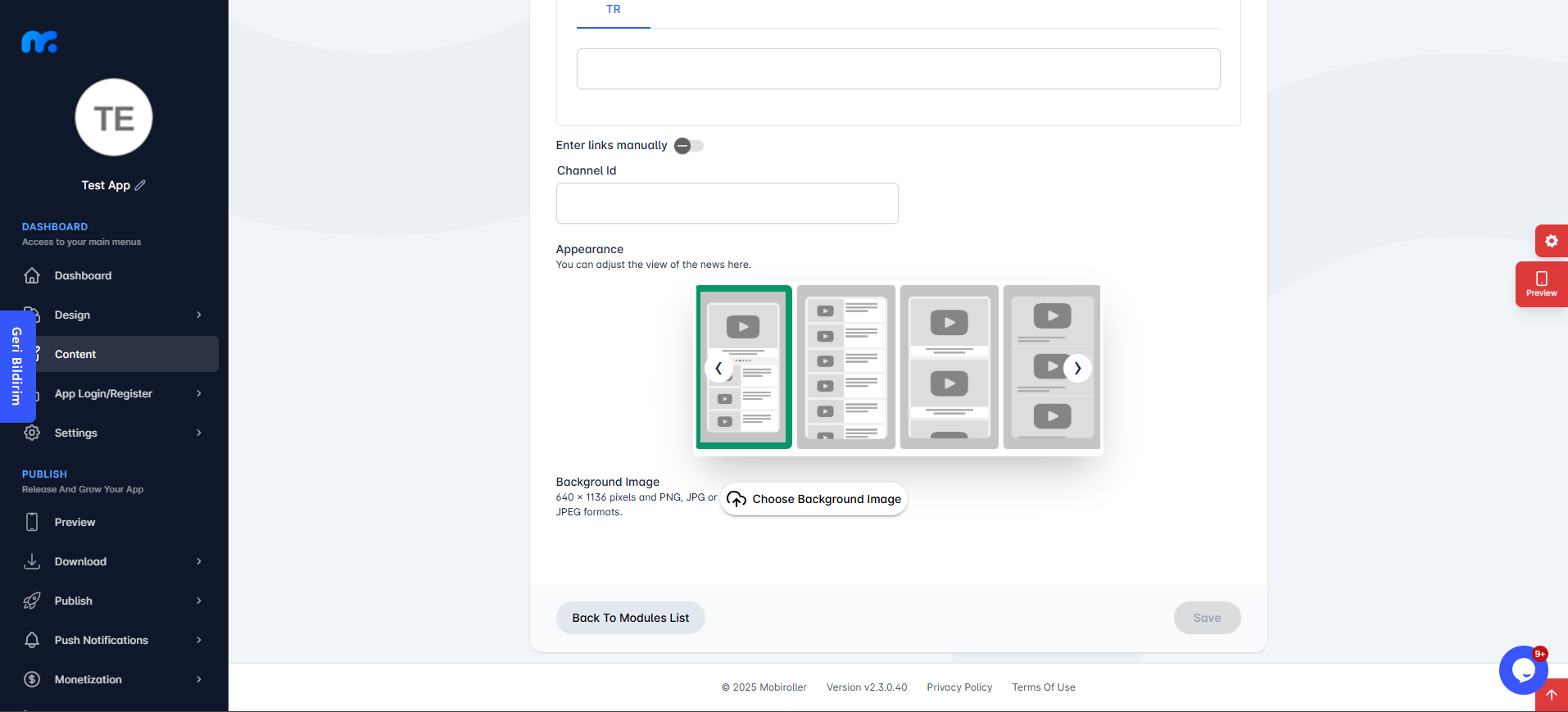
On the screen that appears,
Pick Menu Image: From this section, you can upload the icon that will be displayed for your module within the app. When you click this button, a new screen will appear. You can upload any icon you want from your computer by choosing the Custom Image option. Alternatively, you can select one of the pre-made icons prepared by Mobiroller by choosing the Library option on the same screen.
Publish Module/Draft: From this section, you can choose whether the module will be included in your app or not. By selecting Publish Module, you can make the module available in your app. By selecting the Draft option, you can keep your module in draft status. If you choose this option, the module will not be visible in your app.
Link Module To Main Menu / Custom Menu: From this section, you can choose where the module will be placed within your app. Select Link Module To Main Menu to display the module directly in the main menu. To use the Custom Menu option, you must have previously added a Submenu module to your app.
If you already have a Submenu module, clicking on the Custom Menu option will show a list of available sub menus. Select the desired sub menu to place your module under it.
Click here to learn more about how to use the Submenu module.
Title: You can enter the name that will appear for the YouTube module in your app.
Enter links manually: Enable this option if you want to add your YouTube videos one by one.
Channel Id: Enter your YouTube Channel ID here to display the videos from your channel in the mobile app.
Appearance: Set how your videos will appear in the mobile app from this section.
Background Image: You can set the background image that will appear in your module from this field. When you click this button, a screen will open where you can either upload a background image from your computer by selecting the Custom Image option, or choose one of the pre-designed background images provided by Mobiroller by selecting the Library option.
Channel Id
If you want to add all the videos from your YouTube channel, you need to enter your Channel ID. This field is available only when the Enter links manually option is disabled. To access your Channel ID:
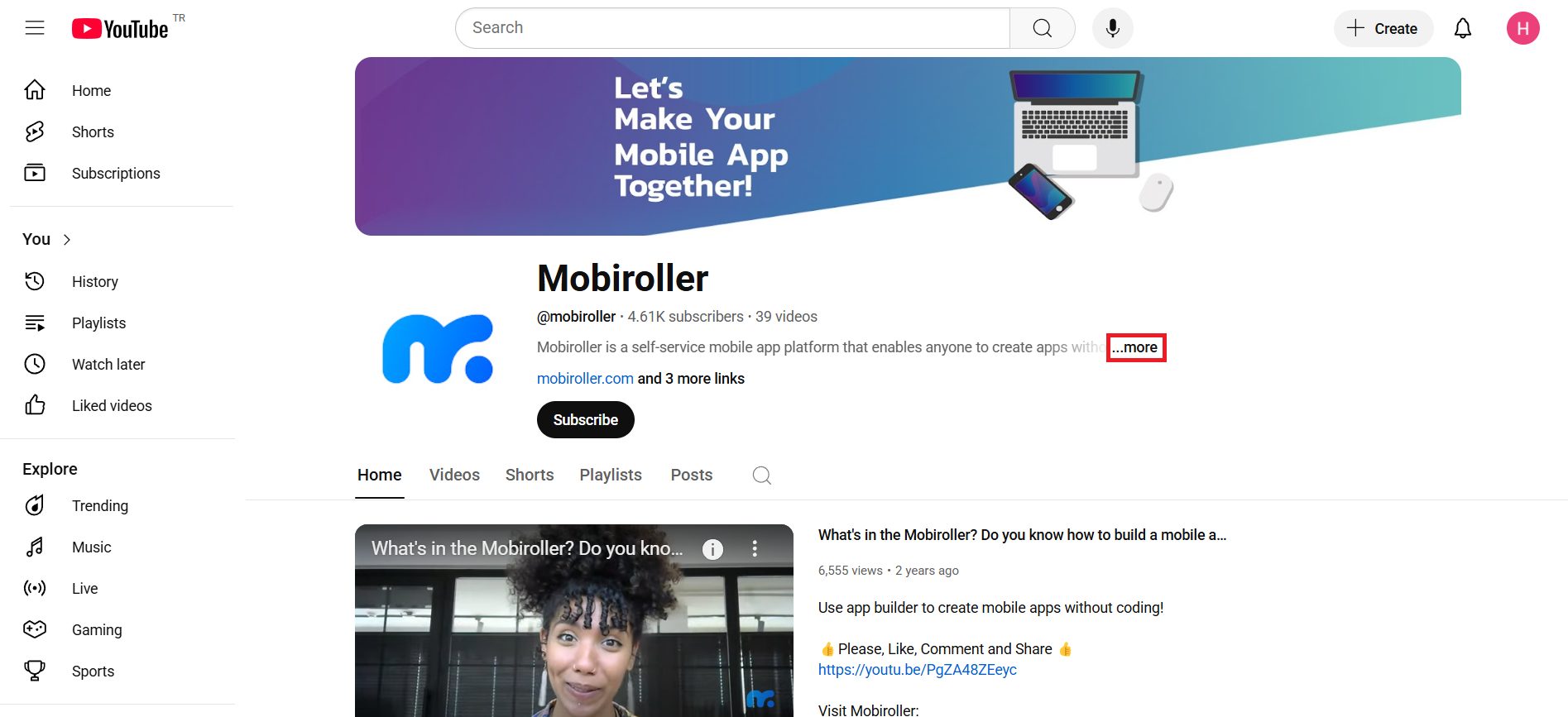
Click on the …more section on your YouTube channel page.
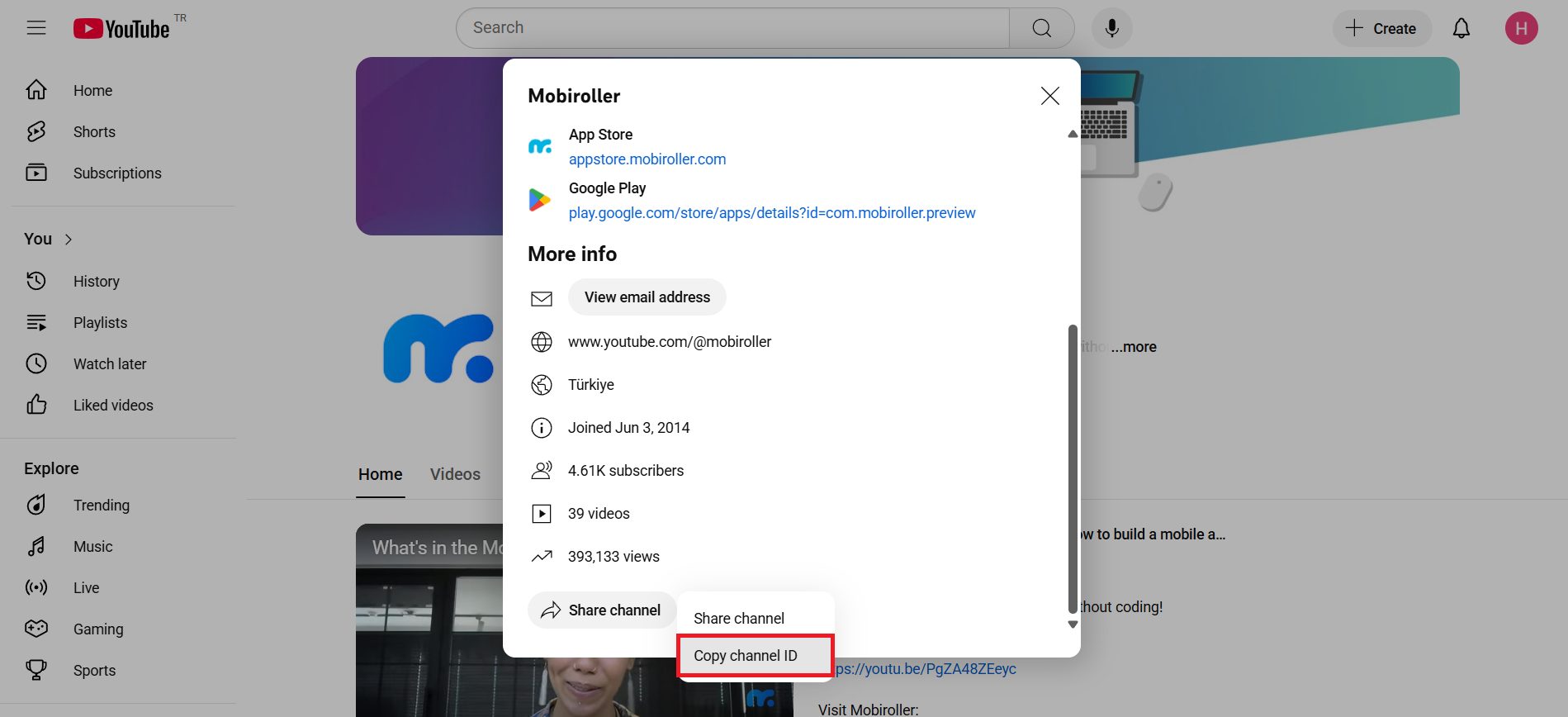
In the screen that opens, tap the Share channel button at the bottom, then click on Copy channel ID to access your Channel ID.
Paste the copied text into the Channel Id field in the YouTube module. This will allow all the videos from your channel to be displayed in your mobile app.
If your channel URL consists of random letters and numbers instead of a custom name, it’s because YouTube has certain requirements for setting a custom URL. You can find out what these requirements are and how to change your channel URL here.
Enter links manually
If you want to add selected videos and their links individually, you need to activate the Enter links manually option. Once this option is enabled, the screen below will appear.

Click the Add button on this screen.
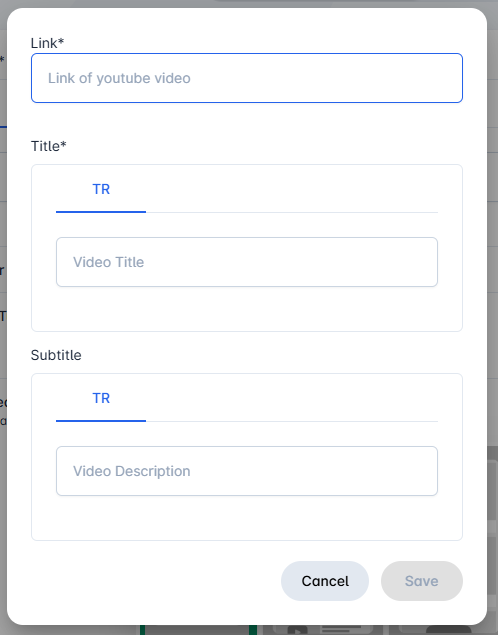
In the screen that opens:
Link: Enter the YouTube video link you want to add in this field.
Title: Enter the name that will appear for the YouTube video in your app.
Subtitle: Enter the subtitle that will appear for the YouTube video in your app.
After filling in the required fields, you can add your video to the module by clicking the Save button at the bottom right.

After completing the required fields, click the Save button located at the bottom right to add the YouTube module to your application.
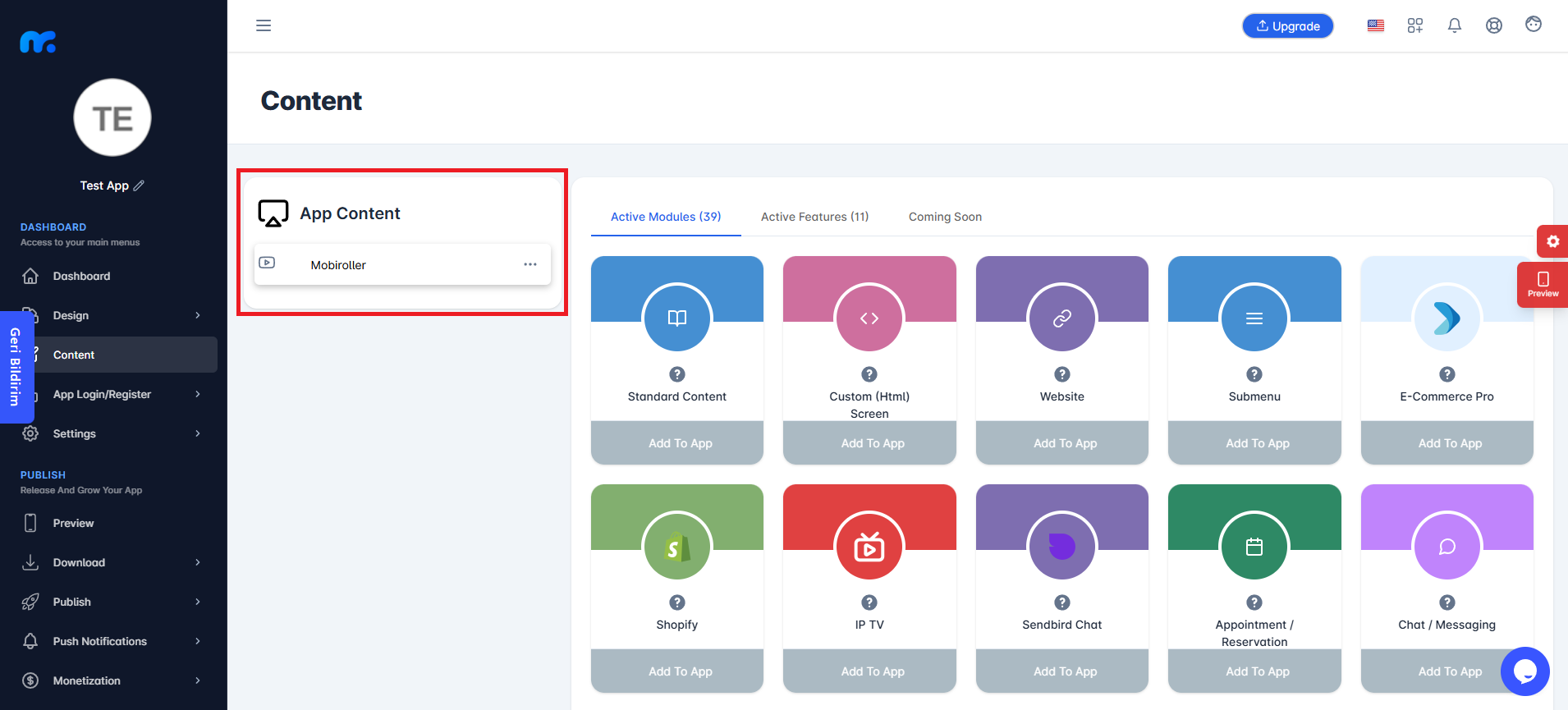
You can view the YouTube module you added in the App Content section.
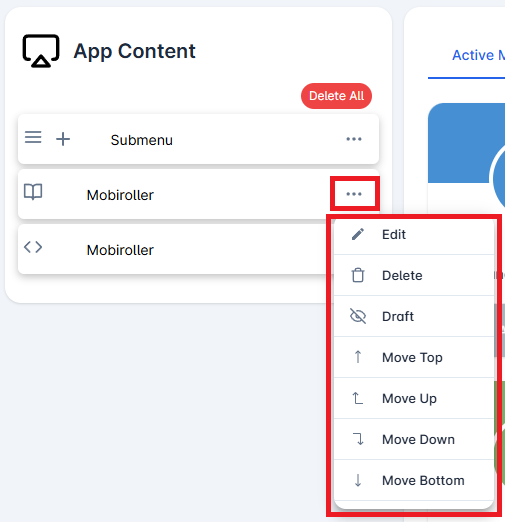
Click on the three-dot icon (…) located on the right side of your module to access options related to your module. In this area, you can perform actions such as editing, deleting, saving the module as a draft, and adjusting the module’s position.
